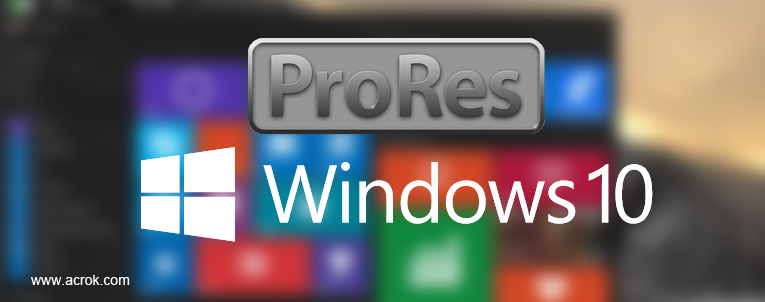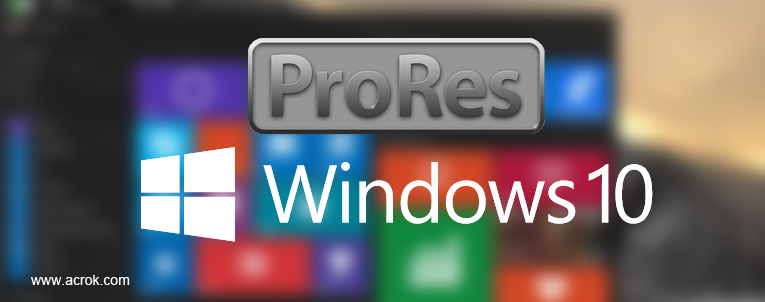
Question
"I am running CS5.5 on an Acer Aspire U, Win 10. I understand that I cannot use the Apple ProRes codec as I am not on a Mac. However, I have a client who wants footage delivered as ProRes 422. What would people suggest as the best output option on a PC to provide the same quality? If I need to get a video converter, which one can encode my recordings to ProRes 422 codec? - David Franks"
"I recorded some HD videos via my Blackmagic Cinema Camera. The footages are ProRes 422 codec. Can't playback Apple Prores files in Windows 10. The ProRes 422 video format is widely used in the world of audiovisual, but it was not possible to encode in this format using the Windows version of After Effects. How to import ProRes 422 video into After Effects? - James Smith"
"Can I get ProRes odec videos on Windows 10? How to convert the MPEG-4 to ProRes on my PC? - Marco de la Llave"
Want to get ProRes 422 codec on Windows 10 and Windows 11? Want to convert 4K or 1080P ProRes videos on Windows 10? You need an Apple ProRes converter for Windows. This guide will do you a big favor. Below contents will show you the simple steps on converting MXF, MTS, MOV and MP4 video to ProRes 422 codec on Windows 10, and convert Apple ProRes 422/4444 codec video to common video formats on Windows 10/11.
CONTENTS
Part 1: About ProRes
Part 2: How to convert MTS, MXF, MOV, MP4 to ProRes codec on Windows 10/11?
Part 3: How to convert ProRes 422/4444 videos on Windows 10/11?
Part 1: About ProRes
ProRes is a line of intermediate codecs, which means they are intended for use during video editing, and not for practical end-user viewing.
Apple ProRes 422 is a common video encoding format used for broadcast. This codec offers nearly all the benefits of Apple ProRes 422 (HQ), but at 66 percent of the data rate for even better multistream, real-time editing performance. Until recently, Windows/PC users have struggled to encode in ProRes 422. Thanks to a program called Acrok Video Converter Ultimate, made by a bunch of smart guys, this codec is not an issue anymore! We have prepared a video tutorial on how to encode your image sequences or videos in the ProRes 422 format. This Windows ProRes Converter is good at encoding videos to high quality film & broadcast HD formats up to 6K, fast processing capabilities are featured -multiple cpu cores for encode - among highest quality. For Mac user, you can convert any video to ProRes on Mac via Acrok Video Converter Ultimate for Mac.
Free download Apple ProRes Converter for Windows 10/11 here.
Part 2: How to convert common formats to ProRes on Windows 10/11?
Apple ProRes codec is a good video codec for editing in Final Cut Pro X, Adobe Premiere Pro, DaVinci Resolve and other editing software on Mac platform. For this reason, you may need to convert your video to Apple ProRes for further editing. And today, we will share the best Apple ProRes Converter to help you convert video to Apple ProRes 422 or ProRes 4444 for free. Plan to get prores codec for windows 10? Acrok provides us Apple ProRes Converter for Windows 10 amd Windows 11. Let you transcode any video format to Apple ProRes codec with the fastest speed.
1
Import videos
Run Acrok Video Converter Ultimate as the top Windows Apple ProRes Converter. Click "Add file" to import .mts, .mxf, .mov, .mp4 videos from your PC into this program.

2
Choose ProRes 422 MOV as output format
Click "Format" pull down list to select "Editing Software > Apple ProRes 422 (*.mov)" as output format.

Tips:
Before converting the MTS/MOV/MXF/MP4 to ProRes codec video on Windows 10/11, you are allowed to personalize your videos by using the built-in diversified edit tools. You can merge several clips into a single video, or you can trim any parts of the video.
Click "Settings" button if you'd like to customize advanced audio and video parameters like Video Codec, aspect ratio, bit rate, frame rate, Audio codec, sample rate, audio channels.
3
Convert video to ProRes on Windows
Click "Convert" button to transcode MXF/MTS/MP4/MOV video to ProRes 422 codec on Windows 10/11. When the conversion is done, please click "Open" button to locate the converted videos.
Part 3: How to convert ProRes videos on Windows 10/11?
Can't play your ProRes codec videos on Windows PC, tablet, smartphone? You need to transcode ProRes videos to a common video format, such as MP4, MOV, M4V, etc. Please follow below steps to gte details.
1
Load ProRes codec videos
Run this Windows 10 ProRes converter, load your ProRes 422 or ProRes 4444 videos into this software. Additionally, you can drag the ProRes files from your computer into the program window. It's completely safe and clean, without any ads or spyware.

2
Set output option
For getting H.264 MP4 video, you can choose MP4 under "Common Video" or "HD Video" categories as output format. Does this software If you want to get MOV, MKV, AVI video, this Windows ProRes Converter provides all your needs.

For Windows Movie Maker, Premiere Pro, Vegas Pro, DaVinci Resolve and Avid Media Composer users, Acrok Video Converter Ultimate can help you transcode ProRes 422/4444 video to MPEG-2, WMV3, H.264, DNxHD, H.265, etc., codecs on Windows 10. You can choose output format under "Editing Software" category.

3
Edit Files and settings (Optional)
If you want to modify your MP4 file, before converting, click the "Edit" button, and you will be able to crop, rotate, trim, or apply other editing options to your MP4 file.
Click the "Settings" button and customize proper video/audio parameters if necessary. Video size, bitrate and fame rate are flexible and can be adjusted as you like. Usually 1920*1080 video size and 30fps video frame rate are recommended for editing.
4
Start video conversion
Choose a local folder where you want to save the converted files. From the top of that window, navigate to the "Convert" button, hit it and your video files will be converted in a moment and saved to the selected folder.
Free download Windows 10/11 Apple ProRes Converter here.
 Secured Shopping
Secured Shopping 30-day Money Back
30-day Money Back Automatic Updates
Automatic Updates Customer Service
Customer Service