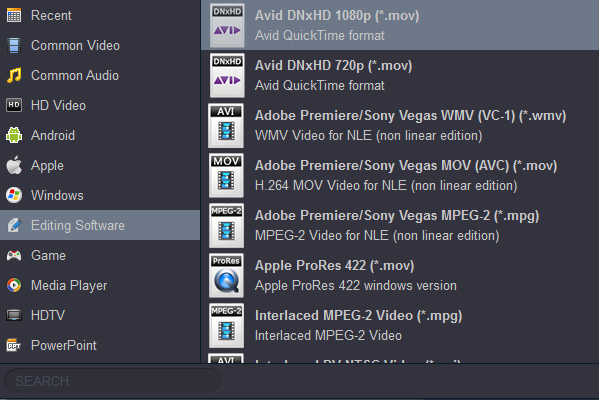Media Composer is a film and video non-linear editing system (NLE) and is the flagship product of Avid Technology. It is the media and entertainment industry's most used video editing software, accelerating high-res, HDR, and HD workflows. And many users are willing to choose this ideal video editing tool to create their own masterpiece. Blu-ray or Blu-ray Disc (BD) is a digital optical disc data storage format. We can't play and backup it withou authorization. Of course, we can't directly copy Blu-ray movies to play on digital devices (TV, Smartphone, Tablet, etc). Generally speaking, there must be some occasions when you want to import a clip or a scene from Blu-ray into Media Composer 7, 8, and Media Composer 2018 to make some modifications.?Although Avid claims that a large amount of file formats can be added into Media Composer for editing, Blu-ray files does not natively work within Media Composer. If you want to load Blu-ray files to Avid Media Composer?for further editing, you're definitely in the right place. This article will introduce the best solution for you.

How to load Blu-ray to Media Composer for Further Editing?
To bring the Blu-ray videos into Avid Media Composer for editing, you'll need a Blu-ray ripper software to rip and convert the Blu-ray files to Media Composer compatible video formats first. The process is surprisingly easy and can be done with the help of Acrok Video Converter Ultimate. It is the ideal Blu-ray ripper for you, which can help you convert any copy-protected Blu-rays to supported format like DNxHD for editing in Media Composer any version. Besides, it also features some practical editing functions, including mergeing clips, trimming movie files, adding subtitles to your original files, replacing audio tracks, etc. catering for your different needs.
With it, you can effortlessly rip your Blu-ray footage including Blu-ray discs, Blu-ray Folder and Blu-ray IOS File for smoothly importing and editing in various non-linear editing systems (NLE), including Premiere Pro CC, Premire Elements 2019, iMovie, Final Cut Pro X, Sony Vegas Pro 16, Davinci Resolve 15 and more.
Now download the top Blu-ray to Media Composer Converter and follow the tips below to achieve your goal smoothly. If you are running a Mac computer, please turn to the alternative Mac version: Acrok Video Converter Ultimate for Mac. You can rip and convert Blu-ray for any use, such as editing in editing software, playing on new tablet, etc.
Free download the best Blu-ray to Avid Media Composer Converter
Simple steps to convert Blu-ray to Media Composer editable video
This guide takes the Windows version screenshots for example. The way to convert Blu-ray to Media Composer on Mac OS is the same. Just make sure you get the right version.
1
Import Blu-ray videos
Download the best Blu-ray to Avid Media Composer Converter from the above button. After the download is over, run it. Insert Blu-ray disc into Blu-ray drive and click "Load Disc" to import source Blu-ray files into this powerful Blu-ray ripping tool as well as other editing systems.You can load your MXF, MTS, MOV, MP4, WMV recordings and DVD into this converting tool too.

On the main interface, there is a preview window provided for you to preview the Blu-ray movies to ensure the files are what you want to rip. You can also take snapshots of the Blu-ray files when previewing them.
2
Choose Media Composer native format
Click "Output" to set the output path to save the converted videos and choose the output format. Since we have known the best format for Avid Media Composer, just go to the output format list where you need to follow "Editing Software" > "Avid 1080P DNxHD Video (*.mov)."
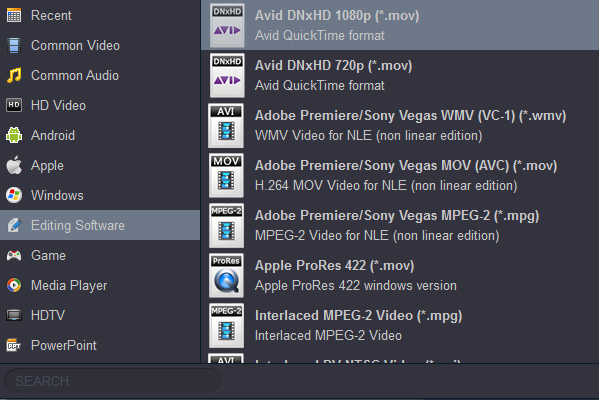
Some video editing functions are provided, letting you personalize your original Blu-ray videos instantly. To edit a video, click the Edit button to open the video editing window. And then you can trim the video, crop video size, add some special video effects, add watermarks and more. If you want to get 3D videos, you can click "3D" to add 3D effect onto loaded Blu-ray videos.

Tip: Adjust video and audio settings
Click "Settings" button and customize proper video/audio parameters including Video size, bitrate, fame rate, Audio codec, sample rate, audio channels and more. If you want to get original resolution videos, please select "Orginal" in "Resolution" column.
If you want to play your Blu-ray movies on your new device, such as iPhone XS Max, Galaxy Note 9, iPad Pro, Surface Pro 6, Google PixelBook, Samsung/Sony/LG smart tv, etc. You can choose H.264 MP4 as output format.

3
Rip Blu-ray for Media Composer
Click on the "Convert" button which is blue in right bottom screen to start converting Blu-ray to DNxHD MOV - the perfect format for Avid editing software to import and edit. Just wait for the process to finish. After that, you can get the converted videos and just open Media Composer 7, 8, 2018 and import the converted videos for editing.
 Secured Shopping
Secured Shopping 30-day Money Back
30-day Money Back Automatic Updates
Automatic Updates Customer Service
Customer Service