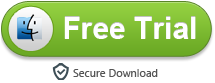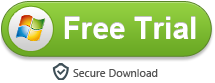You can buy Canon camera or camcorder from different channels, you can use your favorite camera on different occasions, but you can not play, edit and share your video as you needs, Especially the huge 4K video. If you shoot a short 4K footage on a wedding, you will find that this is only a few minutes of video have a dozen or even more than 20 GB. This will prevent you from using it. Due to the format problem you often can't play them smoothly, let alone edit it.

What formats we can get with Canon cameras and camcorders?
We can record different video format and resolution via Canon cameras or camcorders. Usually you can get .mxf, .mp4, .mov, .mts files.
Canon Video Audio Format
MXF - MPEG-2; 2/4-Channel, Audio: Linear PCM, 16-Bit, 48 kHz
MP4 - MPEG4 AVC/H.264; Audio: AAC
MP4 - H.265; Audio: AAC, Linear PCM (Stereo)
MOV - MPEG4 AVC/H.264; Audio: Linear PCM
MOV - H.265; Audio: AAC, Linear PCM (Stereo)
MTS - MPEG-4 AVC / H.264; Audio Linear PCM, Dolby Digital, MPEG-2 AAC-LC
The Canon devices incorporates an amazing array of special effects for use when taking still pictures or recording 4K or Full HD videos. But these video format came from Canon cameras and camcorders long GOP format that is highly compressed, it is not a good editing format. So you will not playback or edit smoothly the highly compressed MXF, MOV, MP4 and MTS on your media player or editing software.
To help Canon owners get rid of this trouble, I will show you the easiest and quickest way to convert Canon footage to other format for playing and editing.
Acrok Video Converter? Ultimate (Windows Version |? Mac Version)? is an all-in-one video converter program that supports transcoding Canon 4K/1080p/720p, MXF, MOV,? MP4, MTS footage to any video formats for playing, editing, uploading or burning. The Canon Video Converter can convert ?any recordings from Canon cameras and camcorders. Moreover, it's capable of outputting videos in Apple ProRes, AIC, DNxHD, DVCPRO, etc. for NLEs like Final Cut Pro X, iMovie, Avid Media Composer, Premiere Pro CC, Apple Aperture, Kdenlive, Keynote, Avid Xpress Pro, Adobe Creative Suite 6, Adobe After Effects CC, DaVinci Resolve, Vegas Pro, iPhoto as well as QuickTime MOV for playback.
Free download Canon Video Converter here:
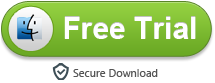
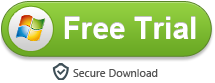
Canon Video Converter Features
- Converting various video formats to each other
- Add 3D effect to the converted video for playback
- Customize video size, aspect ratio, quality and trim, crop before conversion
- Merge multiple videos into one file
- Extract/remove Video/audio files at your needs
- Advanced Audio and video sync technology
- Deinterlacing the raw footages to get better video effect
- Add .srt/.ass/.ssa subtitles in converted video
- Accurate snapshot your edited videos before conversion
Supported Devices:
DSLR Cameras
Canon EOS Rebel T8i, Canon EOS-1D X Mark III, EOS 90D, EOS 80D, EOS 77D,
Canon EOS 5D Mark IV, Canon EOS 7D Mark II, EOS 6D Mark II, EOS 6D, EOS 5D Mark IV, EOS 5DS, EOS 5DS R, EOS-1D X Mark II, Canon EOS Rebel SL3, Canon EOS Rebel SL2, EOS Rebel SL1, EOS Rebel T7/T7i, EOS Rebel T6/T6i/T6s, EOS Rebel T5/T5i, etc.
Cinema EOS
Canon EOS C300 Mark III, EOS C500 Mark II, EOS C700 FF, EOS C700, EOS C300 Mark II, EOS C300 Mark II, EOS C200, EOS C200B, EOS C100 Mark II, EOS C500, EOS C300, EOS C100, etc.
Professional Video
Canon XA55, XA50, XA45, XA40, Canon XF705, XA15, XA11, XF405, XF400, XC15, XC10, XF305, etc.
How to convert Canon recordings for playing?
The guide below shows how to convert Canon 4K, 2K, Full HD files in Mac. The steps to convert Canon MXF, MOV, MP4, MTS files to other format on Windows are the same. Just make sure you download the right version according to your computer's operating system.
1
Load Video
Install and run Acrok software as the top Canon Video Converter on your computer, click "Add file" icon to import MXF, MOV, MP4 or MTS video from your Canon camera or camcorder.

2
Choose Output Format
For playing Canon footage freely, you need to convert Canon video to a common video format, such as H.264 MP4. Almost all the devices or players are supported this format playback.

3
Start Conversion
Click "Convert" button to start Canon video conversion on Mac or Windows. When the conversion is done, click "Open" button to locate the converted videos.
How to convert Canon footage for editing on Mac or Windows?
1
Add Video
Run Acrok Video Converter Ultimate, then drag the video to this program directly. All the loaded files will be listed on the left. You can add multiple files and convert them in batch since batch conversion is supported.
2
Choose Output Format
This software supports a lot of options for editing software. Take Premiere Pro CC as an example, just clicking "Format" then choose "Editing Software" > "Adobe Premiere/Sony Vegas AVC MOV (*.mov)" as output format.

3
Converting Videos
Hit the "Convert" button under the preview button and this Canon Video Converter will start this conversion immediately. The progress bar will show you how much time is left for the conversion. Generally, it won't take much a long time if the source video files are not too large. After the conversion, get the videos in the destination folder and it's done.
 Secured Shopping
Secured Shopping 30-day Money Back
30-day Money Back Automatic Updates
Automatic Updates Customer Service
Customer Service