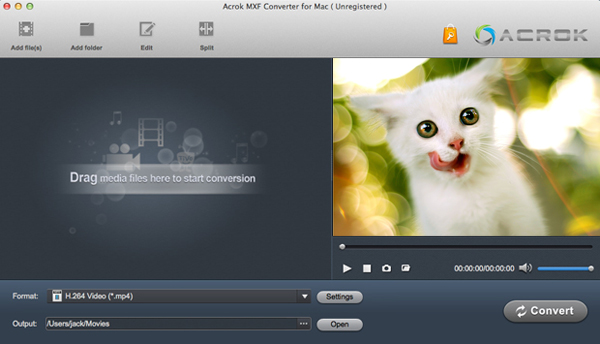Why convert Canon XC10 4K MXF to Apple ProRes video? With the XC10 4K Camcorder from Canon, professional UltraHD 4K recording capability is presented in package ergonomically designed for handheld operation and portability. The 4K video is recorded with H.264 compression and packed in the widely supported MXF wrapper. MXF is a video container format targeted at professional video and broadcast applications established by Pro-MPEG Forum and SMPTE. It may contain compressed or uncompressed audio and video, and frame-based metadata, include timecode. The Canon XC10 footage in MXF is compressed in MPEG-4 AVC/H.264 formats.

Nowadays, more and more professional Canon camcorder, like XC10, EOS C500, EOS C300 Mark II, record video into MXF format. Althought most professional video editing systems, such as Final Cut Pro start to support this format, it's impossible to directly import and edit the 4K MPEG recordings. In this case, transcoding Canon XC10 4K MXF to Final Cut Pro compatible formats like Apple ProRes MOV is the most ideal and wise choice to edit Canon XC10 4K videos in FCP X, FCP 7 and FCP 6 without any problem.
Downloading the App - Acrok MXF Converter ( Mac | Windows)
How to Convert Canon XC10 4K MXF to FCP X ProRes MOV?
Acrok MXF Converter for Mac is just the right one that has the key feature of encoding Canon 4K and 1080P MXF to more popular video formats like convert Canon XC10 MXF to ProRes MOV, convert Canon XC10 MXF to H.264 MP4, convert Canon XC10 MXF to H.264 MOV, ASF, FLV, WebM, etc, so that editing and playing MXF videos becomes possible.
In addition, and also very important, Acrok MXF Converter for Mac is an outstanding audio extractor as well. With it, you can transform Canon XC10 MXF to almost all kinds of audio formats like MP3, M4A, WAV, AC3, FLAC, WMA, AAC, AU, AIFF, DTS, MP2, OGG, Apple LosssLess Audio Format, etc.
Although, this Canon XC10 MXF Converter is mainly aims at general users, it still possesses some advanced editing features like trimming, cropping, adding subtitle/watermark to videos, merging files into one, adjusting volume/bitrate of the video, adding 3D effects, etc.

Start the Conversion from Canon XC10 MXF to ProRes MOV
Now, let's follow the detailed guide to start converting MXF to MOV after install and launch Canon MXF Converter.
1
Add MXF Videos
Press "Add File" button to load 4K MXF file that you want to transcode. Or simply drag your Canon XC10 footage to the main interface of the program to import file.
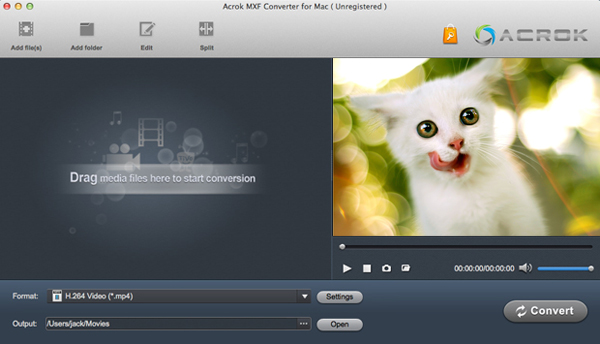
2
Set Output Formats
Press "Format" drop-down button to choose output formats as you need. For importing and editing Canon XC10 MXF in Final Cut Pro X, you need to choose Apple ProRes (*.mov) as output format.

3
Start Video Conversion
When all set done, simply press big "Convert" button on the bottom right of the top MXF to FCP X Converter to finish the transformation of Canon XC10 MXF to FCP X supported format with high output quality and fast conversion speed.
 Secured Shopping
Secured Shopping 30-day Money Back
30-day Money Back Automatic Updates
Automatic Updates Customer Service
Customer Service