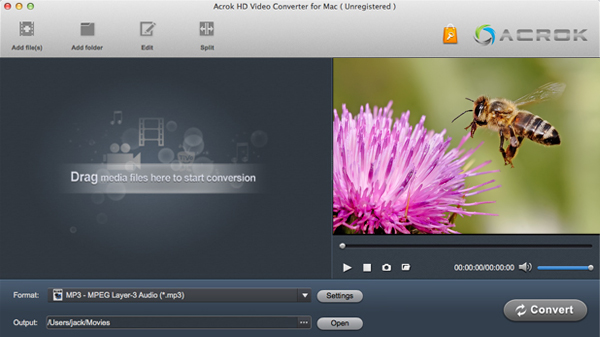"Why I can't preview Panasonic Lumix G7 video in Premiere Pro CS6? How to solve this problem? The loaded video is G7's 4K MP4 footage. I haven't get FCP, should I download the trial version to edit my G7 videos?"
Panasonic has introduced the G7 to replace the G6, and it sits just below the Panasonic GH4 - but alongside the GX7. That's a lot of G numbers, but basically, the G7 is the company's mid-range compact system camera. Formerly the preserve of professional filmmakers and photographers, LUMIX G7 is opening up the world of 4K to everyone. Whether you're making movie memories to last a lifetime, or taking amazing stills from your 4K footage, the G7 is changing photography, for good.

With Panasonic Lumix DMC-G7, you can record 4K MP4 video and Full HD AVCHD video easily. If you've got some material from Panasonic's new Lumix-G7, you will research possible workflows for Panasonic G7 to Final Cut Pro X or Premiere Pro, so as to as have smooth work with the 4K MP4 and Full HD AVCHD recordings. In this article, we will list specifics about a workflow of 4K video through FCP X/Premiere Pro.
Generally speaking, you can transcode Panasonic G7 4K MP4/1080P AVCHD to Apple ProRes .mov, the native format for Final Cut Pro. For Premiere Pro users, H.264 MOV is your best choice. To achieve this, a professional Lumix Video Converter is needed.
Acrok HD Video Converter for Mac is highly recommended here. The program is an easy-to-use yet professional Panasonic Video Converter for Mac editing software. It's able to convert 4K MP4 and 1080P AVCHD files from Panasonic Lumix G7 to FCP X/Premiere Pro more compatible format MOV video. With it, you may also encode Panasonic G7 video to iMovie, FCE , Sony Vegas Pro, Avid and more NLE programs highly compatible formats for editing. Besides, it might help you change 4K MP4 to other frequent formats like 4K MP4 to 1080P MOV, FLV, AVI, etc. If meet the Panasonic DMC Lumix-G7 footage issues on Windows PC, please get Acrok HD Video Converter to solve the problem. Download it and follow the guide to convert Panasonic DMC Lumix-G7 video on Mac.
Free download Panasonic Video Converter here:
Converting Lumix G7 video to ProRes MOV and H.264 MOV
1
Add video files to the software
Run the Panasonic Lumix camera video converter you just set up. Drag and drop the Panasonic G7 videos to the converter. You can also hit Add files button to import videos to the app.
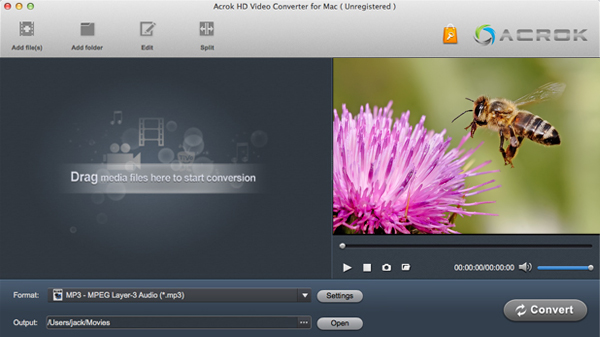
2
Choose output format
You just need to go to "Format > Final Cut Pro-> Apple ProRes 422 (*.mov)" as the best video format for editing Panasonic Lumix DMC-G7 footage in FCP (FCP X, FCP 7, FCP 6) as well as good video quality. For importing and editing Lumix G7 4K MP4 and AVCHD video in Premiere Pro, go to "Format > Editing Software > Adobe Premiere/Sony Vegas MOV (AVC) (*mov)".

Tip: You can also click "Settings" which is marked as step 3 to fix the frame rate, bitrate and video quality to your needs
3
Start transcoding
When you finish all settings, hit "Convert" button to start G7 video to ProRes and H.264 MOV conversion on Mac OS X. You can follow the conversion process from the pop-up windows.
When conversion completes you can find converted video by clicking "Open" icon. After being converted to video editing program compatible format the Panasonic Lumix-G7 footage can be imported to FCP X Adobe Premiere Pro instantly.
 Secured Shopping
Secured Shopping 30-day Money Back
30-day Money Back Automatic Updates
Automatic Updates Customer Service
Customer Service