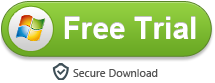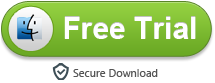Why I can't load my 4K MP4 footage into Lightworks on Windows 10? These videos were taken by GoPro Hero 7 Black. I can play these files with Windows Media Player. When I import the recordings into Lightworks, I get the error message 'Sorry, a serious error has occurred that requires Lightworks to shut down. We will attempt to save your current project.' How to solve this problem? I'm Lightworks Pro user. - Carl Lavigne

Lightworks supports a broad range of codecs, but they must adhere to professional television standards. If you read about the codecs it supports below, you will find the GoPro Hero 7 MP4 is the native supported format for Lightworks. However, as MP4 is a multimedia container which may contain various different video and audio codecs, if the codec are supported by Lightworks, you will have no problem to import MP4 into Lightworks. If not, you will need to perform a codec transcoding process.
Free download Video Converter for Lightworks
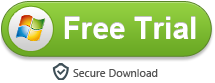
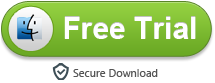
CONTENTS
Part1: Lightworks Supported Import And Export Formats
Part2: How to impot any video to Lightworks for smoothly editing?
Part3: Best Video Converter for Lightworks
Part4: How to convert video to Lightworks supported format?
Everyone wants to have a simple and powerful editing software, but there is no standard software suitable for you. As we know, Adobe Premiere Pro and Apple Final Cut Pro are the most widely used professional video editing software. They are not cheap. If you don't have patience, you won't be able to finish your work. Is there a free ediitng software fo us?
Lightworks is an incredible tool that's published free with the noble aim of making professional quality video editing software available to everyone. Film editing solution that can be used for video content enhancement by both movie industry experts and social media marketers. Lightworks has an unusual history for free video editing software - it was born out of high-end, professional film editing software that was used to edit such Hollywood classics as Pulp Fiction.
If you've tried other free editors you'll probably find that the interface is a little different to anything you're used to, but you can arrange the various controls and windows to create something that suits your way of working.
There's a paid version, Lightworks Pro, which adds the ability to export in formats other than MPEG, publish 4K video directly to YouTube, and export 3D videos, but the free video editing software includes everything else you need to make impressive videos. While it supports all the import formats that the paid version does, it can be tricky getting everything to import easily for the uninitiated - you have to define project settings like resolution, framerate, and so on before you import your files. If you set anything different from your video, you"ll have to dive into settings and tweak them until you get it right.
Lightworks Supported Formats - Import And Export
How to impot any video to Lightworks for smoothly editing?
You can use the following formats in Lightworks: .mxf, .avi, .mp4, .mpg, and some .vob, .mts, QuickTime some, but not all, varieties of MP4, MOV. As .mov or .mov is a container, if it contains video codec in one of the above, it will import to Lightworks, or it will fail to import to iMovie.
What if if you have video files which are incompatible with Lightworks, such as H.265/HEVC, XAVC S, .mkv, .mp4, .mxf, and some .mov, .mts? Is it possible that to add those unsupported video files to Lightworks for editing? In fact, about anything can be converted to a format Lightworks can use. But what is the best video format for Lightworks to convert video to? H.264 MP4 is the best editing format for Lightworks.
Best Video Converter for Lightworks
Acrok Video Converter Ultimate is exactly the any video to Lightworks converting software you need. This professional video converting software supports most MXF, MP4, MOV, AVI, MTS videos created by popular camcorders. Also it can convert Blu-ray, DVD, downloaded 4K MP4/MOV movies, recorded footage to the most suitable format with outstanding output video quality and perfect audio and video synchronization. If you are Mac user, Acrok Video Converter Ultimate for Mac can do the conversion job on Mac easily.
This amazing video converter for Lightworks offers users a user-friendly interface, and super high converting speed. First, you could free download this Lightworks Format Converter and install it on you PC. After a simple setup process, you could see the interface as below.
Free download Video Converter for Lightworks
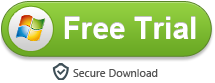
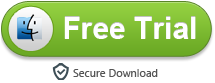
How to convert video to Lightworks supported format?
Note that the guide below uses Acrok Video Converter Ultimate for Windows (Including Windows 10) screenshots. The way to convert video to Lightworks on Mac is almost the same. Just make sure you get the right version according to your computer operating system.
1
Add Video To The Program
Click the "Add file" icon on the top left to add the video file to the software. After the video files are loaded, you can preview them on the right viewing window and take snapshots of your favorite movie scene. Blu-ray and DVD files are also supported.

2
Choose Lightworks Supported Format
For Lightworks, simply click "Format" then choose "Common Video > H.264 Video (*.mp4)" as the output video format. For Android tablets, you can either find the tablet icon and select it as output format or simply choose "Common Video" > "MP4 Video".

Tip: Click "Settings" button You can flexibly adjust the output video codec, bit rate, frame rate, resolution and audio codec, bit rate, sample rate and channels according to your own needs.
Click "Edit", you can trim, crop the loaded video files. For getting 3D videos, you can add 3D effect onto these videos easily.

3
Start Video Conversion
When all the settings are OK, click "Convert" button to start converting video to Lightworks supported MP4 format conversion. When the conversion is over, click "Open" button to locate the converted video files. After that, you can import and edit your videos in Lightworks without an problem. Get the program and start to convert any video to edit in Lightworks!
 Secured Shopping
Secured Shopping 30-day Money Back
30-day Money Back Automatic Updates
Automatic Updates Customer Service
Customer Service