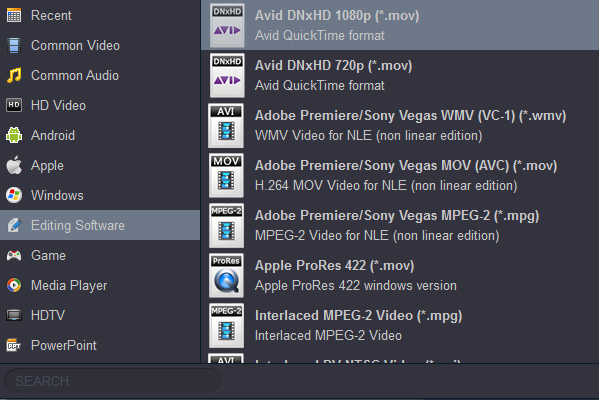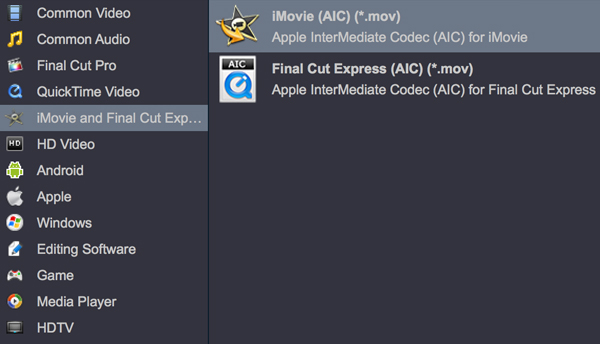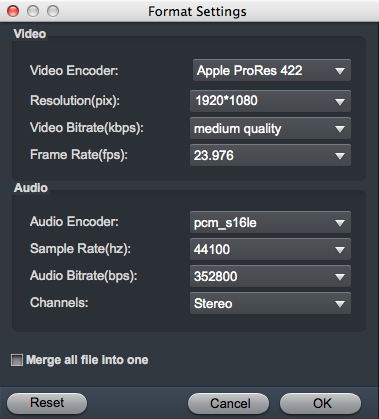Olympus OM-D E-M1X is a pro level camera with features designed to take your work to exciting new places. The EM1X uses fast readout and fast processing both to provide high-level AF performance and a range of novel modes and features. It also promises new levels of performance in terms of weather resistance and image stabilization. Olympus' Micro Four Thirds OM-D E-M1X is the first pro camera i've picked up without bemoaning my lack of upper body strength. Physically bulked up with an integrated vertical grip that holds two batteries, two TruePic VIII image processors and a beefier gyro sensor that helps increase the stabilization for up to seven stops of compensation.

After getting some 4K material from Olympus OM-D E-M1X, you will research possible workflows in NLEs for smooth editing. In this article, we will outline how to import Olympus OM-D E-M1X 4K MOV(MPEG-4AVC/H.264) to Final Cut Pro, Premiere Pro, Avid Media Composer, iMovie.
Key Specifications
- 20MP Four Thirds sensor
- UHD 4K/30p video and DCI 24p at up to 237Mbps
- 121-point autofocus system with deep learning-based subject recognition
- Hand-held high-res shot mode
- Up to 60 fps Raw + JPEG capture (up to 18 fps with autofocus)
- Pro Capture mode records frames before you hit the shutter
- Up 7.5EV of image stabilization with supported lenses
- 'Live ND' multi-shot mode simulates ND filters
- Large 2.36M-dot LCD viewfinder able to work at up to 120fps
- Extensive direct control, dual AF joysticks, articulating touchscreen
- Dual BLH-1 batteries giving 870 shots per charge (CIPA)
- Dual UHS-II SD memory card slots
- Extensive, IPX1-rated weather sealing
- USB charging
As you see, Olympus OM-D E-M1X captures 4K videos in either MOV file format. But the problem is, the 4K MOV file format from OM-D E-M1X is beyond the compatibility of many editing software. What's more, although it has been possible to create 4K timelines in Final Cut Pro, Premiere Pro, Avid Media Composer, iMovie, smooth editing of 4K footage still requires instant playback of more than one stream of video footage at once. And the old version editing software still lacks of support of 4K video. In order to work Olympus OM-D E-M1X recordings in all editing program smoothly, a better way is to covnert Olympus OM-D E-M1X 4K to a more "edit" friendly codec for old editing software and 1080p would be the best settings.
There are numbered tools and utilities can convert and compress the ultra HD videos, few of them can process at a fast speed. Acrok Video Converter Ultimate (Windows | Mac) is considered to be the best 4K video converter. It can help you to transcode Olympus OM-D E-M1X 4K .footage to FCP, Premiere Pro, Avid Media Composer, iMovie, and more editing programs compatible format like Apple ProRes, MPEG-2, DNxHD, Apple InterMediate Codec, etc. Plus, it is surely in the support of compressing Olympus OM-D E-M1X 4K videos to 1080p faultlessly. Download it and learn the step-by-step tutorial.
Free download best video converter for Olympus OM-D E-M1X.
Tip: Read Blu-ray Ripper review to get best Blu-ray ripping software.
How to convert Olympus OM-D E-M1X 4K MOV for FCP, Premiere Pro, Avid Media Composer, iMovie?
1
Import 4K Files from camera
Connect your Olympus OM-D E-M1X to compiter. Launch the Olympus Video Converter; click "Add File" and load your 4K MOV files. This program supports batch conversion, so you can add multiple files into it at a time.

2
Choose output format
Acrok program can recognize and encode 150+ HD, Blu-ray/DVD or 4K video files like MP4, MKV, MOV, MPG, AVI, MPEG H.264, H.265 (HEVC) .etc. You also can extract audio from video files and convert them to popular audio formats for playing and editing. Please click "Format" bar and select output format.
For Final Cut Pro users:

For Premiere Pro users:

For Avid Media Composer users:
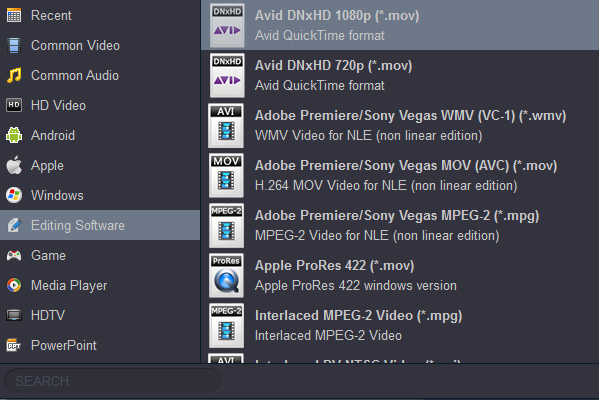
For iMovie users:
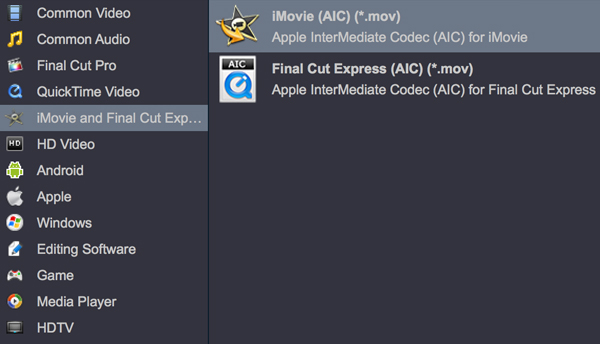
Tip: Click the "Settings" button and set proper video/audio parameters. You can reset set the video size, bitrate and fame rate. You can keep the original 4K resolution but also can adjust to 2K, 1080p video size just according to your needs. Usually 1920*1080 video size and 30fps video frame rate are recommended for your old software editing. Here take ProRes MOV settings for example.
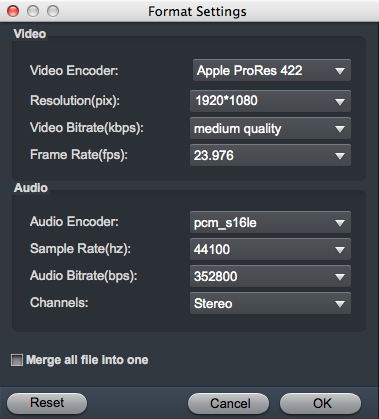
3
Start video conversion
Finally, hit "Convert" button to start converting Olympus OM-D E-M1X videos on Mac or Windows 10. You can follow the conversion process from the pop-up windows.
When the conversion finished, check the generated video, you will certainly be satisfied with its final video quality. It would be easier for you to edit your Olympus OM-D E-M1X 4K MOV videos in FCP, Premiere Pro, Avid Media Composer and iMovie.
 Secured Shopping
Secured Shopping 30-day Money Back
30-day Money Back Automatic Updates
Automatic Updates Customer Service
Customer Service