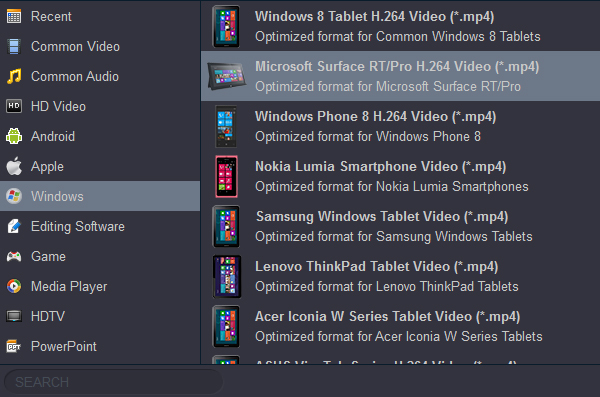Available in 13-inch sizes, it comes armed with the best possible specs, including a stunning 2880x1920 LCD screen, 12-hour battery life and a slim build that measures just 9.3mm thick. All of these features definitely bring you an extraordinary movie watching experience. However, it's a pity that Microsoft tablets cannot play Blu-ray movies directly. what if you want to watch Blu-ray videos on Surface Pro 9? You may be wondering whether there is a way to play Blu-ray files on Surface tablet and looking for solutions on the Internet. Now you are just in the right place!
To play your favorite 4K Blu-ray discs on Surface Pro 9, one feasible way is to rip Blu-ray to Surface Pro 9 supported file format first. And here Acrok Video Converter Ultimate is the one you need. It will do a great favor for you to convert Blu-ray to Surface Pro 4 friendly MP4 format. You can fast rip and convert Blu-ray to H.264 video files for smoothly playback on Microsoft Surface Pro 9. Apart from Surface Pro 9 supported format, this 4K Blu-ray ripping tool can also convert Blu-ray, DVD to MOV, WMV, FLV, AVI, MKV, MP3, etc. for playing and sharing anywhere! In addition, the smart built-in video editor allows you to edit Blu-ray movies by trimming, cropping, adding 3D effects and watermarks, etc.
Blu-ray to Surface Pro 9 Converter is well compatible with Windows (Windows 10, 11). If you are using a Mac, just have a try on Acrok Video Converter Ultimate for Mac, which is the best choice to successfully watch Blu-ray movies on Surface Pro 9.
Download Blu-ray to Surface Pro 9 Converter:
How to easily convert 4K Blu-ray to Surface Pro 9 supported formats?
The screenshots used in the easy guidance below are taken from the Windows version of Blu-ray to Surface Pro 9 Converter. To rip Blu-ray videos to Surface Pro 9 on Mac is almost the same. Just take note to get the proper version which is suitable to your computer's operating system.
1
Load Blu-ray movies
Add Blu-ray videos to the best Blu-ray ripping software: You can directly drag and drop your backuped Blu-ray videos to the program. If you plan to rip your collected discs, you need to insert your disc into BD room first. Then click "Load Disc" to add files. Batch conversions are supported so you can import several files to convert.

2
Select output video format
Here you can click on "Format" and select "Windows" > "Microsoft Surface RT/Pro H.264 Video (*.mp4)" as the output format for Surface Pro 9. If you like, you can go to "Commom Video" category then choose MP4 as output format.
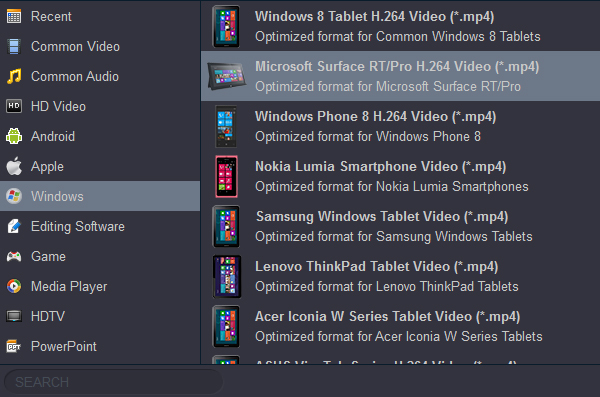
3
Start Blu-ray to MP4 conversion
Click the "Convert" button to start the Blu-ray to H.264 MP4 conversion task. When complete, you need to hit the "Open" button to locate the ripped movies. Then connect your Surface Pro 9 to your computer and open the Surface Pro 9 icon on desktop. Copy and paste the converted MP4 from the output folder to Surface Pro 9 folder, say Movies. Unplug Surface Pro 9 and you can then play Blu-ray movies on Surface Pro 4. Enjoy yourself!
 Secured Shopping
Secured Shopping 30-day Money Back
30-day Money Back Automatic Updates
Automatic Updates Customer Service
Customer Service