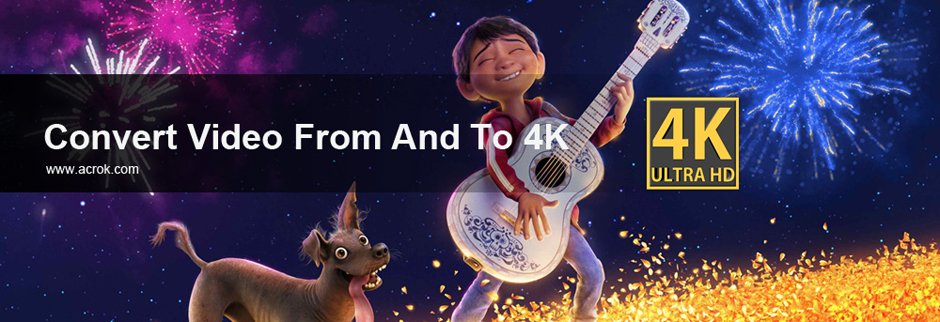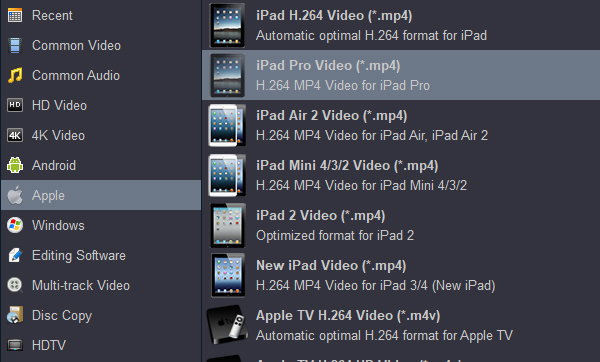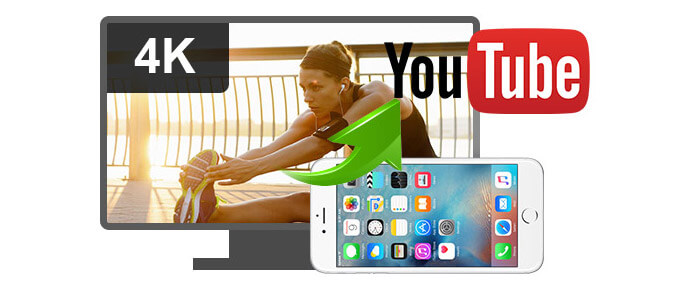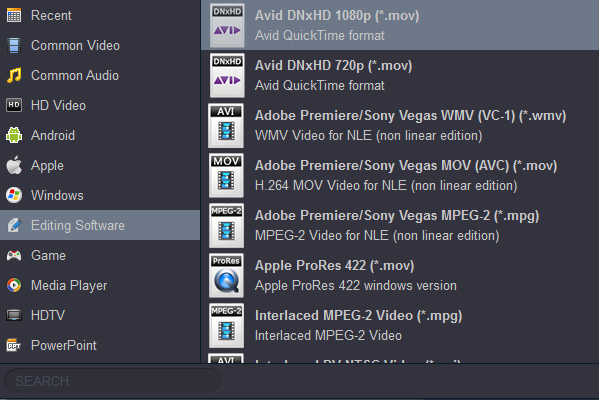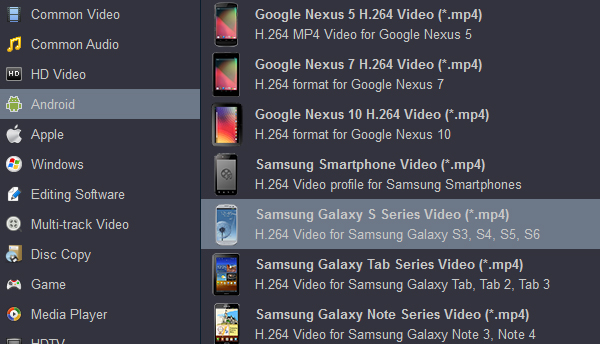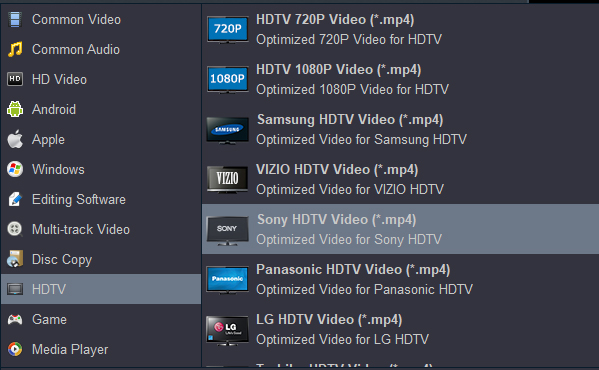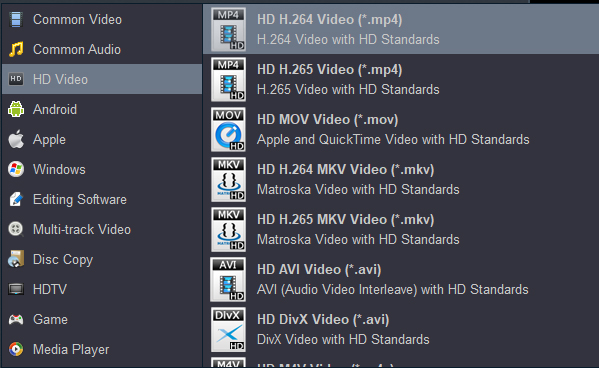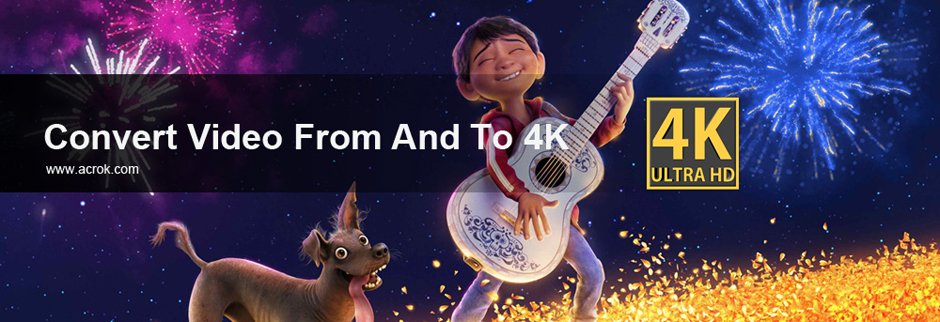
Read the best 4K Video Converter review to download and get 4K Video Converter in 2025. Let you play, edit and share your 4K videos easily.
Content
Part 1: What is 4K and how to get 4K videos?
Part 2: How to convert 4K movies for playing via media player?
Part 3: How to rip 4K Blu-ray discs for watching on tablet and smart tv?
Part 4: How to convert 4K video for uploading to YouTube?
Part 5: How to convert 4K files for FCP X, Premiere Pro, DaVinci Resolve, etc?
Part 6: How to convert 4K videos for Android devices?
Part 7: How to Downscale 4k to 1080p?
Part 8: How to convert 4K videos to 4K MP4, MOV, MKV?
Part 1: What is 4K and how to get 4K videos?
4K resolution, refers to a display device or content having horizontal resolution on the order of 4,000 pixels. Technology trends may push 4K resolution to the future. Several 4K resolutions exist in the fields of digital television and digital cinematography. We can get the 4K video in different ways. You could download 4K videos or movies from video sharing websites, such as Youtube and Google; Record 4K MOV, MP4 footage via 4K camera/camcorder, such as GoPro Hero 12, Canon XF705, Canon EOS C70, JVC GY-HM180U, Z CAM E2-M4, Sony FX6, RED KOMODO 6K, Panasonic AG-CX10, Panasonic LUMIX BGH1, even newest iPhone 16 Pro Max; Make 4K video with the help of editing software by yourself.
Why we need a 4K Video Converter?
With the popularization of 4K, users can now enjoy videos and movies with staggering vivid details. Due to 4K videos have different codes and formats, so we can’t success in playing some 4K files via our media player for free; can’t upload them to some hot sharing websites; can't play 4K Blu-ray movies on hot digital devices; can’t edit 4K H.265/HEVC, XAVC, XAVC S MP4, MXF, MOV in Final Cut Pro, Premiere Pro, Windows Movie Maker, Vegas Pro or iMovie smoothly;
Here, we introduce you best 4k Video Converter of 2025 to help you convert 4K footage or movies to other more commonly-used formats for playing, editing and sharing.

The Best 4K Video Converter of 2025
You will find a lot of 4K conversion program by searching on internet. They are good at in transcoding 4K video to 4K, 1080P and 720P, but you difficult to get the original quality video. Depending on your different needs, the preferred software is Acrok Video Converter Ultimate. This 4k file conversion program is the best 4K Blu-ray Ripper and 4K video conversion software for Windows 11 and macOS Sonoma in the market. In addition to converting different sources of different encoding 4K video, you can also rip and convert Blu-ray, DVD discs to any video/audio format for playing via your portable devices, such as iPad, iPhone. And what else do you want? You can edit any downloaded and recorded videos via this top 4K Video converter software.
Free download and try best 4K Video Converter
Features of Acrok 4K Video Converter
- Convert 4K MP4, MOV, MKV, MXF, AVI, WMV to any video format, any degital device, any editing software.
- Transcode 4K video/footage to any video codec, including H.264, DNxHD, AIC, ProRes, MPEG-2, etc.
- Rip and convert 4K Blu-ray (disc, ISO, folder) for playing on tablet, smartphone, smart tv, etc.
- Free convert Blu-ray, DVD, CD to FLAC, M4A, MP3, etc audio formats.
- Acrok 4K Video Converter is a lightweight video editor and video compressor.
Part 2: How to convert 4K MKV/MP4/MOV movies for playing with media player?
After downloaded popular 4K movies, you may want to play these beloved movies via VLC media player, MPC-HC, Windows Media Player, DivX Player, KMPlayer, Elmedia Player, Cisdem VideoPlayer, MPlayerX, etc., on computer. But you will be in trouble. You can't view the movies smoothly, perhaps you will encounter the phenomenon of audio and video synchronization. Don't worry about these. Let Acrok 4K Video Converter solve all the problems. As far as we know that H.264 MP4 is a commonly-used format, you can play any H.264 MP4 video via any media player without any problem. So, you can convert your 4K MKV/MP4/MOV video to H.264 MP4 via our top 4K Video Converter.
Guide on converting 4K movies on Mac / Windows
Here the detailed way to convert 4K movies to H.264 MP4 video on Windows (Windows 11) is showed. The way to convert 4K videos for playing on Mac Mac OS X (including macOS 14) in is the same. Just make sure you've downloaded the right version.
Step 1: Load 4K video files
Run the Acrok Video Converter Ultimate as the best 4K Video Converter software on Windows or Mac. Click “Add file” icon to load your 4K MKV, MOV or MP4 movies.

Step 2: Choose a output format
Click “Format” bar to select “Common Video” or “HD Video”, you can get many output options here. Such as MP4, MKV, AVI, MOV, WMV, FLV, etc. In case the default settings do not fit your requirement, you can click "Settings" button and enter "Profile Settings" panel to adjust video size, bit rate, frame rate, sample rate and audio channels.

Step 3: Start conversion
Click "Convert" button to start 4K video conversion. When the conversion is done, need to hit "Open" button to locate the converted movies. Now, you can play your 4K movies via any media player freely. If you want to play the movies via your smartphone or tablet, just transferring the video to your device right now.
Part 3: How to rip 4K Blu-ray discs for watching on tablet and smart tv?
Are you looking for the best 4K Blu ray ripper to rip 4K Bluray movies for better backup or playback on 4K Ultra HD TVs or 4K media player on computers? How to rip 4K Blu ray easily? Acrok Video Converter Ultimate is the ideal choice for ripping 4K Blu-ray discs fast and well. The software is able to rip 4K Blu-ray movies to a variety of different formats in order to satisfy even the pickiest of movie lovers. Please follow below simple steps to rip and convert 4K Blu-ray to common video and audio format.
Step 1: Load 4K Blu-ray files
Open Acrok 4K Video Covnerter before ripping 4K Blu-ray movies. Insert a 4K Ultra HD Blu-ray disc and the software should automatically load it in. Alternatively, you can also click the Add file ?icon to load the 4K Ultra HD Blu-ray folder or ISO file.

Step 2: Set output format
Find and click the option of Format and then there will be lots of output video formats in sight. Make sure to use the available filters if you’re looking for a?specific format. Rip 4K Blu ray movies to your favorite video format for quality backup and playback on mobile devices.
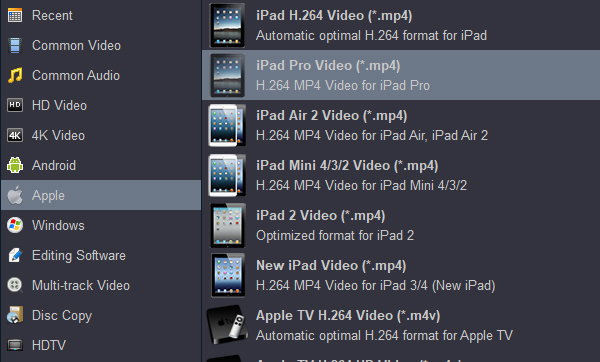
Step 3: Start ripping 4K Blu-ray
Once you've made all the necessary changes you can rip 4K Bluray movies by simply clicking the Start button found in the lower-right corner.
Part 4: How to convert 4K video for uploading to YouTube?
If you have tried, you will find uploading 4K file to YouTube is not as simple as you think, failure becomes commonplace. In general, there are several factors that affect you upload 4K video on YouTube, video formats, size, frame rate etc.
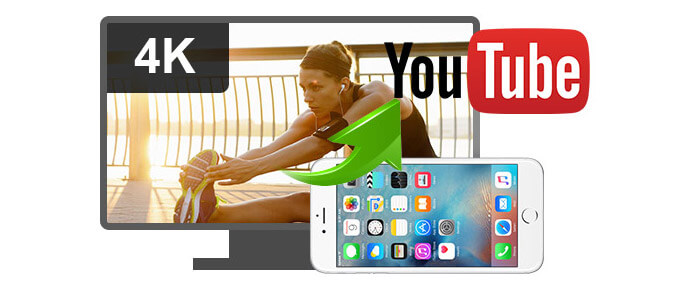
YouTube Supported Formats
MP4, MOV, AVI, WMV, FLV, 3GP, MPEGPS and WebM, and allows videos less than 15 minutes.
Recommended YouTube upload encoding settings
File size and duration: up to 2GB within 15 minutes
Container & Video codec: MP4 of H.264 codec
Audio codec: AAC-LC (Channels: Stereo or Stereo + 5.1; Sample rate 96khz or 48khz)
Frame rate: 24, 25, 30, 48, 50, 60 frames per second (other frame rates are also acceptable)
Resolution: 2016p(3840x2160), 1440p(2560x1440), 1080p/720p/480p/360p/240p
Acrok Video Converter Ultimate is a professional 4K video converter to settle the matter at one go, supporting you to convert 4K video to YouTube, Instagram, Facebook, Twitter, etc., supported formats as well easily. Meanwhile, it will not take too much of your time since it delivers a super fast speed for video conversion. You can follow the steps above to convert any 4K video for sharing.
Part 5: How to convert 4K for professional editing software?
Everyone wants to be able to edit their own recorded footage in own editing software smoothly, with native supported format, without rendering, etc. Fortunately, you are able to fix any problem with the help of professional 4K video conversion software called Acrok Video Converter Ultimate. Which can transcode H.265, H.264, XAVC S, MPEG 4K footage to Apple ProRes, MPEG-4, DNxHD, Apple Intermediate Codec (AIC) for editing in Final Cut Pro X, Premiere Pro CC, Vegas Pro, iMovie, Avid Media Composer, DaVinci Resolve, etc. The following content takes Final Cut Pro as an example, to introduce you to how to use this top 4K Video Converter on Mac.

Step 1: Add 4K Footage
Copy your footage to computer, or connect your device to Mac. Install and run Acrok 4K Video Converter. Click "Add File" to import your own 4K MXF, MOV or MP4 recordings. Another method to import files is the simple drag-and-drop operation. Batch conversion is supported so you can load multiple files at a time.

Step 2: Choose Output Format
For Final Cut Pro users: Click “Format” option then choose “Final Cut Pro” category, you will see some profiles here. Which one is the most suitable for you? Apple ProRes 422 MOV and Apple ProRes 4444 are height recommended here. If you are Windows user and want to covnert 4K video to ProRes codec, please select Apple ProRes 42 MOV under Editing Software category.

For Premiere Pro and Vdgas Pro users: To edit your 4K footage in Premiere Pro and Vegas Pro, you can select their best editing format under "Editing Software" category.

For ediitng 4K footage in Avid Media Composer and DaVinci Resolve smoothly, Avid DNxHD MOV is the best output option.
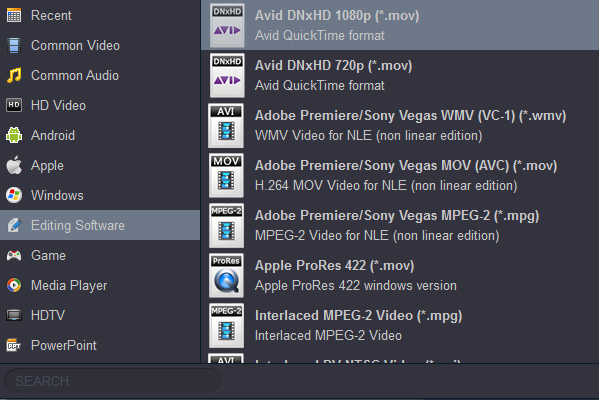
Step 3: Start Converting Videos
Click the "Convert" button, it will convert 4K footage to ProRes MOV for Fianl Cut Pro X on Mac immediately. You can find the process in the "Conversion” interface.
Tip: For editing 4K footage in other editing software such as Premiere Pro CC, Vegas Pro, Avid Media Composer, DaVinci Resolve, Premeire Elements, After Effects CC, you can go to “Editing Software” category to select output format.
Tip: How to edit 4K video via this best 4K Video Converter?
As a professional 4K video conversion program, of course editorial function is essential. Before converting your videos, you can click “Edit” to personalize and touch up your videos in clicks. Video editing functions like Trim, Crop, Effect, etc., are provided.

? Trim: Trim your favorite part from the video to convert for your portable devices.
? Crop: Customize the frame size (16:9, 4:3 etc.) and cut off black margins.
? Effect: Set the brightness, contrast, saturation of the video and apply different movie styles.
? 3D: Add 3D effect to source files.
? Watermark: Add image or text watermark to videos.
? Subtitle: Add plug-in SRT, ASS, SSA subtitle to videos.
Part 6: How to convert 4K videos/movies for playing on portable devices?
We can get different 4K resources by different ways. But we can't play these 4K videos on our Android tablet, Android smartphone and Android TV freely. The format and coding of these videos can not be compatible with our devices. We can covnert any 4K video to any Android tablet/smartphone via our 4K Video Converter. Including Galaxy Note 20, Galaxy Tab S10 Ultra, iPhone 16 Pro Max, Galaxy S24 Ultra, etc.
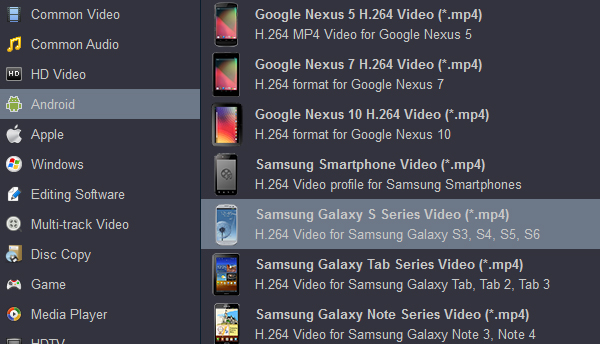
For Android TV users, you may want to play your downloaded 4K MP4 or MKV movies on your big screen, how to do that? I suggest you copy these high quality movies to your USB or mobile hard disk. Then you can enjoy your movies on Android TV via USB. But the premise is to make sure that your Android TV supports the movie format. If your Android TV can't read your 4K resources, you have to convert your video to your Android TV or Smart TV compatible format. Acrok program can do the job easily. With Acrok 4K Video Converter for Android, you can convert any 4K, 1080P and 720P movies to Sony, Samsung, LG, Panasonic, Vizio, Toshiba, TCL, JVC Sharp, Philips, Seiki, Haier, Coby, etc., Smart TV best playback format with fast speed.
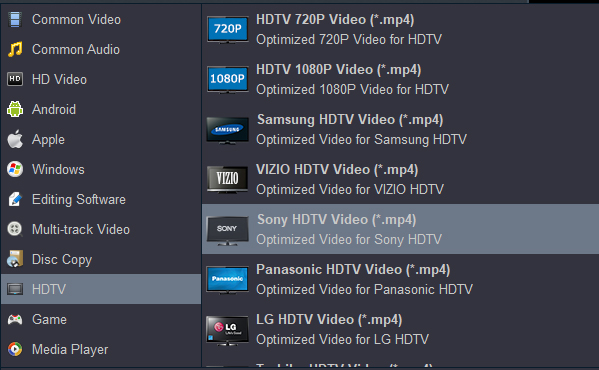
Part 7: How to Downscale 4K to 1080P?
Downscaling is one of the technical skills that are important when it comes to editing videos and other similar work. Maybe you have different reasons to downscale high definition video. Most hardware does not support compression codec of 4k videos, we can't play or edit many 4K videos.
Before you can downscale a 4k video, the very first thing that you need is a 4k video converter such as the 4K Video Converter (Acrok Video Converter Ultimate). On that note, here are simple steps of reducing and converting your 4k video to 1080p:
1. Download the free version of Acrok Video Converter Ultimate from the Internet then fire it up. Once you have it, click the "Add File" in order to load your 4K MXF, MP4 or MOV videos files which you want to compress to whatever format you want.
2. In this case, you want your 4K video to be compressed to a 1080p video. While that’s the case, you have to select the 1080p output format and then choose the resolution which you desire from the window for parameter settings.
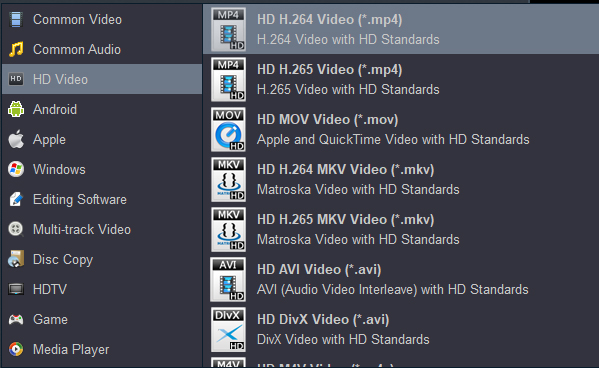
3. Once you are done with specifying and accomplishing the above steps, you now have to click “Convert” in order to start the process of converting the file size of your 4k video to 1080p and virtually all other video formats.
Part 8: How to convert 4K video to 4K MP4/MOV/MKV?
1. Install and run Acrok Video Converter Ultimate as the best 4K Video Converter. You can play the loaded videos via Acrok program smoothly.
2. Click "Format" > "4K Video" to choose "4K MP4 Video (*.mp4)", "4K MOV Video (*.mov)" or "4K MKV Video (*.mkv)". Specify an output folder to save converted videos if you like.

3. Now everything is ready for converting 4K videos to 4K MP4, 4K MOV or 4K MKV. Simply click the "Convert" button at bottom right. You may check the progress on pop-up window. If you would like to combine all the chapters into one file, please click "Settings" then check Merge into one file.
Free download and try best 4K Video Converter
Acrok 4K Video Converter Reviews
Easy tool to use to convert my Blu-ray or iso files into smaller MP4 files. I can edit my 4K recordings via this program. It's so amazing. - Todd Cretacci
Thank you for your software. Now I can convert my GoPro Hero 12 4K H.265 MP4 video into a Samsung QLED TV support format. We ehjoy own videos on 4K screen. The editing functions are really good. So far, this has been a good experience. - Cori Gross
Acrok Video Converter Ultimate is user friendly and easy to use. Works great on my Windows 11. You cant go wrong with this software! - Eirik Sanner
I bought your 4K Video Converter about three months ago and have been using it regularly. It does everything I need done (and then some). It has never screwed up. It is very easy to use. It is well worth the money! Sometimes I also feel myself disturbing, but you answered my questions extremely patiently. It's really nice.- Sean Mahoney
What a great tool! I've been able to convert all of my brother’s camera 4K H.265 videos to universal FLV so I can share it with all the relatives via YouTube. Sensational! - Christiaan Ballot
As a 4K video converter, I have nothing to say. This amazing software is convenient and easy to use. It can rip your DVD into any format you choose. I recommend it to first-time users and even to users who need something that is both powerful and fast. - Alton Hill
 Secured Shopping
Secured Shopping 30-day Money Back
30-day Money Back Automatic Updates
Automatic Updates Customer Service
Customer Service