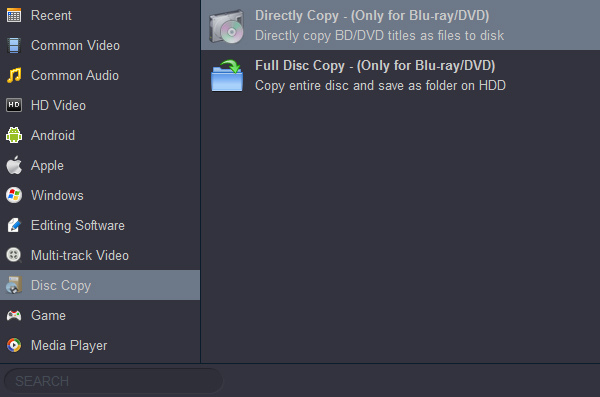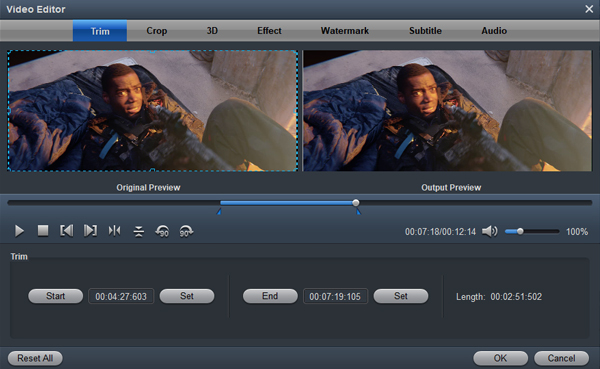I believe that there may be someone who is a Blu-ray fonder and got way too many Blu-ray discs in the house. However, there may come the problem, almost all Blu-rays will get a breakdown, scratched and broken as times went by. In such an age of digital media, have you ever thought about store your Blu-ray collection in another way, for example, backup and rip the Blu-rays which pile up like a mountain to computer? For Windows 11 users, it is great to rip and save Blu-ray to Windows 11.
Here I will show you how to save Blu-ray to Windows 11 computer with easy steps.
[Tutorial for Beginner] How to backup Blu-ray Disc to Windows 11 PC
To save Blu-ray disc to Windows 11 computer, you need a Blu-ray to Windows 11 Converter, and I would highly recommend you to use Acrok Video Converter Ultimate. This is a ripper with powerful functions and friendly interface. You can utilize Acrok Blu-ray copy software to:
- Convert your Blu-rays to video/audio formats on Mac including MP4, MKV, MP3, M4A, etc.
- 1:1 backup BD/DVD without quality loss.
- Rip Blu-ray for playback on various devices, including tablet, smartphone, Smart TV.
- Convert downloaded 4K and 1080P MKV, MP4, MOV, AVI, WMV to any format/device.
- Customize the Blu-ray videos with functional features.
- 10X faster while keeping excellent video quality.
- Convert 2D Blu-ray to 3D mode to get better visual experience on Windows 11.
Please find the tutorial below to backup your Blu-rays to Windows 10 computer.
Note that the guide below uses Acrok Video Converter Ultimate for Windows (Including Windows 11) screenshots. If you're using a Mac, please download the Mac version and turn to Acrok Video Converter Ultimate for Mac User Guide to learn how to backup Blu-ray on your Mac in detail.
1
Get Acrok Blu-ray copy software installed
Download Acrok Video Converter Ultimate from the below button or Acrok official website, and install it on your Windows 10. After that, launch this Blu-ray to Windows 11 ripper.
2
Load Blu-ray to PC and Import Blu-ray to the software
After launching the best Blu-ray ripping software, insert a Blu-ray disc to your Blu-ray deive, then click the "Load Disc" icon to import Blu-ray files to the program. You can also import the Blu-ray folder by selecting the "Load Folder" button. If you want to convert downloaded MKV, AVI, MOV, MP4 or WMV file on Windows 11, please click "Add file" icon to import your video materials.

3
Select subtitle
Well, the important part comes. You can select the subtitles by clicking on the downward arrow and selecting one subtitle in the pull-down list. Right, you just can choose only one subtitle.

4
Select Output Format to Save Blu-ray to Windows 11
You've got two choices to select an output format and save Blu-ray to Windows 10. One is that you can click the "Format" section and choose the format you want from the drop-down list. There are common video/audio formats like MP4, MOV, WMV, AVI, MKV, MP3, M4A, etc. The other is that you can click "Setting" button to select the output format. With the windows popping-up, you can also change parameters including bitrate, frame rate, audio bitrate, and sample rate.
Click "Format" > "Disc Copy" > "Directly Copy-(Only for Blu-ray/DVD)" or "Full Disc Copy-(Only for Blu-ray/DVD)".
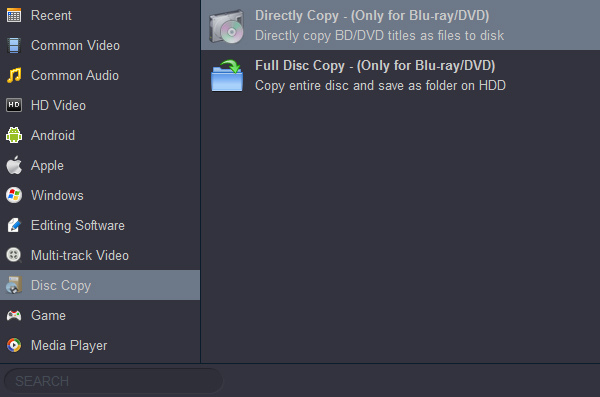
Tips: We suggest to choose H.264 Video (*.mp4) if you want to save Blu-ray to PC then play the ripped Blu-ray video on Windows 10.

5
Edit Blu-ray before Saving Blu-ray to PC
This is an optional step. Before ripping backing up Blu-ray to PC, you can do some edition to the Blu-ray videos. First of all, choose a Blu-ray title you want to edit, then click "Clip" to start the option. You are able to get a different segment of the video by setting the starting time and ending time.
Then, click the "Edit" button to adjust the Blu-ray video. In this step, you can crop, rotate (including 90 clockwise, rotate 90 counterclockwise, horizontal flip and vertical flip), add 3D and watermark to the Blu-ray video or adjust other effects like brightness, contrast, saturation and hue of the video by clicking the button of "Effect".
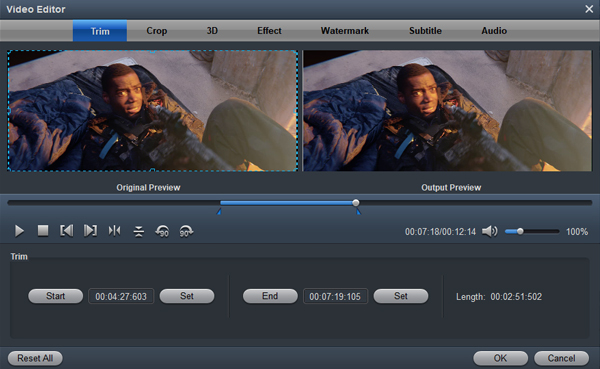
6
Save and Rip Blu-ray to Windows 11 Computer
Click the button of "Convert" to start ripping your Blu-ray to PC. Once the conversion is finished, click "Open" to find the converted Blu-ray files and enjoy them on your Windows 11 computer.
All in all, it is wise to backup your Blu-ray discs into digital and this is the way to save Blu-ray disc to Windows 11 PC. With a few steps, you can successfully rip your favorite Blu-rays to your computer and watch it on Windows 11 easily. Additionally, you can save them to any of your portable devices like iPad Pro, Galaxy Note 20, iPhone 16 Pro Max, etc. Quickly download Acrok Video Converter Ultimate and enjoy your Blu-ray movies.