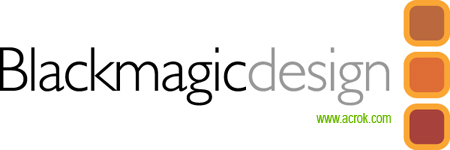News - Blackmagic Design announce the URSA in April, a user upgradeable 4k camera and the Blackmagic Studio Camera. We were expecting an 8K model from Blackmagic today! Nothing at that resolution, but we weren't disappointed. The DOP station features a large 10 inch fold out on set monitor and separate 5 inch screen for settings, camera status and scopes. URSA also includes an upgradable Super 35 4K image sensor with global shutter, 12G-SDI connections, XLR audio inputs with phantom power and dual CFast based RAW and ProRes recorders. There is a total of 3 LCD's built into this camera.
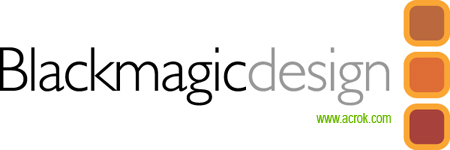
The URSA Mini Pro 12K records up to 80MP per frame in Blackmagic Raw and offers flexible recording options that include dual CFAST card capture and high-speed USB Type-C output. Recording rates include up to 12K60, 110 fps in 8K, and up to 220 fps in 4K Super16.
With all above stunning features, both professional producers and camera amateurs would eager to have it for video recording and edit the Blackmagic footage in editing programs like FCP X, Premiere Pro CC, iMovie, Vegas Pro Avid Media Composer on Mac OS X Catalina and Windows 10. How to import Blackmagic footage into video editing programs? Our Blackmagic Video Converter will be your ideal choice to convert the Blackmagic 1080P/4K/4.6K/6K/8K even 12K video output from Blackmagic Camera to editing software compatible videos.
Acrok Video Converter Ultimate (Windows Version | Mac Version) is the best video transcoding software for Blackmagic users. With this Blackmagic video converter, you can encode Blackmagic RAW, CinemaDNG RAW, DNxHD MXF, ProRes 422 MOV, ProRes 4444 MOV on Mac and Windows and Mac. For professional editing software users, this powerful video converter app can transcode Blackmagic footage for Final Cut Pro X, iMovie, Premiere Pro CC, Vegas Pro 18, Avid Media Composer, PowerDirector, etc. If you want to play Blackmagic recordings on portable devices, like iPhone 12 Pro Max, iPad Air, Surface Pro, Galaxy Tab S6, Google Pixle Slate, Galaxy Note 20and so on, Blackmagic Video Converter will help you compress and convert 12K, 8K, 4K and 1080P DNG/MXF/MOV video to H.264 MP4 for watching. To enjoy your Blackmagic recordings on TV, you can transcode your footage to Samsung, Sony, Sharp, Vizio, TCL, LG, Panasonic, etc., TV's supported video/audio format.
Free download Blackmagic Design Video Converter here.
Blackmagic Video Converter Features
- Convert Blackmagic MXF/MOV/MP4/DNG to any video format
- Transcode Blackmagic DNG, DNxHD and ProRes 422/4444 video for editing software
- Encode Blackmagic 2D footage to 3D
- Convert Blackmagic recordings for sharing, uploading, watching, etc
- Edit Blackmagic video files on Mac and Windows via trim, crop
- Convert H.265/HEVC, MPEG-4, MXF, MKV, MP4, MOV for DaVinci Resolve
- Rip and convert Blu-ray/DVD to any video/aufio format
Supported Devices
Blackmagic URSA Mini Pro 12K, Blackmagic Micro Cinema Camera, Blackmagic Pocket Cinema Camera, Blackmagic URSA Broadcast, Blackmagic Studio Camera, Blackmagic Micro Studio Camera 4K, Blackmagic URSA Mini Pro, Blackmagic Micro Cinema Camera, Blackmagic Pocket Cinema Camera 4K,
Blackmagic URSA EF, Blackmagic URSA PL, Blackmagic URSA HDMI, Blackmagic Cinema Camera, Blackmagic Production Camera 4K, Blackmagic Studio Camera 4K, Blackmagic Studio Camera HD, etc.
How to convert Blackmagic video on Mac and Windows?
Here let's take Blackmagic Video Converter for Mac as an example to see how to transcode RAW, DNxHD MXF, Apple ProRes MOV videos on Mac OS X in a few clicks. The way to convert Blackmagic footage on Windows (Windows 10) is the same. Just make sure you've got the right version and all will be done effortlessly.
1
Add videos
After downloading, install and run the Blackmagic Video Converter. The program interface is as below and you can add the Blackmagic videos you'd like to convert.

2
Edit video
Before converting, you can edit the Blackmagic footage to achieve a better overall effect. Simply highlight a video clip and click the Edit button beside it to enter the Video Edit window. You can then crop, trim, rotate videos, adjust Blackmagic recordings effects, add text/image watermarks, etc. as you like.

3
Choose output format
Click the "Format" drop-down menu to choose an output format that you prefer. This Blackmagic Video Converter software can convert video to various video formats like MP4, MOV, MKV, FLV, AVI, WMV, 3GP, etc. and video presets for 150+ portable devices.

4
Settings
Before converting Blackmagic videos, you are allowed to personalize your videos by using the built-in diversified edit tools. You can merge several clips into a single video, or you can trim any parts of the video. You can click "Settings” to set the output video and audio parameter.
5
Convert Blackmagic files
When you're ready, click the Convert button to convert Blackmagic RAW, DNxHD and ProRes videos. While converting videos, you can preview the video and set the actions like shut down computer and open output folder when conversion is completed. When the conversion is done, click "Open" button to locate the converted videos.
 Secured Shopping
Secured Shopping 30-day Money Back
30-day Money Back Automatic Updates
Automatic Updates Customer Service
Customer Service