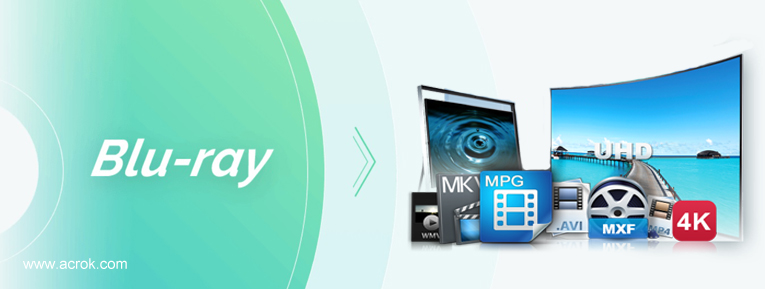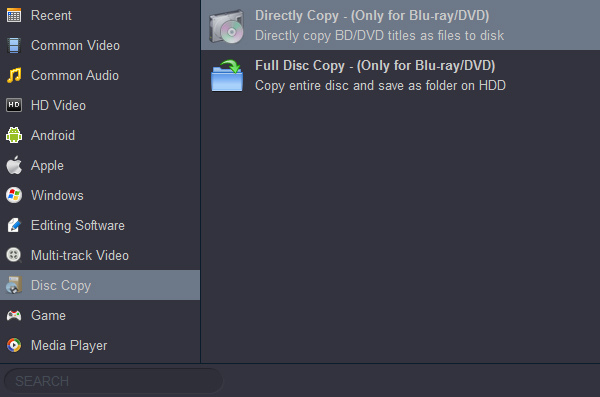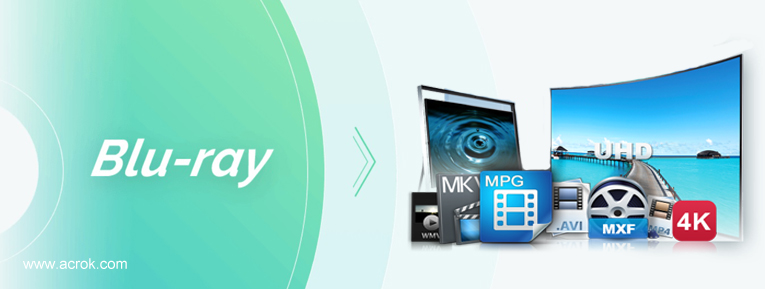
Do you want to learn the easiest method to copy Blu-ray on Windows 11 and macOS 15? How to copy Blu-ray on computer with simple steps and tool? In this article you will get the best Blu-ray Ripper software for Windows and Mac, which can help you to copy Blu-ray on Windows 11 and macOS Sequoia, this tool can also rip Blu-ray to MKV, MP4, AVI, MOV or other video formats, and then you can play Blu-ray on Windows PC, Mac or portable devices freely.
Do you like watching Blu-ray movies? Many new movies are released through Blu-ray discs, so most users will choose to purchase Blu-ray disc movies for watching, we can get high quality movies through the Blu-ray disc. But, sometime it is not so convenient to access to our Blu-ray movies, it will take some time to find out the Blu-ray disc and then play them, so more and more users are looking for the best Blu-ray copy software, they would like to copy Blu-ray on Windows 11 and macOS 15 Sequoia, for example, they need to copy Blu-ray to MKV, copy Blu-ray to MP4, or copy Blu-ray to MOV, etc. once we copy Blu-ray to other video formats, we can play copied Blu-ray movies on playable devices, such as play Blu-ray on 4K TV through USB, play Blu-ray on Windows 11 computer, play Blu-ray on macOS 15 Sequoia computer, play Blu-ray on Android tablet, play Blu-ray on iPad, etc.
Blu-ray Copy Questions on Windows 11 and macOS 15 Sequoia
"Hi guys, can anyone recommend the best Blu-ray copy software for me? I have many Blu-ray disc collections and now I want to copy Blu-ray on Windows 11 and then transfer digital Blu-ray movies to my external drive for watching on 4K TV, I don't know what Blu-ray copy software is the best, I need the program to copy Blu-ray to MKV or MP4 formats, can you recommend one for me? Thank you!"
"How to copy Blu-ray on macOS 15 Sequoia? Not long ago I bought a new Mac computer, now it runs macOS 15 Sequoia, and now I am wondering if there is a Blu-ray copy program that can help me to copy Blu-ray on macOS 15 Sequoia? I would like to copy Blu-ray to MP4 or MOV formats so that I can copy them to my iPad and iPhone for watching freely, any suggestion is appreciated, thanks!"
Just like the two questions showed above, many users don’t know the method to copy Blu-ray on Windows 11 and macOS 15 Sequoia, they want to digitalize their Blu-ray discs to HD video formats like MKV, MP4 or MOV, and then they can store the Blu-ray movies on their HDD, USB flash drive, external drive, NAS, etc. so that they can access to Blu-ray movies conveniently, they don’t need to use Blu-ray discs everytime, it will save much time, what’s more, this method can protect Blu-ray discs from damaging. In the content below we will share the best Blu-ray copy software on Windows 11 and macOS 15 Sequoia, just follow it.
Benefits of Copying Blu-ray Discs to a Computer or External Hard Drive
-
Convenience & Accessibility:
-
Store all your Blu-ray content digitally, enabling quick access without needing the physical disc.
-
Play movies or media directly from your computer or connected devices (e.g., tablets, smartphones, smart TVs).
-
Preservation of Original Discs:
-
Reduces wear and tear on the original disc from frequent use, minimizing scratches or damage.
-
Safeguards against loss, theft, or degradation of physical discs over time.
-
Space Efficiency:
-
Eliminates the need for bulky disc storage, freeing up physical space.
-
Organize large collections digitally with folders or media management software.
-
Enhanced Playback Flexibility:
-
Bypass region locks or mandatory disc trailers/menus for a streamlined viewing experience.
-
Convert content to compatible formats (e.g., MKV, MP4) for playback on non-Blu-ray devices.
-
Backup & Redundancy:
-
Portability:
-
Customization & Editing:
Note: Always comply with copyright laws and only copy discs you legally own for personal backup purposes.
How to copy Blu-ray on Windows 11?
Windows 11 is loved by many users, and many fans want to copy Blu-ray to MKV/MP4/MOV on Windows 11, once you copy Blu-ray on Windows 11 with Blu-ray copy software, you can play Blu-ray movies on Windows 10 conveniently, and you can copy converted Blu-ray movies from Windows 11 computer to tablets or smartphones for watching freely. But, how to copy Blu-ray to MKV/MP4/MOV on Windows 11? To most users it's not easy to copy Blu-ray movies, but please don't worry about this, we will share the best Blu-ray copy software with you, it is called Acrok Video Converter Ultimate. Before you copy Blu-ray to MKV/MP4/MOV on Windows 11, you'd better take a look at the supported formats of playable devices, most devices always supporting MKV/MP4/MOV perfectly, so you can convert Blu-ray to MKV/MP4/MOV videos for Windows 11.
How to copy Blu-ray on macOS 15 Sequoia?
macOS 15 Sequoia is the latest operating system that released by Apple several months ago, and now more and more users have updated their Mac computers to macOS 15. The latest macOS 15 gives you even simpler, smarter ways to do the things you do most with your Mac. The new macOS 15 Sequoia make your Mac snappier and more efficient in all kinds of everyday tasks. With your macOS 15 Sequoia computer, you may want to convert Blu-ray movies to common formats or copy Blu-ray on macOS 15 Sequoia for playable devices, to most users it is hard to copy Blu-ray disc movies on Mac, because the Blu-ray disc movies we purchased are all copy protected, and we can't copy movies from Blu-ray disc for watching directly. In this case, how to copy Blu-ray on macOS 15 Sequoia? You will need to use the best Blu-ray Ripper software, which can rip or copy Blu-ray to unprotected video formats, and then you can play Blu-ray movies on any devices freely, there is no protection anymore. Acrok Video Converter Ultimate for Mac is the best Blu-ray Ripper software on macOS 15, it can rip and copy the latest Blu-ray and DVD disc movies to any format you need, you can learn the details of this Blu-ray copy software below.
Best Blu-ray Copy Software for Windows 11 and macOS 12 Monterey
Here we want to introduction the best Blu-ray copy software for Windows 11 and macOS 12 Monterey, the software is Acrok Video Converter Ultimate, which can work perfectly on Blu-ray, DVD and 4K UHD videos. It can deal with Blu-ray discs, DVD discs, Blu-ray ISO, DVD ISO, Blu-ray folder, DVD folder, as well as 4K UHD videos. This powerful program can copy Blu-ray on Windows 11 and macOS 15 with fast speed.
Free download Acrok Blu-ray Copy Software
Killer Features of Acrok Blu-ray Copy Software
- Work as the best Blu-ray copy on Windows 11 and Mac.
- Backup Blu-ray or DVD discs, ISO image file and folder.
- Copy Blu-ray to unprotected videos for using freely.
- Copy Blu-ray to MKV, MP4, MOV, AVI, M4V or other formats.
- 4K UHD videos are well supported.
- NVIDIA and AMD video card acceleration supported.
- Blu-ray and DVD lossless copy is supported.
- Maintain original audio tracks, languages and subtitles.
Steps to copy Blu-ray on Windows 11 and macOS 15
1
Load Blu-ray Movies
Free download Acrok Video Converter Ultimate, this software has Windows version and Mac version, so it will help you to copy Blu-ray on Windows 11 or copy Blu-ray on macOS 15. Install the best Blu-ray Ripper software, run it you will see the main interface.
Insert your Blu-ray to disc drive, please click "Load Disc" button on the main interface of the best Blu-ray copy software to load Blu-ray disc movies, besides Blu-ray disc, you can also load Blu-ray ISO, Blu-ray folder, DVD disc, DVD ISO/IFO or DVD folder into the Acrok Video Converter Ultimate software, if you want to convert 4K UHD videos with this video converter program, you can click "Add Files" button to import 4K UHD videos like 4K MKV, 4K MOV, 4K MP4, etc. nearly all the videos are supported by this all-in-one converter.

2
Select Output Format
After load Blu-ray movies into this best Blu-ray copy software, Click "Format" > "Disc Copy" > "Directly Copy-(Only for Blu-ray/DVD)" or "Full Disc Copy-(Only for Blu-ray/DVD)".
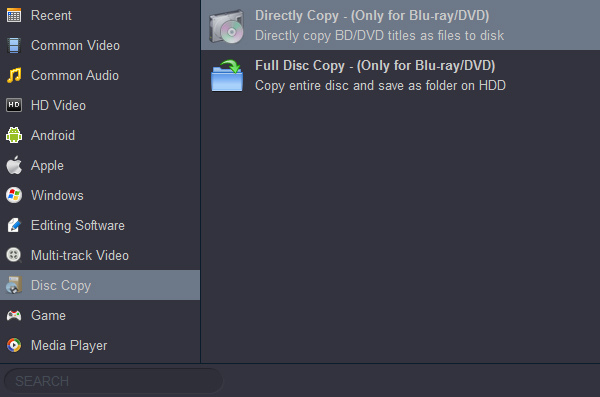
Or you can choose output format you need. Click "Format" and you will see many profiles. You can choose the output formats according to your need. For example, you can choose "Common Video -> H.264 MP4 Video (*.mp4)", this is the best compatible format for playable devices. If you need other formats just select the output format freely.

Tip: Before copy Blu-ray on Windows 11 or copy Blu-ray on macOS 15, you can click Settings button to adjust the output parameters, in the best Blu-ray copy software you can customize the output parameters according to your need. For example, you can adjust the resolution, bitrate, frame rate, video codec, etc. according to your need.
3
Start Conversion
Click "Convert" button on the main interface to start Blu-ray conversion on Windows 11 and macOS 15. The program will show the Blu-ray conversion window.
Just wait some time, Acrok Video Converter Ultimate will copy Blu-ray on Windows 11 or copy Blu-ray on macOS 15 Sequoia at fast speed with top quality. NVIDIA and AMD video card acceleration is supported, so it will save much time for you. When the Windows 11 and macOS 15 Blu-ray copy process is finished, you can click "Open" button to get the converted Blu-ray movies, and then you can play Blu-ray movies on Windows 11 or macOS 15 Sequoia, or just transfer converted Blu-ray movies to other devices for watching freely. Just try the best Blu-ray copy software, hope it can help you.
Tip: Rich output formats of the best Blu-ray Copy
With Acrok Video Converter Ultimate you can copy Blu-ray on Windows and Mac to any formats you need. For example, you can copy Blu-ray to H.264/H.265 MP4, copy Blu-ray to MKV in H.264 or H.265 codec, copy Blu-ray to MOV, etc. Besides, Acrok Video Converter Ultimate can copy Blu-ray with original audio tracks, subtitles and languages, for example, you can choose "Multi-track Video -> Multi-track MKV" format, this profile can maintain all the original data, and it supports copy Blu-ray to MKV with quality lossless. What's more, the best Blu-ray copy software can copy Blu-ray to video folder or format with quality lossless, you can choose "Disc Copy - > Directly Copy" or "Disc Copy - > Full Disc Copy", with the two profiles you can also copy Blu-ray on Windows 11 and macOS 15 Sequoia with quality lossless. Just try it now!
Get best Blu-ray Copy Software