Rip and convert Blu-ray to Google Pixel XL supported format
After years of dipping its toes with its range of Nexus phones made by third parties, Google has unveiled two of its own phones - the Pixel and Pixel XL. The newest-released Google Pixel XL will probably get a higher resolution display, specifically a AMOLED capacitive touchscreen with a resolution of 1440 x 2560 pixels (~534 ppi pixel density) which will also match the resolution of the iPhone 7 Plus. Android OS, v7.1 (Nougat), Duo app and Allo, etc.

All those features make Google Pixel XL a perfect tablet that will be worth serious consideration when it comes to some 4K and Full HD videos especially Blu-rays playback. Smartphone can never watch Blu-ray disc directly, however, Google Pixel XL is no exception. To enjoy Blu-ray movies on Google Pixel XL, you need to rip Blu-ray to Google Pixel XL supported formats first. This can be easily done with a proper Blu-ray to Google Pixel XL Converter.
Here Acrok Video Converter Ultimate is highly recommended. This Google Pixel XL Blu-ray Ripper can professionally rip Blu-ray to Google Pixel XL, Pixel, Pixel C and other tablets/smartphones, including Blu-ray to Galaxy Tab Pro, Galaxy S7, iPhone 7, LG X Pro, Htc Desire 10 Pro, Moto Z etc with 30x speed and superb quality. What’s more, it is also capable to rip Blu-ray to various video formats, like MP4, H.265, MOV, M4V, AVI, WMV, MKV, etc for playback on various popular mobile gadgets such as iPad Pro, iPad Mini, Smart TV, HDTV, Apple TV, Surface Pro and many more.
Free download Google Pixel XL Blu-ray Ripper (For Windows | For Mac)
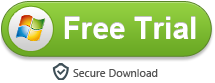
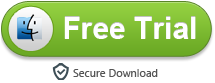
Note: An external Blu-ray drive is required for ripping Blu-ray disc.
How to play Blu-ray movies on Google Pixel XL freely?
Here the detailed way to convert Blu-ray movies to Google Pixel XL video on Windows is showed. The way to rip Blu-ray for Google Pixel XL in Mac OS X is the same. Just make sure you've downloaded the right version.
1
Load Blu-ray movies
After download and install this Google Pixel XL Blu-ray Ripper, launch it. Put the Blu-ray disc to your computer Blu-ray driver. Click "Load Disc" to import the Blu-ray you want to rip.
 .
.
2
Choose a subtitle
Here, please don't forget to choose the right subtitles for you. Make sure you have selected the main title, and then choose desired subtitle track from "Subtitle" drop-down box.
3
Choose output format
To convert Blu-ray to Google Pixel XL supported format, you can directly choose "H.264 Video (*.mp4)" from "Common Video" in the list. Or you can just choose a specific Google device supported video format under "Android" category.

Tip: Click the "Output" bar and choose the location where you would like to save the output video file.
4
Start conversion
Hit the bottom right "Convert" button to start Blu-ray to MP4 conversion. If you have other things to do, you can minimize the process.
5
Play Blu-ray Movies on Google Pixel XL
When the conversion is done, click "Open" button to locate the converted movies. Connect your Google Pixel XL to PC, the transfer movies to it. That's all! Now you can watch Blu-ray movies on Google Pixel XL freely.
 Secured Shopping
Secured Shopping 30-day Money Back
30-day Money Back Automatic Updates
Automatic Updates Customer Service
Customer Service

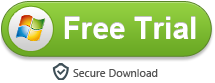
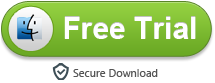
 .
.
