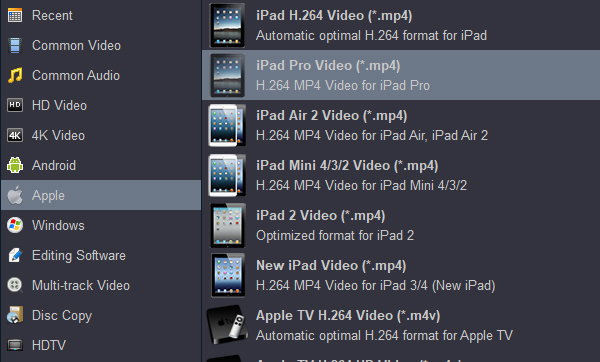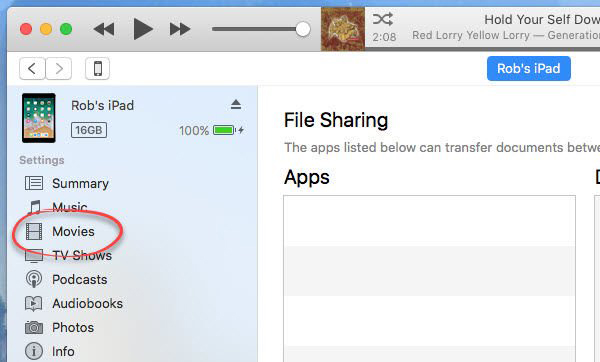Apple has announced the iPad Pro, a new tablet that comes in 12.9-inch. The 12.9-inch screen boasts a 2,732x2,048-pixel resolution Retina display and it's big enough for comfortably viewing two apps side-by-side. This resolution is enough to play HD movies. The iPad Pro features the A12Z chip with 64-bit architecture, which is 1.5 times faster than the A11 chip. This tablet is the best tablet so far.
After months of leaks, the new iPad Pro 2021 is here and there are some big upgrades, including that for the first time the iPad Pro doesn"t have an A series chipset. The iPad Pro 2021 also uses the M1 chip"s image processing to deliver improved clarity in low light.
The second half of the year is the peak of the new movie, Impossible - Rogue Nation, Pirates of the Caribbean, Fantastic Four, Kung Fu Panda, Avatar, Star Wars, etc. If you are Apple fan and got a iPad Pro 11 or iPad Pro 12.9 recently, this guide will help you watch these Blu-ray movies on your iPad Pro. It would be much enjoyable to play Blu-ray movies on Apple new iPad Pro. However, you can't directly watch Blu-ray movies on it since iPad Pro has no Blu-ray optical drive, but it has limited support for some digital file formats. Therefore, the possibility of watching Blu-ray movies on iPad Pro is make a ripping process.
iPad Pro Supported Video Foramt
Only support MP4, MOV and M4V playback
Video formats supported: H.264 video up to 4K, 30 frames per second, High Profile level 4.2 with AAC-LC audio up to 160 Kbps, 48kHz, stereo audio or Dolby Audio up to 1008 Kbps, 48kHz, stereo or multichannel audio, in .m4v, .mp4, and .mov file formats; MPEG-4 video up to 2.5 Mbps, 640 by 480 pixels, 30 frames per second, Simple Profile with AAC-LC audio up to 160 Kbps per channel, 48kHz, stereo audio or Dolby Audio up to 1008 Kbps, 48kHz, stereo or multichannel audio, in .m4v, .mp4, and .mov file formats; Motion JPEG (M-JPEG) up to 35 Mbps, 1280 by 720 pixels, 30 frames per second, audio in ulaw, PCM stereo audio in .avi file format
Simple way to get Blu-ray movies on iPad Pro
The large screen of iPad Pro 12.9 makes it a wonderful tool for playing high definition videos, so you may often use it to play various videos like MP4, MOV and M4V. But have you thought of using your iPad Pro to play Blu-ray movies? It seems impossible because iPad Pro doesn"t have an optical drive and cannot be connected to a Blu-ray player, but you are able to play your favorite Blu-ray movies on it if you choose to convert the Blu-rays to iPad Pro 12.9/11 compatible video formats.
Acrok Video Converter Ultimate is the gold award Blu-ray Ripper application, it not only enables you to rip Blu-ray to iPad Pro and its predecessor iPad Air or iPad Mini playable file formats including, but also comes with a profile settings window to adjust technical aspects of your video such as resolution, aspect ratio, frame rate and more before you rip them.
Free download iPad Pro Blu-ray Ripper
Note: An external Blu-ray drive is required for ripping Blu-ray disc.
Supported Device: iPad Pro 11, iPad Pro 12.9, iPad Air, iPad mini, iPad, iPhone 12 Pro Max, etc.
How to rip and transfer Blu-ray movies to iPad Pro?
Here the detailed way to convert Blu-ray movies to iPad Pro video on Windows is showed. The way to rip Blu-ray for iPad Pro in Mac OS X is the same. Just make sure you've downloaded the right version. Read on for the detailed conversion steps.
1
Load Blu-ray files with optical Blu-ray drive
Run the Blu-ray to iPad Pro Converter, insert Blu-ray into your computer's Blu-ray optical drive, and from the "Load Disc" drop-down menu, select "Load from disc" to import Blu-ray movies.
 .
.
2
Choose a subtitle
Make sure you have selected the main title, and then choose desired subtitle track from "Subtitle" drop-down box.
Note: If you don't choose, this Blu-ray to iPad Pro (iPad Pro 2018, iPad Pro 2019, iPad Pro 2020, iPad Pro 2021) Converter will convert Blu-ray into default audio without subtitle.
3
Choose output format
You can directly choose to output iPad Pro playable file format by following the path "Apple" > "iPad Pro Video (*.mp4)".
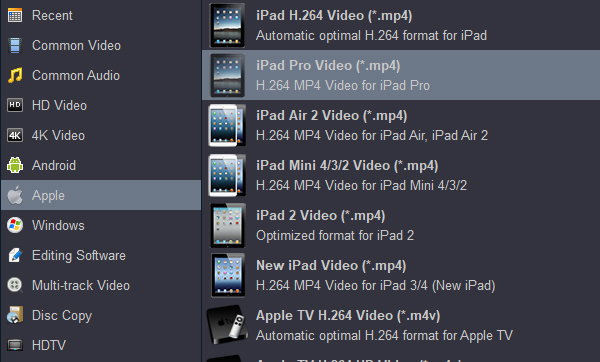
4
Start conversion process
Start to rip Blu-ray to iPad Pro by hitting right-bottom "Convert" button. You can do something else at this time. After the conversion, click "Open” button to get the converted files. Run iTunes to sync the converted files to iPad Pro. Now, you can watch Blu-ray movies on iPad Pro freely.
Tip: Transfer movies to iPad Pro through iTunes
Step 1. Launch iTunes on your PC or Mac.
If you do not have iTunes installed on your PC or Mac, you may download it for free from Apple’s Official Website.
Step 2. Import videos from computer to iTunes
You can simply drag and drop your movies from computer to iTunes library. Then the added videos will be listed under the Movies library in iTunes.
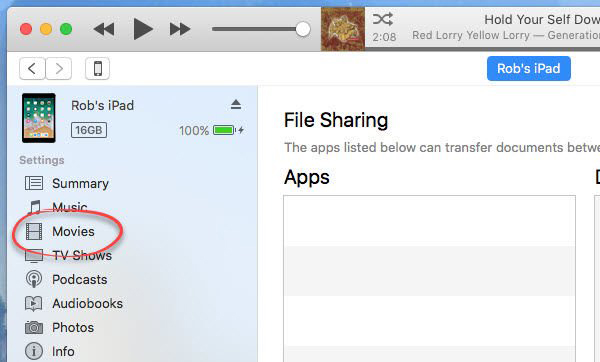
Step 3. Connect your iPad Pro with your computer.
Connect your iPad Pro to computer using the USB data cord. iTunes will then automatically detect the iPad Pro connection. Select iPad Pro in DEVICES section of iTunes device list. You will see a number of tabs across the top, including “Music”, “Movies”, “TV Shows” and other tabs.
Step 4. Transfer movies from computer to iPad Pro
Click the Movies tab, then check the box before to “Sync Movies”, you can select individual movies from your library. Check the box besides to the name of the movie you want to sync to iPad Pro.







 .
.