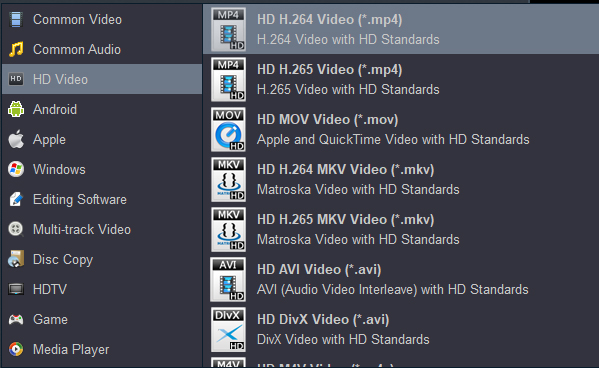Can I convert Blu-ray to MP4 free? How to convert Blu-ray to MP4 online? Which software is the best one to rip 4K Blu-ray to 1080P MP4 on Mac? Feel tired watching Blu-ray movies on your home entertainment system's Blu-ray player? Are you looking for an easy way to copy some of Blu-ray collections, so the originals can stay safely ashore, to hard drive that can play movies directly in Windows Media Player or in hot tablets and smartphones? Today we take a look at ripping Blu-ray to MP4 file format using Blu-ray ripping software, which makes the process as simple as possible.
With the decreasing popularity of Blu-rays over time, the need for converting the disc files to digital format has become a necessity. The majority of the laptops and desktops these days also do not come with a built-in Blu-ray drive. Thus, to enjoy your special collection, converting it to some popular formats like MP4 is needed. MP4- Audio Video Interleave is a multimedia container format that was developed by Microsoft as a part of the Video for Windows software. This commonly used format can store both the audio as well as video data in a single file and is based on the RIFF (Resource Interchange File Format) container format. Blu-ray to MP4 format conversion facilitates storing your Blu-ray videos in a digital format, which not only works as a backup but also can be played on a number of portable devices even on the go. Read below to know more in detail about how to convert Blu-ray to MP4.
Best Solution to Convert Blu-ray to MP4
Professional software is the best choice when it comes to quality conversion. But with a myriad of options to choose from, chances of getting confused are there. So to help you with this, we recommend one of the best conversion tools called Acrok Video Converter Ultimate. This complete video toolbox is an expert program that looks after all your video related needs, be it conversion, editing, ripping, or others. The software works smoothly on all popular OS versions of Windows and Mac and ensures lossless quality conversion.
Free download Blu-ray to MP4 Converter
Acrok Video Converter Ultimate is an easy-to-use Blu-ray to MP4 converter which can convert Blu-ray to MP4 and MOV, H.264, HEVC, AVI, WMV, MPEG, ISO, etc. with fatest speed and possible highest quality. There are a number of benefits associated when you convert Blu-ray to MP4 using Acrok software.
Acrok Video Converter Ultimate - Best Blu-ray converting software
- Blu-ray to MP4 conversion is done 30X faster speed compared with other programs
- Convert multiple Blu-ray videos to MP4 in batch
- Blu-ray files can be added directly from the disc for Blu-ray to MP4 conversion
- The built-in editor allows customizing Blu-ray videos before converting to MP4 format
- Directly convert Blu-ray to MP4, M4V, MKV, MOV, AVI and other 180 formats
- Convert Blu-ray videos to optimized preset for almost all of the devices
- Blu-ray to MP4 conversion is done without any quality loss
- Convert downloaded 4K MP4, MOV, AVI, MKV movies to any format/device
- Supported OS: Up to Windows 11 and macOS 12 Monterey
Steps to convert Blu-ray to MP4 in batch using Acrok Blu-ray Ripper:
1
Add Blu-ray files to Acrok Blu-ray to MP4 converter.
Open Acrok Video Converter Ultimate on your PC after it is downloaded and installed. Insert the desired Blu-ray that you want to convert to your PC. Click "Load disc" icon to import your Blu-ray movies. From the new pop-up window, select to load Main Movie or All Movies as desired.

When Blu-ray movie is imported, you can select one wanted audio track and subtitles for output on Acrok software main interface.

2
Choose MP4 as the output format for Blu-ray to MP4 conversion.
Once multiple files are added to the interface, click the drop-down icon at the "Format" option, and select H.264 MP4, HD MP4 or 4K MP4 as the desired format.
Convert Blu-ray to H.264 MP4:

Convert Blu-ray to 1080P/HD MP4:
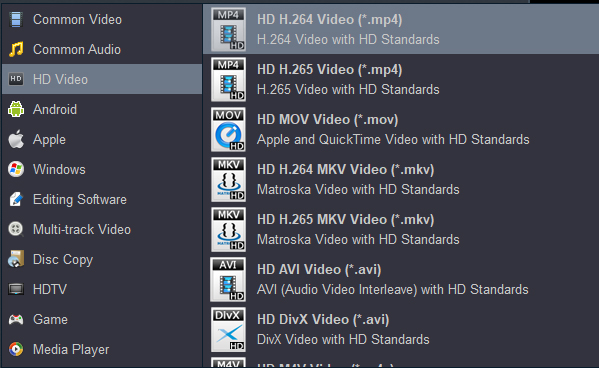
Convert Blu-ray to 4K MP4:

3
Batch convert Blu-ray to MP4
Select the destination folder where you want to save the converted files on your PC at the "Output" tab. Hit the "Convert" button to start with the batch conversion process of all the files.
The above-listed steps are for the Windows version of the program. The steps for Blu-ray to MP4 Mac are almost the same. When the conversion is done, please click "Open" button to locate the covnerted Blu-ray files. Transfer the videos to your tablet, smartphone or an USB flash drive. You can enjoy Blu-ray movies on any device now.