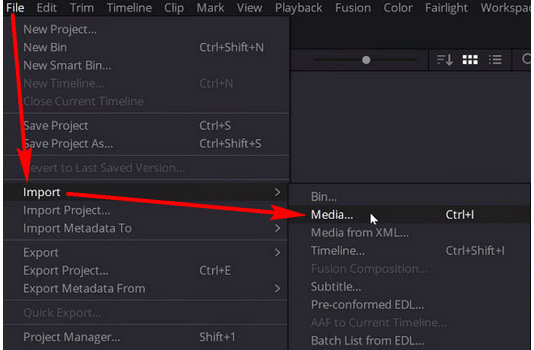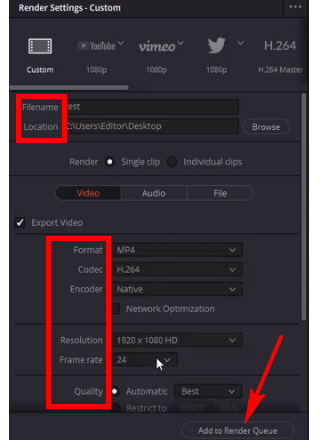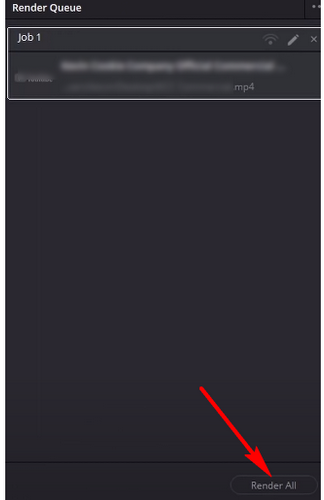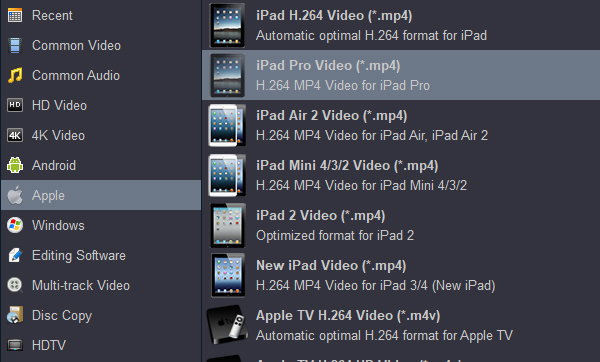CONTENTS
Part 1: What is BRAW?
Part 2: Why need to convert BRAW?
Part 3: How to Convert BRAW to MP4?
Part 4: How to convert BRAW to MOV, MKV, H.265 and ProRes?
I recorded some 4K BRAW (RAW) videos with Blackmagic URSA Mini Pro, but I can't load the footage into Premiere Pro CC on Windows 10, how to solve this porblem? - From Blackmagic User
Which media player software can open Blackmagic BRAW files? I've tried QuickTime and Windows Media Player, but they failed. It's depressing I couldn't preview my video material. - From A Forum
Part 1: What is BRAW?
BRAW means Blackmagic RAW, and it's the internal file format for all Blackmagic cameras. It is the world"s fastest RAW format with better quality and better features! BRAW is a brand new proprietary format from BMD which is not compatible with any of its predecessors such as CinemaDNG, Blackmagic RAW 3:1 or 4:1. BRAW is not only a file format, it's also the name of a visually lossless video codec from BMD. This is a lossy compression algorithm with quite a low level of image distortion, which means the user can't percieve artifacts visually. In Blackmagic cameras, all frames are stored in the ".braw" container, which is actually a MOV container with custom atoms. Additional info can be stored in ".sidecar" files, which contain fully editable and human readable JSON-formatted metadata. Working with BRAW video, however, is not something to be taken lightly. It"s a very powerful asset that has been made available to many consumers through a variety of affordable cameras from Blackmagic Design.
Part 2: Why need to convert BRAW?
BRAW is good recording formats. The BRAW purpose is to allow high end Blackmagic cameras to be able to record 6K, 4K and Full HD, not to be an editable or playable format. As it happens with H.264, BRAW are not for editing, playing, are for delivery. In this case, Blackmagic's BRAW are the previous step before edit or playback.
For Editing:
The BRAW is supported by DaVinci Resolve, but not natively supported by Final Cut Pro X, Premiere Pro, Vegas Pro, Adobe Creative Suite, Premiere Elements, After Effects, EDIUS Pro, PowerDirector, iMovie, Windows Movie Maker, Lightworks and other widely used video editing programs. For importing and editing BRAW files on Mac and Windows without anyproblem, you have to transcode BRAW to other format and codec. So, a powerful BRAW Video Converter is necessary
For playback:
Unlike ProRes video files, .braw files can't be quickly previewed using the space bar on a mac. Is there a way to enable that feature? As it saves a ton of time previewing, managing and deleting files, instead of just opening up every single clip and reviewing it and closing. I was surprised to see that Blackmagic Design finally released the Windows version of the Blackmagic Raw (BRAW) player. Currently this is version 1.4, the player is pretty primitive and lacks a lot of features. Version 1.4 has the ability to play braw files start, stop, loop and view previously viewed files. If you plan to play your BRAW smoothly on Mac and Windows, you'd better to convert BRAW to a common video format, such as MP4, MOV, M4V, MKV, AVI, etc. So, you need to get a BRAW Video Converter to do the conversion jobs.
Part 3: How to Convert BRAW to MP4?
BRAW is a new RAW digital cinematography format designed to store the RAW image series data shoot by the Blackmagic RAW cameras. Currently, the BRAW file is compatible with the Blackmagic cameras and DaVinci Resolve, a video editing application owned by Blackmagic Design. If you want to convert BRAW to MP4 or other formats or edit the BRAW video, DaVinci Resolve is your only and the easiest way out.
1. Download and install the latest DaVinci Resolve at https://www.blackmagicdesign.com/products/davinciresolve. It is available on macOS, Windows, and Linux. (Here, I’m using DaVinci Resolve 17)
Note: The “Studio” version is paid software. Download the free program, which is by the plain name of “DaVinci Resolve”. Both versions come with a Blackmagic RAW Player on which you can play the BRAW files natively.
2. Run DaVinci Resolve. Over the top-left menu, click “File” > “Import” > “Media"” (or press “Ctrl + I“) to import the BRAW file into the media pool.
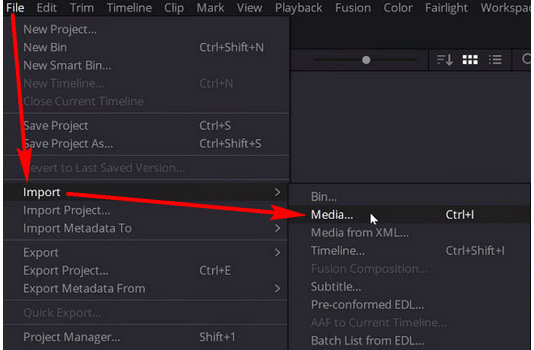
3. At the bottom of the screen, click on the far right “Deliver” tab that looks like a rocket ship.

4. The “Render Settings” section will show up on the upper-left of the workspace. You can follow the provided options (Filename, Location, Format, Codec, Encoder, Resolution, Frame rate, Quality, etc.) to render BRAW as MP4, lower the resolution, change quality, any way you like. When you are ready, click “Add to Render Queue” at the bottom right.
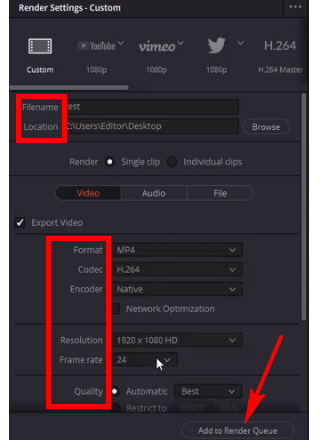
5. Now, your file will be available over the upper-right “Render Queue” section. Click “Render All” below to export the BRAW file as H.264 MP4.
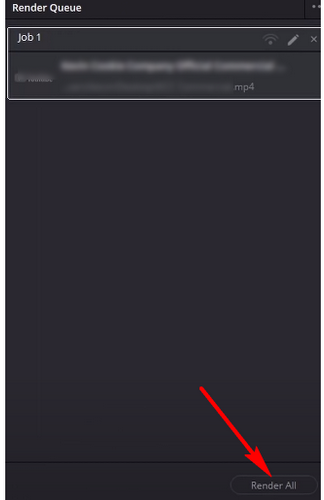
Note: We can’t use this way to get H.265 MP4 video. For get other formats and codecs, we can use third-party software to transcode the rendered H.264 MP4 to H.265 MP4, ProRes MOV, DNxHD, AIC, MPEG, etc.
Part 4: How to convert BRAW to MOV, MKV, H.265 and ProRes?
Acrok Video Converter Ultimate (For Windows | For Mac) is a software mainly help Blackmagic digital camera users to easy convert 8K/6K/4K/HD videos on their PC and Mac, with it, users can free convert many files to any other video format you want, such as convert DaVinci Resolve rendered MP4 to MOV, M4V, MKV, Divx, Xvid, FLV, H.265, ProRes, DNxHD, MPEG, etc. besides, it also has friendly profiles options to help users easy choose what kind of digital devices to use as, such as convert downloaded movies and purchased/ rented Blu-ray and DVD to iPad, iPhone, PlayStation 5, Xbox Series X, Android, Smart TV and other hundreds of digital devices.
With this top Video Converter you can convert DaVinci Resolve rendered videos to any format workflow with Final Cut Pro X, Premiere Pro, Vegas Pro, iMovie or any other software.
Free download Acrok Video Converter Ultimate
The following steps show you how to convert DaVinci Resolve rendered MP4 to ProRes MOV video format on Mac, the steps to convert the video to other formats are basically the same. Download Acrok Video Converter Ultimate for Windows or Mac. Run the downloaded file and follow the instructions to install the software on your computer.
1
Add Video for Conversion
You can directly drag and drop the rendered video files to the Video Converter, or click "Add file" button to locate the source files.

2
Choose the Desired File Format
To find the output video format you want, click the "Format" tab. For converting rendered BRAW to ProRes MOV, you need to choose "Apple ProRes 422 MOV" or "Apple ProRes 4444 (*.mov)" under "Final Cut Pro" category. Of course, you can choose MKV, MOV, H.265 video format under "4K Video" and "HD Video" category.

If you want to be able to play your converted video on a mobile device, click the "Android", "Apple" or "HDTV" tab and choose your device model.
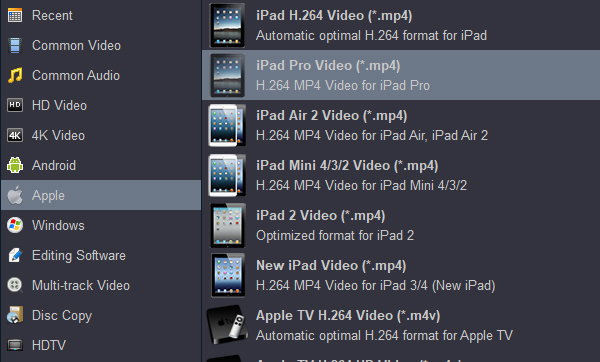
If you plan to edit the BRAW files in your editing software, such as Final Cut Pro X, Premiere Pro CC, etc. You can choose ProRes MOV and H.264 MOV as output format.

3
Edit Video (Optional)
Acrok Video Converter Ultimate is not only a BRAW Video Converter program, but also a simple and easy video editor. By default the "Edit" icon is grayed out. To activate the "Edit" menu, you have to select an item first. When a video file is selected, you can click the "Edit" icon on the tool bar of main interface to edit selected file. On the "Video Editor" Window, you can play and preview the original video and output effects. Also you can trim, crop add special effect, reset, and adjust volume.

4
Set the Output Folder and Convert Your Video Files
By default, converted files are saved to the Default storage folder. To change to a different output folder, click the "Output" bar and choose a new folder. Click "Convert" button to start converting the video files to the specified format. After the conversion is complete, click "Open" button to locate the converted videos.
Free download Acrok Video Converter Ultimate for Mac or Windows
 Secured Shopping
Secured Shopping 30-day Money Back
30-day Money Back Automatic Updates
Automatic Updates Customer Service
Customer Service