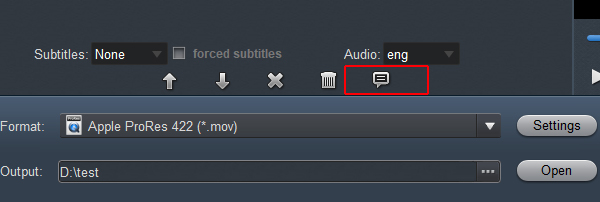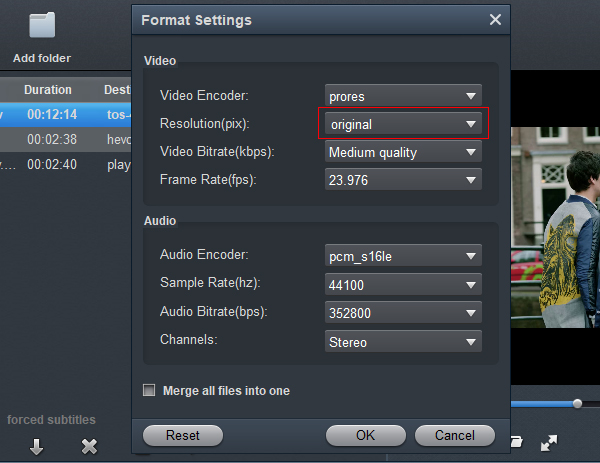I am a media worker, and recently we are using Canon EOS C300 Mark III shoot public service ads micro movies, I would like to do some post-processing with the 4K .mxf video in FCP X. However, it gives me an error when I import the 4K video to FCP X on macOS Catalina, which says that there may be no codec for FCP X. I don't know why in this case, and my colleague told me the reason is due to the format is not supported by Final Cut Pro X. So should I convert the Canon EOS C300 Mark III 4K video to the FCP X natively supported format?
The EOS C300 Mark III is capable of ultra-high frame rates with its new chip design and DIGIC DV7 image processor. Frame rates up to 120 fps can be obtained in 4K, while 2K CROP mode provides even greater flexibility with speeds up to 180 fps. The EOS C300 Mark III Digital Cinema Camera features Canon's newly developed Cinema RAW Light, a 4K RAW recording file format offering a smaller file size compared to our standard RAW files, while maintaining the same high resolution, high color reproducibility, and wide dynamic range data to provide dramatically greater freedom in grading and compositing. In addition to the conventional Intra-based XF-AVC codecs, we have added a 4:2:2 10 bit Long GOP-based codec with consideration for a balance of quality and data rates.
Load Canon EOS C300 Mark III videos into FCP X without install Canon RAW Plugin
Well, EOS C300 Mark III records 4K video in XF-AVC and Cinema RAW Light codec, which is not a native editing codec for most NLEs including Final Cut Pro X. If you are FCP X 10.4 - 10.48 user and want to load the .crm videos into FCP X, you have to install Canon RAW Plugin. But you still can't edit it in FCP X smoothly. As for XF-AVC, It will drag down your computer. What's more, the common personal computer doesn't have the ability to process the 4K video editing work. even if you can import .mxf and .crm footage into FCP X on Mac. The quality of Canon EOS C300 Mark III 4K material is ultra high definition, so it requires very powerful computer hardware for smoothly editing. In short, for the purpose of better and smoother editing, you're advised to transcode EOS C300 Mark III XF-AVC and Cinema RAW Light to a more edit-friendly format for FCP X..
With the help of Acrok Video Converter Ultimate for Mac, you can easily achieve the goal. With the professional Cinema RAW Light and XF-AVC Video Converter, you can effortlessly encode Canon EOS C300 Mark III 4K footage for smoothly importing and editing in various non-linear editing systems (NLEs), including Final Cut Pro X, Avid Media Composer, Premiere Pro CC, Vegas Pro, Premiere Elements, DaVinci Resolve, After Effects CC and more. Besides, this 4K Video Converter is also available to customize the output resolutions to any size like 4K, 2K, 1080P, as users want. More than that, this software also can deal with other video formats such as HEVC/H.265, MKV, MP4, AVCHD/MTS, MOV, FLV, WMV, Blu-ray, DVD, etc. Now, download the software on computer and follow the guide below to start conversion.
Free download Canon EOS C300 Mark III Video Converter
How to convert Canon EOS C300 Mark III videos for FCP X?
1
Load video files
Run Acrok Video Converter Ultimate for Mac and load Canon EOS C300 Mark III clips to it by clicking "Add file" icon. You can also drag and drop the MXF and CRM footage to the software directly from your Hard drive or camcorder card. The added video will appear as thumbnails in the task list.

2
Select output format
Hit the "Format" bar and select Final Cut Pro > Apple ProRes 422 (*.mov) or Apple ProRes 4444 (*.mov) as output format on the drop-down menu.

Tip: You can also click "Settings" to fix the frame rate, bitrate, video size, etc to your needs, that you can play and edit Canon EOS C300 Mark III footage in FCP X easily.
To know the original video parameters, please go back to the main interface of the software and select your task then click "Show selected tast properties" icon.
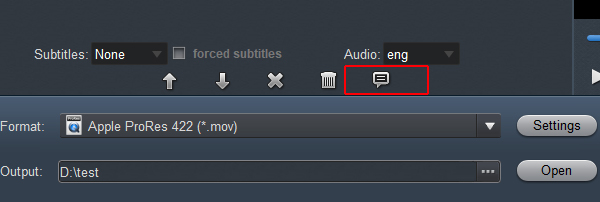
Generally, 1080p video size is good for FCP X 10.0.0 - 10.2.2 editing. Of course, it can keep original 4K resolution for you if you need to edit it in the 10.4 - 10.4.8 version.
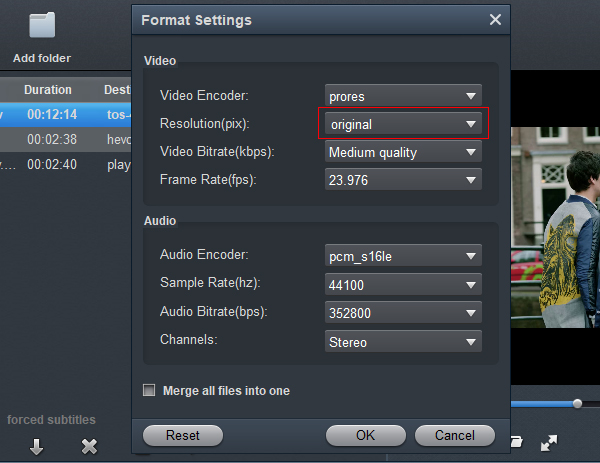
3
Start video conversion
Click the convert button under the preview window; the converter will start encoding Canon EOS C300 Mark III recordings for FCP X. After the conversion, click the "Open" button to locate converted files, and then you can load the converted videos into FCP X for editing smoothly.
Free download XF-AVC to FCP X Converter