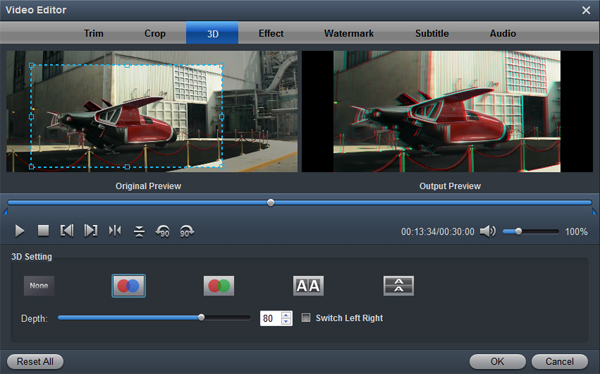How to edit Canon C400 MXF recording on Final Cut Pro and Premiere Pro? Let's take a look at the Canon EOS C400 first. Canon is announcing the EOS C400, a full-frame cinema camera featuring all of the best features from Canon's lauded C300 and C500 series. At the core of the EOS C400 is a 6K CMOS sensor that offers more dynamic range that any Cinema EOS full-frame sensor to date. For faster turnaround projects or smaller file sizes, the C400 can record in XF-AVC, XF-HEVC S, and XF-AVC S. XF-AVC creates MP4s in an MXF container with 10-bit 4:2:2 color, while the other two formats create traditional MP4s with even smaller bit rates.
You may try to edit Canon EOS C400 MXF files with your editing software, but find the Final Cut Pro and Premiere Pro doesn't import the C400 videos you just drag towards it. How or what do you need to do so MXF 4K videos play smoothly so you can make a movie? Now just read the following article to get the solution.
Based on our testing, the 4K MXF footage from Canon EOS C400is beyond the compatibility of Final Cut Pro and Premiere Pro. To edit XF-AVC, XF-HEVC S, and XF-AVC S. XF-AVC video files in Final Cut Pro and Premiere Pro, you need to convert/compress them to a edit-friendly format first, which ensures best results when using in your software. The solution is quite simple and users only need to convert the Canon EOS C400 recorded MXF to Final Cut Pro preferred MOV ProRes, convert Canon EOS C400 MXF to Premiere Pro MPG MPEG-2. To do the jobs, a professional Canon video converter, like Acrok Video Converter Ultimate for Mac, is needed.
With it, you effortlessly encode/re-encode Canon EOS C400 MXF footage to Final Cut Pro/Premiere Pro highly compatible format, ensuring maximum editing quality and efficiency. Besides, its also exports advanced encoders like DNxHD for Avid Media Composer, AIC for iMovie, etc. For Windows users, please get Video Converter Ultimate for Windows. Download the program now.
Key Features of this best MXF Converter
Convert the Canon EOS C400 recorded MXF file to Final Cut Pro preferred MOV ProRes for the successful and easy Canon EOS C400 MXF file in Final Cut Pro.
Convert the Canon EOS C400 recorded MXF file to Final Cut Pro preferred MPG MPEG-2 for the successful and easy Canon EOS C400 MXF file in Premiere Pro.
Convert the recorded MXF files or other files from other Canon cameras, Panasonic cameras, Sony cameras, JVC cameras, etc to FCP preferred video formats.
Convert Canon EOS C400 recorded MXF file to MOV, MP4, etc for easily playing the Canon EOS C400 MXF file on iPad, PlayStation, Android, Xbox Series X, Smart TV, etc.
Convert Blu-ray/DVD to any video format and any audio format.
Convert other video format such as MKV, MP4 MOV, WMV to another one.
How to transcode Canon EOS C400 MXF for Final Cut Pro/Premeire Pro?
1
Add video clips
Click the "Add file" button to easily import the Canon EOS C400 recorded MXF file to this Canon video converter. The drag and drop feature also functions to import the MXF file to this MXF converter.

2
Choose output format
Click the "Format" drop down button to select more supported video format. For editing Canon EOS C400 MXF in Final Cut Pro, Apple ProRes 422 MOV is a good idea.

If you are Premiere Pro user, please select "Premiere MPEG-2 (*.mpg)' from "Editing Software" category.

Tip: Acrok Video Converter Ultimate for Mac is not only a video converter program, but also a simple and easy video editor. You can edit Canon EOS C400 video before conversion. On the “Video Editor” Window, you can play and preview the original video and output effects. Also you can flip video, trim, add special effect, reset, and adjust volume.
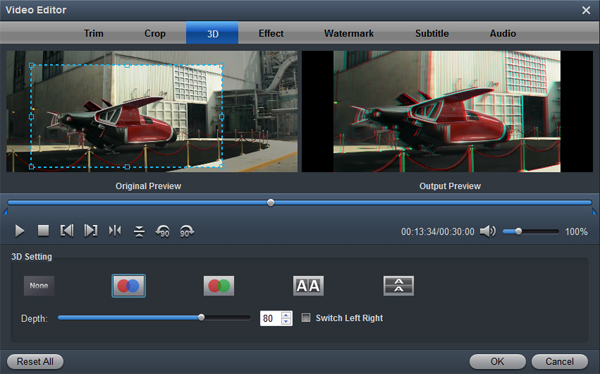
3
Start conversion
Finally click the "Convert" button to get the Canon EOS C400 recorded MXF file easily converted to Final Cut Pro and Premiere Pro preferred format for the compatible edition. After the conversion is complete, get the resulted files via clicking the Open button and then you can import converted Canon EOS C4000 MXF files to Final Cut Pro / Premiere Pro for further editing without any hassle