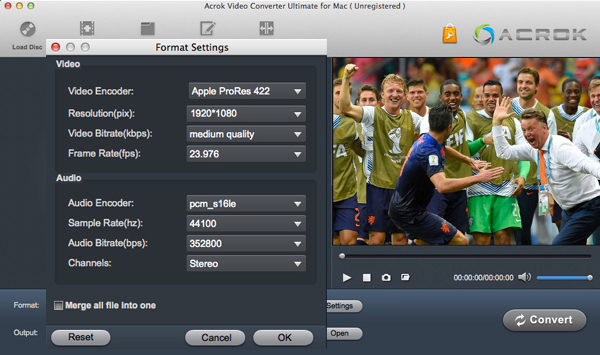The EOS C700 FF Digital Cinema Camera offers a new full frame 5.9K CMOS sensor (38.1 x 20.1mm) with a 17:9 aspect ratio. In addition to full frame lenses, the camera can also be used with conventional Super 35mm lenses, and supports both anamorphic and spherical lenses. The sensor is capable of capturing footage in a wide variety of aspect ratios. Recording with either Canon XF-AVC or Apple ProRes, the C700 FF captures 4K or 2K on CFast cards. An oversampling mode captures 5.9K and downsamples, creating enhanced sharpness and less noise and moire, Canon says. Frame rates hit up to 168fps in the 2K mode. While enjoying the stunning image quality, many folks are having problems when importing Canon EOS C700 FF 4K XF-AVC and 5.9 K RAW files to Final Cut Pro X.

Canon EOS C700 FF File Format
Video: XF-AVC/ MPEG-4 AVC/H.264; ProRes/ Apple ProRes Codec; RAW / Uncompressed
Audio: Linear PCM (24 bit- 48kHz);
4-Channel Recording
Final Cut Pro 10.2.3 native support for Canon's XF-AVC codec, and users can finally import footage natively without transcoding with third-party software. But we can't import and edit XF-AVC (.mxf) and RAW files in FCP 7, FCP 6 and Final Cut Pro X old version. For Canon C700 FF video working in Final Cut Pro perfectly, you need to transcode Canon EOS C700 FF XF-AVC/RAW files to Prores codec, an intermediate codec which is developed by Apple for high quality and high performance workflow with Final Cut Pro (FCP X, FCP 7, FCP 6). Which software can do this job? Acrok Video Converter Ultimate for Mac will bear the brunt of it.
With the program, you can efficiently encode Canon EOS C700 FF footage to FCP (FCP X, FCP 7, FCP 6) best compatible Apple Prores codec in various different file types including Apple Prores 422, Apple Prores 422 HQ, Apple Prores 422 Proxy and Apple Prores 422 LT. Since FCP 7 and FCP 6 lacks the perfect capability to handle 4K resolution video, to get a smooth post editing workflow, it would be much ideal for you to choose the Apple Prores 422 Proxy or Apple Prores 422 LT format with smaller file size. In addition, you can transcode XF-AVC and RAW video for smoothly importing and editing in various non-linear editing systems (NLE), including iMovie, FCE, Sony Vegs Pro, Adobe Premiere Pro, Avid Media Composer, Autodesk, Codex, etc.
Free download Canon Video Converter here
Guide on how to transcode Canon EOS C700 FF video for FCP X/7/6?
1
Add video clips
Install Acrok Video Converter Ultimate for Mac as the best Canon EOS C700 FF video converter and run it. Drag the XF-AVC or RAW videos to the program. It supports batch conversion and joining multiple video clips into one file.

2
Select output format
Click "Format" drop-down bar to select a proper video format. To edit Canon EOS C700 FF 4K XF-AVC and 5.9K RAW videos in FCP X, please choose "Final Cut Pro" then select "Apple PreRes 422(*.mov)" as output format.

3
Settings
Click "Settings" button. You’ll enter the Profile Setting panel, where you could adjust video and audio parameters, including: quality, Video Codec, Bit Rate, Resolution, Frame Rate, Aspect Ratio, Audio Codec, Sample Rate, Channel, etc.
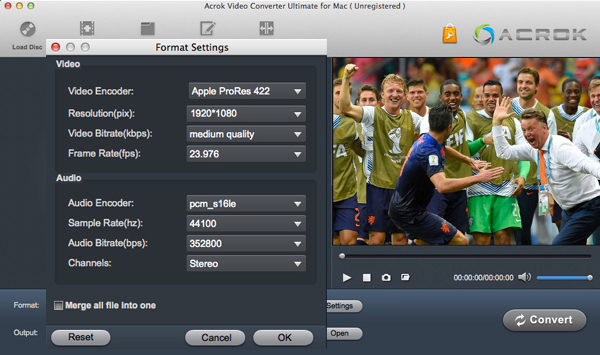
4
Start video conversion
Click Convert button to start converting Canon EOS C700 FF video on Mac. Once the conversion completes, you can click "Open" to find the exported videos which can be directly imported to FCP X, FCP 7 or FCP 6. You've done.
 Secured Shopping
Secured Shopping 30-day Money Back
30-day Money Back Automatic Updates
Automatic Updates Customer Service
Customer Service