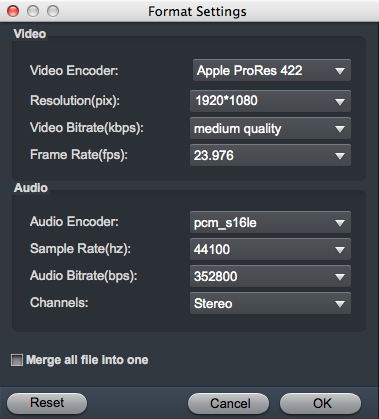Questions
Hi admin, I recorded 4K 10bit MP4 footage with Canon XF605, but I can't play the videos in Final Cut Pro X. The editing process was so painful that I had to spend a long time rendering the video. How can I edit Canon XF605 videos smoothly in the Final Cut Pro?
Does Final Cut Pro realy support XF-AVC .mxf files? I saw this sentence on Apple's official website (Canon XF-AVC from Canon XC10 and C300 Mark II cameras, additional Canon software required when using Final Cut?Pro version 10.3.4 and earlier). But why I can't import 4K XF-AVC files from Canon XF605 to Final Cut Pro X?
Canon has just announced a new version of its XF series camcorder: the Canon XF605. A 15x optical/30x digital zoom (25.5-382.5mm 35mm equivalent) lets you reach shots near and far, whether in the field or the studio, and the 9-blade iris provides a pleasing natural bokeh. The XF605 uses a 1" CMOS sensor to capture 4:2:2 10-bit UHD 4K video in MP4 and XF-AVC, for incredibly sharp video. It also captures Full HD at up to 120 fps, for slow-motion effects, and it records to two SD card slots, providing a variety of recording options from relay to instant backup.
Have shot some great moments with your Canon XF605 camcorder and it is a pity to just throw them on the web for sharing. Why not beatify and polish the video by adding some special effects, finesse, a soundtrack or a tittle. All those work can be done perfectly with Final Cut Pro.
4K MXF and MP4 to Final Cut Pro Workflow
The problem is that like other non-linear editing software, Final Cut Pro has limited import formats. The Canon XF605 records XF-AVC Intra/Long 4:2:2 10bit formats video in an MXF container and HEVC 4:2:2 10bit/ 4:2:0 10bit formats video in an MP4 container, which is not supported by Final Cut Pro X well. To solve this incompatible codec issues, you will need to transcode Canon XF605 files to Final Cut Pro editable formats. In this way, you can not only edit the 4K video in the Final Cut Pro freely, but also needn't spend long time on rendering the videos, so as to improve your editing efficiency.
A fast and fluid workflow for editing Canon XF605 XF-AVC and HEVC videos in Final Cut Pro is to encode these video files to Apple ProRes codec with a powerful third party program. There are many program on the market can perform this codec conversion process, however, if you are tried of the complicated profile settings by your own, it is idea for you to choose Acrok Video Converter Ultimate for Mac, it enables you to directly output XF605 video to Final Cut Pro optimized formats with best suitable codec, resolution, bit rate, frame rate settings. Besides Final Cut Pro, it also offers other optimized codec for non-linear editing programs, such as H.264 for DaVinci Resolve, AIC for iMovie, DNxHD for Avid, MPEG-2 for Premiere Pro and Vegas Pro, etc. Now, download the Canon XF605 Video Converter on Mac and follow the guide below to start conversion.
Free download Canon XF605 to Final Cut Pro Converter
How to transcode Canon XF605 XF-AVC/HEVC for Final Cut Pro?
1
Import Canon XF605 files to the program.
Install and run Acrok software as the best XF-AVC Video Converter, HEVC Video Converter and Apple ProRes Converter on your Mac. Click "Add File" icon to import .mxf or .mp4 files captures with your Canon XF605 camcorder to the program. You can play the imported video in the preview window.

2
Choose output file format.
Head to the "Format" drop-down list and choose "Final Cut Pro > Apple ProRes 422 (*.mov) or Apple ProRes 4444 (*.mov) as output format for Final Cut Pro X.

Tip: If you want to set some parameters for the output profile, you could click the "Settings" button to set the output bitrate, encode, frame rate, resolution, sample rate, channels, etc.
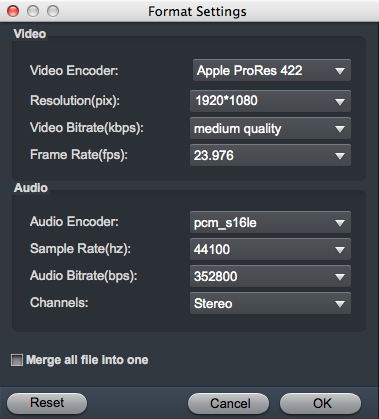
Select the video you want to edit then click the "Edit" icon and edit your videos before processing format conversion. There are main seven functions available: Trim, Crop, 3D, Effect, Watermark, Subtitle, and Audio.

3
Start Canon XF605 video conversion.
Go back to the main interface and tap the right-bottom "Convert" to begin the whole conversion process. After the conversion is done, click "Open" button to find and locate your generated files with the program. Then make a special video with Final Cut Pro X.