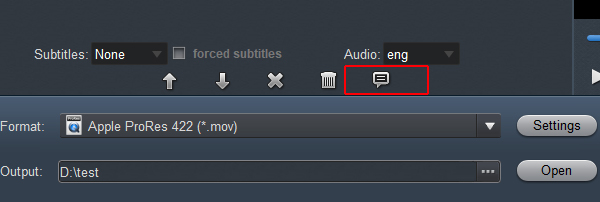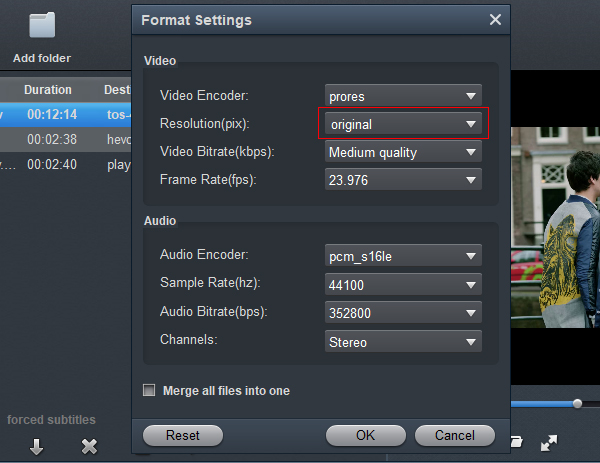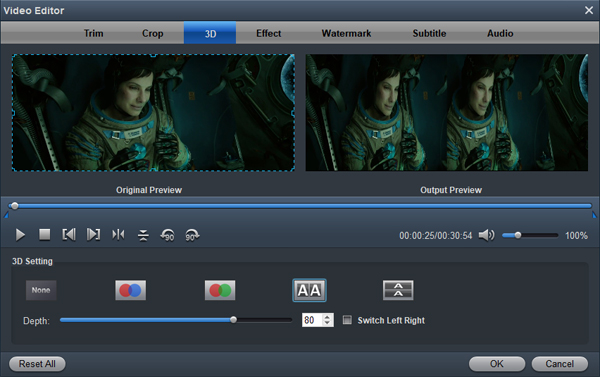I can't edit Canon EOS C300 Mark III RAW files in Final Cut Pro X smoothly, and there are two times that the software is stuck. How to solve these problems? I don't want to install additional plug-ins.
- Bowman, Monte
I'm C200 user, I got this camcorder two years ago. I'm just a photographer. I didn't involve video post production before. Now I'm trying to edit the video with Adobe Premiere Pro CC on my computer, but the rendering time of video is too long. How to shorten the rendering time? - Hasa, Bledar
Paul Atkinson, Canon's European Product Specialist, Professional Video, says: "Cinema RAW Light allows cinematographers to take advantage of the full capability of the camera, taking a RAW file in a format that conforms to known workflow but with the added benefit of capturing internally to recording media.
With the EOS C200 Canon introduced Cinema RAW Light, a new format that immediately raised a lot of questions. For Canon it is more than a codec, it"s, among other things, a dream for VFX intensive workflows.
Having a lot of precious .crm videos in hand, either recorded by Camcorder like Canon EOS C300 Mark III, Canon EOS C500 Mark II, Canon EOS C200, etc yourself or shared by family and friends and want to watch or edit them? You might have tried very hard, but only to find that video is such a pesky thing that it's impossible to directly neither play .crm files in QuickTime, Windows Media Players, tablets and Smart TVs, nor edit Canon Cinema RAW Light in frequently-used software like Final Cut Pro, Premiere Pro, Vegas Pro 22, DaVinci Resolve 19, After Effects, Premiere Elements and Windows Movie Maker, let alone insert Cinema RAW Light video into PowerPoint for a presentation. What the hell is .crm format?
As a new video format. Cinema RAW Light may contain compressed or uncompressed audio and video, and frame-based metadata, include timecode. Nowadays, only professional video editing systems, such as DaVinci Resolve, EDIUS Pro, Media Composer, Final Cut Pro X via the Canon RAW Plugin, accept this format. Due to compatibility issues, we are still unable to edit these videos smoothly in these editing software.
In this case, the best way to play Canon Cinema RAW Light files on most popular players and devices is by using Acrok Video Converter Ultimate (For Windows | For Mac) to convert Cinema RAW Light videos to more compatible formats like MOV, M4V, MP4, AVI, WMV, FLV, and MKV, etc.
Free download Canon Cinema RAW Light Converter here:
Why Acrok software is highly recommended?
To begin with, it is just the right one that has the key feature of converting Cinema RAW Light to more popular video formats like convert Cinema RAW Light to MOV, convert Cinema RAW Light to AVI, convert Cinema RAW Light to MP4, WMV, MKV, ASF, FLV, OGV, DV, WebM, etc to make it possible to play Cinema RAW Light files back on various players and devices. In addition to Cinema RAW Light, it is compatible with a large number of video and audio formats, such as H.265/HEVC MP4 MOV MKV, XF-AVC MXF, XAVC MXF, XAVC S MP4, Blu-ray, DVD, etc.
Secondly, to save your time, it does Cinema RAW Light conversion at a really high speed like 30 times faster than other converters. And you can import more than one file at a time to batch convert Cinema RAW Light files.
Thirdly, it offers minor editing of Cinema RAW Light videos like trimming, cropping, adding subtitle/watermark to videos, merging files into one, adjusting volume/bitrate of the video, rotating videos 90 degree, etc and the same applies to almost all video and audio files.
Fourth, with this powerful video converting tool, you can transcode Cinema RAW Light .CRM to ProRes, MPEG-2, AIC, DNxHD, H.264, H.265/HEVC, etc. for editing in FCP X, Premiere Pro CC, After Effects CC, Premiere Elements, Vegas Pro, DaVinci Resolve, Avid Media Composer, Lightworks, etc.
Finally, and also very important, this Cinema RAW Light Converter provides some optimized presets for popular devices like iPhone, iPad, Apple TV, Android, Xbox Series X, PlayStation 5, etc to make your conversion simpler.
Simply Convert Cinema RAW Light File for Playback or Editing
Note that the quick start guide below uses Mac screenshots. The way to finish your task on Windows is the same. Just get the right version and follow the intuitive interface to get it done.
1
Add Videos
Launch the Acrok Video Converter Ultimate for Mac as Cinema RAW Light Converter, click "Add Files" to select the videos you want to convert. Please note that you can select multiple files to process converting at the same time.

2
Set output format
Press "Format" drop-down button to choose output formats as you need.
- Select output formats from "Common Video" category in order to play Cinema RAW Light files in tablets, TVs, Phones. H.264 MP4 is a good choice;
- Appoint "MOV QuickTime Video (*.mov)" as output format from "Common Video" menu to play Cinema RAW Light files back on QuickTime;
- Assign "Apple ProRes 422 (*.mov)" as output format from "Final Cut Pro" menu so as to edit Cinema RAW Light in Final Cut Pro X;
- For Adobe Premiere Pro CC users, please set H.264 MOV or MPEG-2 MPG as output format.
- To import Cinema RAW Light file to iMovie, choose "iMovie Video (*.mov)" from the "iMovie" category;
- For other ediitng software, please select output format in "Editing Software" category.
- If you want to extract MP3, WAV, M4A, Apple Lossless and other audio files from Cinema RAW Light file, set output formats from "Common Audio" categories.

( " Convert Cinema RAW Light to H.264 MP4 for playing on TVs, Tablets, Smartphones, etc ")

( " Convert Cinema RAW Light to ProRes for Final Cut Pro X ")

( " Convert Cinema RAW Light file for ediitng in Premiere Pro CC")
Tip: You can also click "Settings" to fix the frame rate, bitrate, video size, etc to your needs.
To know the original video parameters, please go back to the main interface of the software and select your task then click "Show selected tast properties" icon.
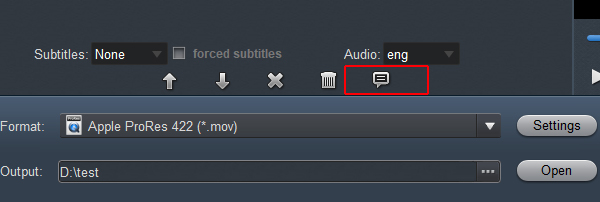
( " View raw video parameters")
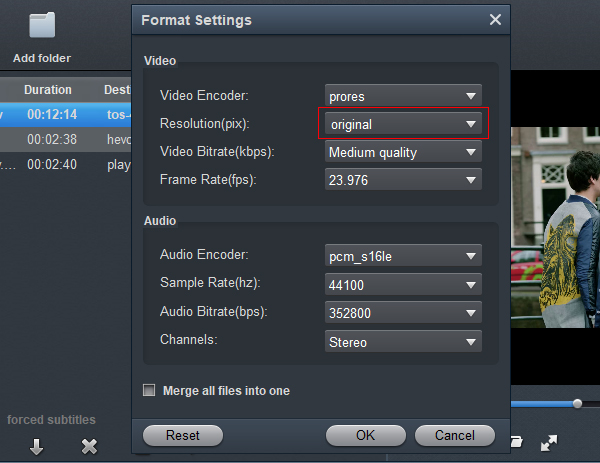
( " Cinema RAW Light Converter - Settings")
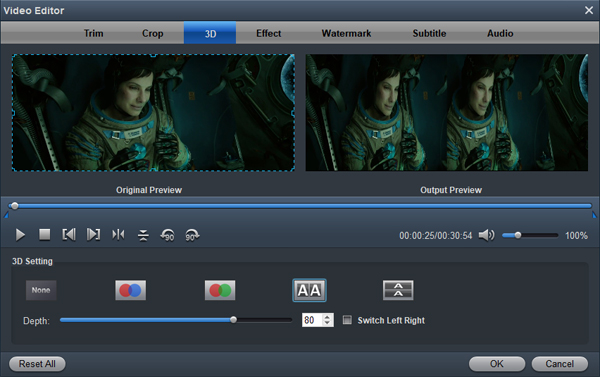
(" You can click "Edit" icon to edit Cinema RAW Light videos ")
3
Start video conversion
Finally, click the blue "Convert" button on the main interface to start converting Cinema RAW Light videos to other video/audio format and just wait for the process to get done. When the conversion is done, click "Open" to get the converted video files. You can play, edit and share your Cinema RAW Light videos for free. Bingo! That's it.
Free download Canon Cinema RAW Light Converter here: