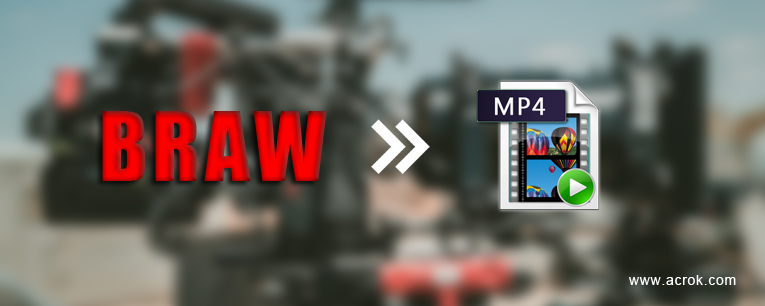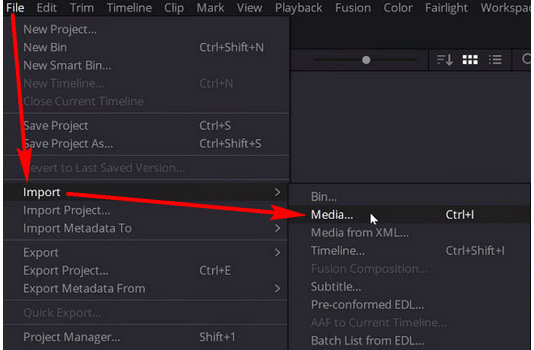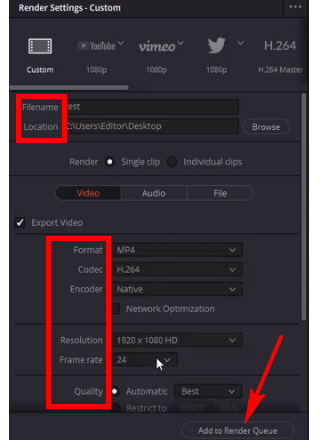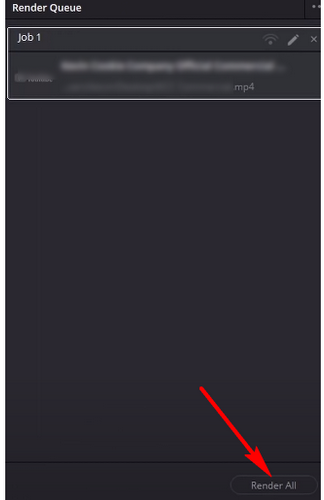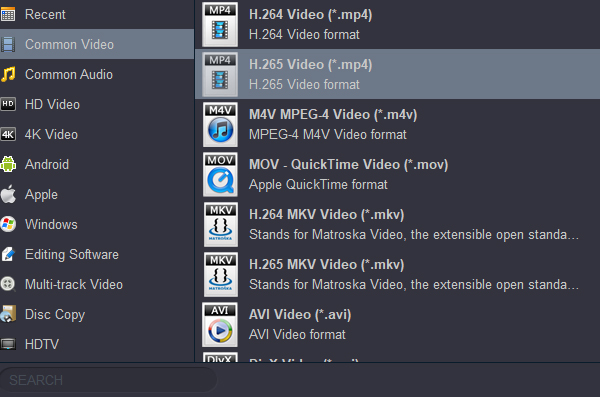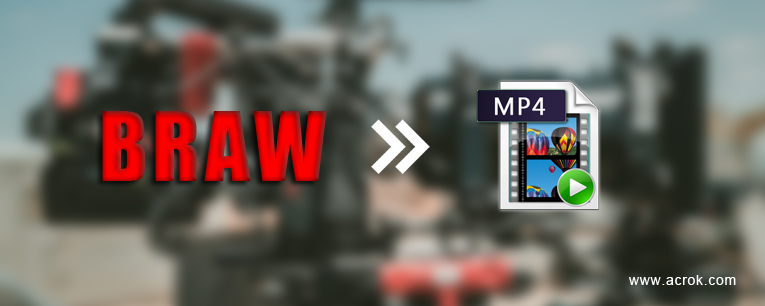
BRAW is an advanced video format that adapted by Blackmagic Design cameras, this format can maintain high quality of video and audio, it works as the RAW file of recorded videos. If you have recorded some BRAW files with Blackmagic camera and now want to convert BRAW to MP4 format for playing for editing, you can follow this article, we will share the best BRAW converter with you, it can help you to convert BRAW to H.264 MP4, H.265 MP4 and other formats easily.
In recent years Blackmagic Design has released a lot of excellent cameras and camcorders, the devices released in the past years have adapted the BRAW as recording video format, this is advanced format that can maintain RAW data of video and audio. As the BRAW format is new and advanced, it is not supported by many players and editing programs, so it is not so convenient to edit or play, many users have encountered the issue to play or edit BRAW videos, just like the problems showed below, you can check whether you have meted with the similar issue.
BRAW to MP4 Conversion Questions
"Hi there, I was wondering if any product supports conversation from BRAW format to popular H.264 MP4 format? I want to convert BRAW files to H.264 MP4 format for playing, but I don't know what software can do this, I read a post that said it is difficult to convert the BRAW files from the Blackmagic Design camera to MP4, can you help? Many thanks!"
"Can you tell me what video converter software has added support for BRAW format? I have some BRAW videos and now I would like to convert BRAW to H.265 MP4 for watching, if you have got a BRAW converter can you show the detail BRAW to H.264 conversion steps with me? Any suggestion is appreciated, thanks!"
BRAW format is very hot in video editing in recent years, more and more users have the Blackmagic Design cameras that can record 4K or higher resolution videos, as more BRAW files are recorded or shared, most users want a BRAW Video converter for using, because with BRAW file converter you can easily convert BRAW fommat to H.264 MP4, H.265 MP4, MKV, MOV, M4V or other formats, and then you can use the converted videos more conveniently, for example, it becomes convenient for sharing and playing, everything will be more convenient once we get a BRAW video converter.
BRAW to MP4 Converter for Mac and Windows
On the market it is hard to find BRAW to MP4 converter that can help you to convert BRAW videos with good quality and speed, because BRAW is special format and it is difficult to add support for it. But please don't worry, in this article, we will share the best BRAW to MP4 converter with you, you will get BRAW converter for Mac or BRAW converter for Windows 10, and then you can convert BRAW to H.265 MP4 or convert BRAW to H.264 MP4 easily.
BRAW is a new RAW digital cinematography format designed to store the RAW image series data shoot by the Blackmagic RAW cameras. Currently, the BRAW file is compatible with the Blackmagic cameras and DaVinci Resolve, a video editing application owned by Blackmagic Design. If you want to convert BRAW to MP4 or other formats or edit the BRAW video, DaVinci Resolve is your only and the easiest way out.
How to Convert BRAW to MP4 with DaVinci Resolve?
1. Download and install the latest DaVinci Resolve (Free BRAW to MP4 Converter) at: https://www.blackmagicdesign.com/products/davinciresolve. It is available on macOS, Windows, and Linux. (Here, I'm using DaVinci Resolve 19)
Note: The "Studio" version is paid software. Download the free program, which is by the plain name of "DaVinci Resolve". Both versions come with a Blackmagic RAW Player on which you can play the BRAW files natively.
2. Run DaVinci Resolve. Over the top-left menu, click "File" > "Import" > "Media" (or press "Ctrl + I") to import the BRAW file into the media pool.
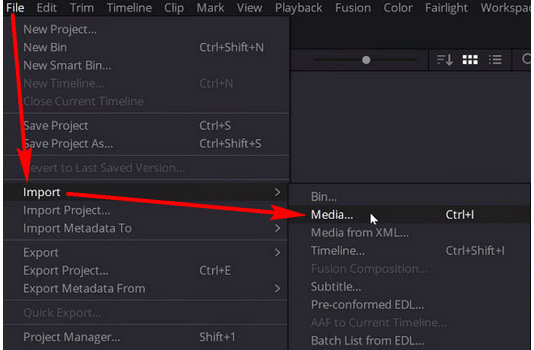
3. At the bottom of the screen, click on the far right "Deliver" tab that looks like a rocket ship.

4. The "Render Settings" section will show up on the upper-left of the workspace. You can follow the provided options (Filename, Location, Format, Codec, Encoder, Resolution, Frame rate, Quality, etc.) to render BRAW as MP4, lower the resolution, change quality, any way you like. When you are ready, click "Add to Render Queue" at the bottom right.
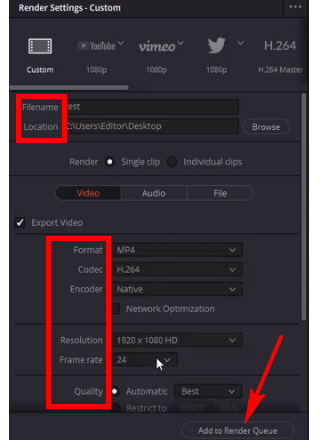
5. Now, your file will be available over the upper-right "Render Queue" section. Click "Render All" below to export the BRAW file as H.264 MP4.
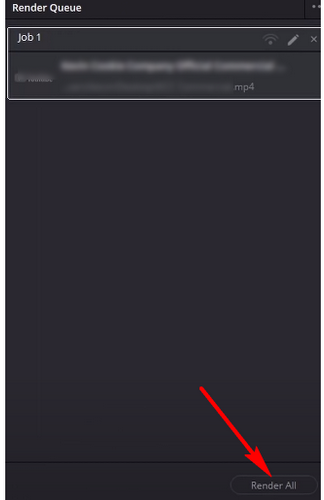
Note: We can't use this way to get H.265 MP4 video. For get other formats and codecs, we can use third-party software to transcode the rendered H.264 MP4 to H.265 MP4, ProRes MOV, DNxHD, AIC, MPEG, etc.
Acrok Video Converter Ultimate is the best Blu-ray Ripper, DVD Ripper and 8K Video Converter that you can choose. It is the top video converter on the market, it has full support for MXF, RAW, MP4, MOV, MTS, you can convert recorded videos to H.264 MP4, H.265 MP4, MOV, AVI, MKV, M4V, MPG or any other formats, or convert Blu-ray/DVD/UHD videos to common MP4. Besides, this BRAW video converter has rich optimized formats for editing programs, smartphones, tablets and Smart TVs, etc.
What Acrok Video Converter Ultimate can do for you?
- Convert video to MP4 format in H.264 or H.265 codec.
- Convert video to MKV, MOV, M4V, AVI or other formats.
- Rip and convert Blu-ray/DVD to any format any device.
- Convert Blackmagic RAW and ProRes video on Mac and Windows.
- Convert vided to FCP X, Adobe Premiere Pro, Avid, Vegas Pro, etc.
- Convert video to iPad, iPhone, Android tablet, Android smartphones, etc.
- Edit videos with trimming, cropping, 3D, effect, audio, etc.
- Convert video to 4K, 1080p, 720p and other resolution formats.
- NVIDIA and AMD video card acceleration supported.
How to use Acrok Video Converter Ultimate on Mac and Windows?
1
Get BRAW to MP4 Converter
Please download Acrok Video Converter Ultimate from product page, launch it as the best video converter for BRAW files, you will see the main interface. You can use the software to convert recorded or downloaded video files to H.264, H.265, ProRes, DNxHD, MPEG-2 or any other codecs.
2
Load video files
Click "Add Files" button on the top left corner to load the videos that you want to convert, or add videos like 4K MKV, 4K MOV, 4K H.264 MP4, 4K H.265 MP4, M4V, etc.

Tip: If you want to convert Blu-ray and DVD movies, please click "Load Disc" button to import, Acrok Video Converter Ultimate supports blu-ray discs, DVD discs, blu-ray ISO files, DVD ISO files, blu-ray folder, DVD folder, etc. you can use it to digitalize your blu-ray and DVD collections.
3
Set MP4 as output format
Please choose output format you need in Acrok software, there are rich output formats that you can choose, for example you can convert your video to H.264 MP4, H.264 MOV, H.265 MP4, etc. please choose output format according to your need, for example you can simply choose "Common Video -> H.265 Video (*.mp4)", you can also choose other formats as you want.

Convert Rendered BRAW to H.264 MP4
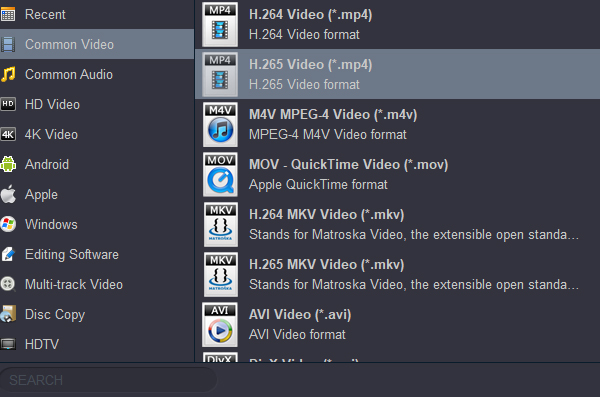
Convert Rendered BRAW to H.265 MP4
4
Settings
Before video conversion starts, you can click settings button on the main interface to adjust the output parameters, such as resolution, bitrate, frame rate, codec or others, if you don't need to adjust you can skip this step. The video converter is very easy to use, you don't need to do complicated settings.
5
Start video conversion
The final step is to click convert button to start video to MP4 video conversion process.
The best video converter will help you to convert videos with high quality at fast speed, Acrok software adapted AMD and NVIDIA video card acceleration technology, so it will save much conversion time for you. Now please take a free try on Acrok Video Converter Ultimate, it will help you to convert any video files to other formats conveniently, and it won't let you down.
Tip 1: With Acrok Video Converter Ultimate, you can convert DaVinci Resolve rendered video to other codecs easily. With the optimized formats, you can transcode your recordings for popular video editing programs, such as convert video to Final Cut Pro supported apple prores 422 or prores 4444 codec, convert video to Avid Media Composer DNxHD codec, convert video to Adobe Premiere Pro, etc. once you get the best video converter, you don't need to worry about the usage of your recordings anymore, Acrok Video Converter Ultimate will help you to solve compatibility issues conveniently.
Tip 2: Acrok Video Converter Ultimate can support videos recorded by popular Blackmagic design cameras, such as Blackmagic URSA Mini Pro 4.6K G2, Blackmagic URSA Mini Pro 12K, Blackmagic Micro Cinema Camera, Blackmagic Pocket Cinema Camera, Blackmagic URSA Broadcast, Blackmagic Micro Studio Camera 4K, etc. nearly all the cameras are supported.