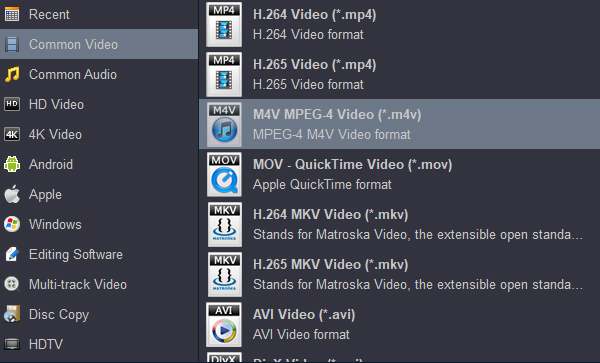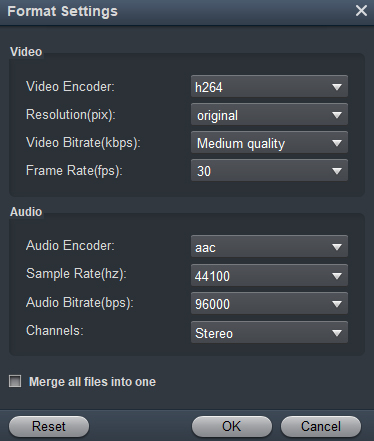Why we need to convert MKV to M4V format?
-
Streaming Efficiency
M4V supports H.264/H.265 video compression, which balances high quality with smaller file sizes. This makes it ideal for streaming over networks or sharing online, reducing buffering and bandwidth usage.
-
Compatibility with Apple Devices
M4V is a container format developed by Apple, optimized for seamless playback on iOS devices (iPhone, iPad), Apple TV, and iTunes. MKV files often face compatibility issues on these platforms, requiring conversion for smooth usage.
-
Editing Workflow Integration
Video editing software like Final Cut Pro, iMovie, and Adobe Premiere Pro works more efficiently with M4V. Converting MKV avoids codec conflicts during post-production.
-
Optimized for QuickTime
macOS and QuickTime Player handle M4V files natively, whereas MKV often requires third-party codecs or players like VLC, which may not suit all users.
-
Metadata & Chapter Retention
While MKV excels in storing multiple audio/subtitle tracks, M4V retains essential metadata (e.g., titles, artwork) and chapter markers, ensuring organized media libraries in apps like iTunes.
Converting MKV to M4V helps you flexibly play videos on any platform. Here we've picked the 6 best MKV to M4V converters on Mac/Windows for you.
MKV files sometimes fail to play on iPhone 16 Pro Max, Apple TV, iPad Pro, iPad Air... due to compatibility issues. Converting MKV files to M4V can resolve this problem, as M4V is universally supported by iOS devices and Apple media players. To avoid quality loss during conversion, finding a reliable MKV to M4V converter is crucial.
This passage presents 3 feasible methods (6 viable options in total), including both desktop converters and online tools that work smoothly to convert MKV to M4V on Windows and Mac systems. Choose the one that best suits your needs and proceed with the conversion process.
Catalog
- Part 1. Convert MKV to M4V on Mac/Windows Without Losing Quality
- Part 2. How to Convert MKV to M4V on Mac/Windows for Free
- Part 3. Convert MKV to M4V with Online Converters
- Table Comparison Among 6 Best MKV to M4V Converters
- Extra Tips - MKV to M4V, Which is Better?
- FAQs about Converting MKV to M4V
Part 1. Convert MKV to M4V Offline Without Losing Quality
The most efficient way to convert MKV to M4V losslessly is to use a reliable MKV to M4V converter: Acrok Video Converter Ultimate. In the following part, we'll introduce it to you in detail.
Acrok Video Converter Ultimate
Best tool for everyone to convert MKV to M4V without quality loss.
Supported OS: Windows XP/7/8/10/11 and Mac OS 10.7 or above
Free try MKV to M4V Converter
Acrok Video Converter Ultimate is a top-tier MKV converter that supports converting media files to over 300 video/audio formats, including converting MKV to M4V on Mac/Windows. It enables easy batch conversion of MKV files from QuickTime or other platforms to M4V with just one click. The software offers customizable output settings, like the H.264, H.265, MPEG, Apple ProRes, AIC and DNxHD codecs.
In addition, thanks to the Intel and NVIDIA hardware acceleration, Acrok delivers 10X faster speedy MKV to M4V conversion without losing quality.
Here we officially start to guide you on how to convert MKV to M4V offline. The converting processes are the same on the Mac version.
Step 1. Launch MKV to M4V Converter
Download, install, and launch Acrok Video Converter Ultimate. Here we downloaded the Windows version to convert MKV to M4V on Windows 10.

Step 2. Add MKV File(s) to the Program
Click the "Add File" button to open the file browser then choose the MKV file you desire to convert to M4V. You can select multiple targets at once for converting MKV to M4V in batch.
Step 3. Choose M4V as the Output Format
After you make sure all MKV files are added, click the "Format" bar to launch the format list and choose M4V as the output format.
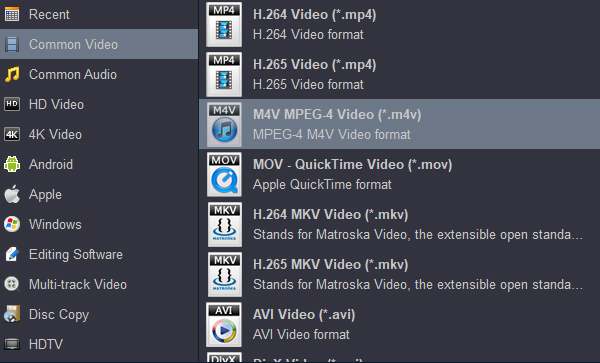
Step 4. Start Converting MKV to M4V
Click the "Convert" button to convert MKV to M4V. And take a short break, the program will change MKV file to M4V for you.
After converting MKV to M4V, you can open the output file folder and then transfer the converted M4V files to other devices for flexible playback. Almost all iOS devices and Apple media players will accept M4V files.
Optional: Compress Large MKV Files to M4V
Compressing videos can save you storage space, bandwidth, and upload time, but it can also reduce the quality of your footage. Typically, MKV files are too large to save and play conveniently. Therefore, you can compress the MKV MKVie and convert it to M4V at the same time with Acrok Video Converter Ultimate. The quality of a video depends on two factors: bitrate and resolution. To compress MKV to M4V:
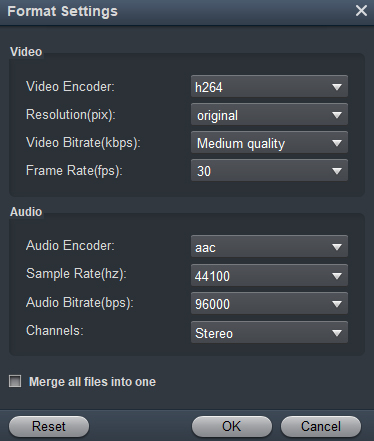
- Click "Settings", and open "Format Settings".
- Select the h264 in Video Encoder panel.
- Select the Medium quality in Video bitrate column, then click "Ok".
Note: After compressing, the resolution will remain original, but the bitrate will be lower in different levels according to the reduced size.
Part 2. How to Convert MKV to M4V on Mac/Windows for Free
If you don't want to pay to convert MKV to M4V and don't mind slight quality loss, you can use the open-source free MKV to M4V converters to change MKV file to M4V.
1. Convert MKV to M4V Using VLC
Best for people who want to convert MKV to M4V and play M4V on one single program.
Supported OS: Windows/Mac/UNIX/Linux/iOS/Android
As an open-source video player, VLC can not only play videos of various formats but also convert MKV to M4V and other popular formats. It is absolutely free and runs on all platforms: macOS, Windows, UNIX, Linux, iOS, and Android. It also contains no spyware, ads, or any form of user tracking.
Tutorials for converting MKV to M4V free with VLC Media Player:
Step 1. Launch VLC Media Player on your computer and click the "Media" menu to choose the "Convert/Save" option.
Step 2. Click the "Add" button to import the MKV file you want to convert.
Step 3.Tap on the "Convert/Save" button and choose "Video - H.264 + MP3 (M4V)" from the "Profile" menu.
Step 4. Click "Save", and then click "Start" to begin converting MKV to M4V.
2. Convert MKV to M4V via Handbrake
Best for users who want to change MKV file to M4V with free software.
Supported OS: Windows/Mac/Linux
Handbrake is a free tool for converting video to nearly any format. You can use it to easily convert MKV to M4V on platforms including Windows, Mac, and Linux. You can set the video output resolution, as well as the target device, on which you want to play the output video.
Step 1. Free download HandBrake and open it on your computer.
Step 2. Simply drag and drop your MKV video into it. Under the "Summary" tab, choose "M4V" from the "Format" list.
Step 3. Click the "Browse" option to rename your file with a .M4V file extension to change MKV file to M4V.
Step 4. Select an output folder. Click the "Start Encode" button to convert MKV to M4V.
Part 3. Convert MKV to M4V with Online Converters
If you don't want to install a desktop program for converting MKV to M4V, you may consider using online MKV to M4V converters. Here we've picked up 3 outstanding online MKV to M4V converting tools. But notice that online converting relies on your network and is usually unstable. And may cause privacy breach.
1. Change MKV file to M4V Online via Convertio
Best for converting MKV to M4V online quickly without installing a program.
Supported OS: Windows/Mac
Convertio is a powerful online MKV to M4V converter that can help you convert MKV to M4V for free. You can choose quality, aspect ratio, codec, and other settings, rotate and flip. Convertio is browser-based and works for all platforms. But it only supports converting MKV files no larger than 100MB.
Follow the step-by-step guide to convert MKV to M4V with Convertio:
Step1. Drag and drop the MKV video that you want to convert into Convertio from your computer.
Step2. Click "Convert" to start the MKV to M4V conversion.
Step3. Save your converted video to your computer if you are satisfied with it.
2. Use CloudConvert to Convert MKV to M4V Online
Best for people who want to convert MKV to M4V in large size online.
Supported OS: Windows/Mac
CloudConvert is an online program that is free to use and supports nearly all audio, video, document, eBook, archive, image, spreadsheet, and presentation formats. It can easily change MKV file to M4V within your browser. And CloudConvert sets no file size limit, but you can only convert MKV to M4V 25 times within a day.
How to convert MKV to M4V with CloudConvert:
Step1. Go to the webpage of CloudConver and click the "Select File" button.
Step2. Choose the MKV file you want to convert to M4V.
Step3. Click the "Convert" button to start converting MKV to M4V.
Step4. Click the download button to save the converted M4V file.
3. Convert MKV to M4V Online with Zamzar
Best for people who want to convert small-size MKV to M4V.
Supported OS: Windows/Mac
Zamzar is a versatile online file conversion platform. With over 1,000 supported formats, it offers a user-friendly and efficient solution for you to convert MKV to M4V online. But notice that the file size is limited to 50MB.
How to convert MKV to M4V using Zamzar:
Step 1. Visit Zamzar with a browser, and click "Add Files" to choose the MKV file that you want to convert.
Step 2. Select M4V as the output format.
Step 3. Click "Convert" to start converting MKV to M4V.
Table Comparison Among 6 Best MKV to M4V Converters
Now you've known much about the 6 best tools to convert MKV to M4V on Mac/Windows. Here we've made a comparison chart to value them and help you decide which one is the best MKV to M4V converter.
MKV and M4V are both video formats. Normally, you may only know that MKV is the one produced by iOS Player, and M4V is a widely used one. To choose the appropriate one for different needs, you can check the following details about MKV and M4V formats.
Can QuickTime convert MKV to M4V?
NO. In the past, Apple provided QuickTime Pro, the paid version of QuickTime Player, which boasts some basic editing features to improve your video quality. You can use the paid version to convert iMovie to M4V. But Apple is no longer providing QuickTime Pro. QuickTime is now simply a video player and recorder. It cannot change MKV to M4V for you.
Therefore, if you want to convert MKV to M4V, a reliable video converter like Acrok Video Converter Ultimate is still a good choice. It can help you convert MKVie to M4V in one click.
Tip: Some of you may also need to convert M4V to other video formats. Luckily, Acrok Video Converter Ultimate can also do it for you. Simply follow the guide in the first part, but add the M4V file to Acrok, and change the output format to MP4, 3GP, MOV, etc.
Can I play my MKV files in Windows?
Yes, you can. You need to make sure that your MKV files are encoded with the right codec. Any problems you encounter may be with the specific codec used to encode your MKV files. In this situation, you can try to download a media player like VLC, Windows Media Player, which is highly compatible with almost any video file.
How do I convert MKV to M4V of more than 1 GB?
To convert large-size MKV to M4V, you can try a professional MKV to M4V converting tool such as Acrok Video Converter Ultimate. Or you can use an online MKV to M4V converter that sets no file size limit. CloudConvert is recommended.
How to choose the best MKV to M4V converter?
If you only need to convert small-size video, using an online converter is a convenient way to convert MKV to M4V, such as Convertio. But if you need to convert large-size videos, online MKV to M4V converters may cost hours. Moreover, some sites take a long time to upload the videos you want to convert. And the quality of video you get from online converters is never great.
If you pay great attention to output quality and effectiveness, then Acrok Video Converter Ultimate must be the best tool to convert MKV to M4V. It can convert larger MKV and purchased Blu-ray, DVD movies to M4V at 10X faster speed without losing video quality. The output quality can be HD, 4K, and even up to 8K Ultra HD. Just hit the download button to have a try!
Free try MKV to M4V Converter