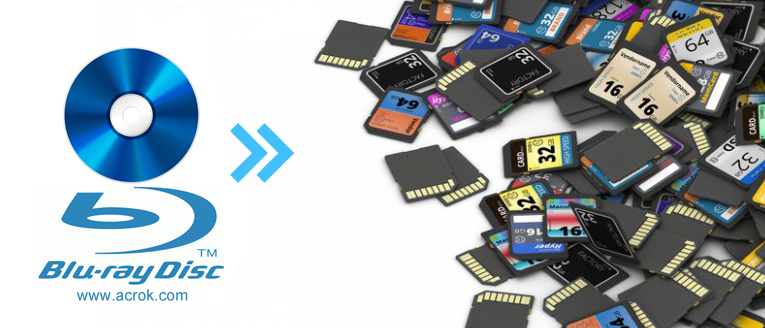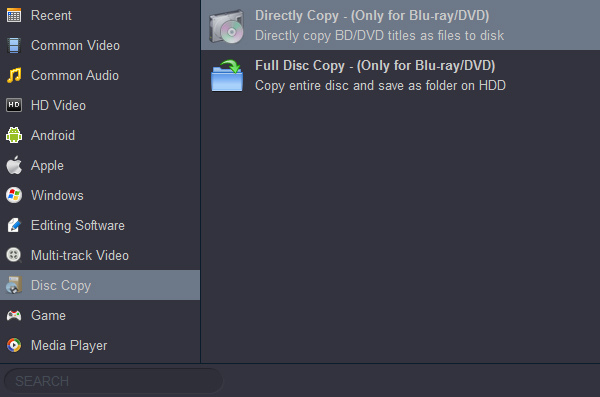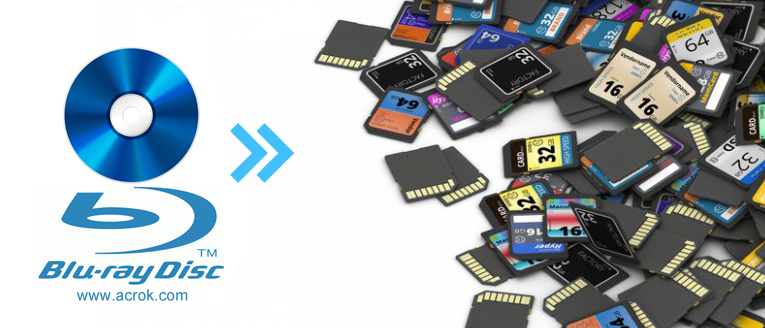
So you have an extensive collection of Blu-rays collecting dust on your shelves. Wouldn"t it be great to be able to compress these physical 4K and Full HD discs to one convenient drive? You can back up all of your Blu-ray movies to Micro SD Card so that you can take as many files as you want, anywhere you want.
For people who plan to watch Blu-ray discs on the digital devices including smartphone (Galaxy S21, OnePlus 9, Motorola Edge 20...), tablet (Galaxy Tab S7 Plus, Lenovo Tab P11 Pro, Google Pixel Slate...), or the Smart TV that without a hardware Blu-ray player software, you can convert Blu-ray to regular video format such as H.264 MP4, and then transfer the ripped Blu-ray file to SD Card. And if you want to backup Blu-ray to SD Card for transferring the file to another computer that is lack of Blu-ray drive, you can also copy Blu-ray to ISO or Blu-ray folder, which can fully maintain the original information of the 4K and 1080P Full HD Blu-ray disc. How to copy Blu-ray to SD Card for playing on my Galaxy Tab S7? Can I backup Blu-ray to a common video format for playing on my Sony Android TV via SD Card?
To do that, you do need some good assistants first. Here is the ultimate guide on how to copy Blu-ray to SD Card easily. So please read this article patiently.
The full introduction of SD card and the detailed tutorial of how to convert Blu ray to SD card.
CONTENTS
1. Why Should You Copy Blu-ray to SD Card?
2. About SD Card
3. Rip Blu-ray and Copy the Ripped Blu-ray File to SD Card
4. How to 1:1 Copy Blu-ray Disc to SD Card with Ease
Why Should You Copy Blu-ray to SD Card?
Transferring your data to SD Card is an effective way to back up your files. Blu-ray to SD Card transfer makes it easier to collect all of your data and store it on one device, whether it be your new computer or an external hard drive. This is beneficial if you want to keep a collection of popular movies with you for travel or vacation, or if you"re looking to make extra space in your home or office by tossing your physical discs.

Keeping Blu-ray files on a SD Card is an extremely convenient way to store information. Micro SD Cards are compact and easily transportable. Though early SD Cards were not capable of much, current SD Cards have improved exponentially in their storage space. Many SD Cards today are capable of storing up to 2TB of data - that"s as much storage space as some hard drives. For that amount of data, you could store enough videos, TV seasons and albums to fill up your whole living room. Even you can play your Blu-ray movies, DVD moveis and downloaded movies on Blu-ray/DVD player from SD Card.
About SD Card
Secure Digital, officially abbreviated as SD, is a proprietary non-volatile memory card format developed by the SD Association for use in portable devices.

Micro SD Card refers to a Micro Secure Digital (SD) flash memory stick or memory card, which is regarded as a storage medium externally attached to a portable device. Based on different data transmission speed, the SD card is divided into Class 0, 2, 4, 6, 10 as well as UHS-I and UHS-II. Based on different storage capacity, SanDisk SD card is divided into SD card (<=2GB), SDHC card (2GB - 32GB), and SDXC card (32GB-2TB).
Now SanDisk Micro SD memory card has been designed to be compatible with cameras, tablets, camcorders, smartphones, audio players and laptops, with SDHC or SDXC card slots that support SD card format.
Convert Blu-ray and Copy the Ripped Blu-ray to SD Card
A good utility is half done. Acrok Video Converter Ultimate (For Windows | For Mac) is no doubt the best professional utility to help you backup and compress large Blu-ray to SD Card with ease. Even Blu-ray under DRM protection can be ripped and copied easily with this program. Actually, Acrok Blu-ray ripping is a powerful and professional program with this copying mode, you can remove all the extras, unwanted features like menus, special bonus and trailers, specify the audiotracks and subtitle you prefer, only keeps the main content of the Blu-ray movies. It will save your space and copying time. By the way, for most of you would care, the quality of the Blu-ray file is guaranteed. You are also allowed to edit your Blu-ray files before converting to SD Card, such as clip, crop, rotate and so forth. There are other wonderful functions waiting for you to discover. Enough talking, let's see how to convert Blu-ray to SD Card below.
Preparation:
- 4K or 1080P Blu-ray discs
- A Mac/Windows computer with an internal Blu-ray drive or an external Blu-ray drive.
- Download and install Acrok Video Converter Ultimate to your computer. If you like it, you can register and get a full version of this program.
Free download and try Blu-ray to SD Card Covnerter
1
Import Blu-ray movies
Lunch Acrok Video Converter Ultimate as the Blu-ray Copy Software on your computer. And you can begin it with your Blu-ray discs inserting into the Blu-ray drive. Then click "Load Disc" to input your Blu-ray disc or Blu-ray files. As you can see, you can preview the loaded Blu-ray files in the right preview window and select Blu-ray audio track/subtitle.

2
Set Output Format
Search down the main face, and you can see "Format" at the bottom left cornor. Click the drop-down icon and select an output format according to you need. You can choose MP4, M4V, WMV, MKV, MOV, FLV, AVI, MPG, etc as the output video format in the category of "Common Video". You can also find lots of optimized profiles for many popular portable media devices including iPhone 13 Pro Max, iPad, Google Pixel 6, OnePlus 9 Pro, Galaxy Note 20, Galaxy S21, other tablets, smart tvs, editing software and more.

3
Select a Destination SD Card Folder
Go to "Output" and tab on it, so you can select your target destination folder in your SD Card rather than the default one. Now then it will become easier for you to locate your final Blu-ray files.
4
Ripping and Converting Blu-ray to SD Card
When everything is done, click "Convert" button to begin ripping your Blu-ray for your SD Card and let the Blu-ray ripping software do the rest for you. When the conversion completes, click Open button to get the ripped videos to play them anywhere you like.
How to 1:1 Copy Blu-ray Disc to SD Card with simple clicks?
Except for ripping Blu-ray to regular video format, you can also copy Blu-ray to ISO/folder for keeping the Blu-ray file structure. Acrok Video Conveter Ultimate can help you copy Blu-ray to Blu-ray ISO image file or to Blu-ray folder. You don't have to make 1:1 Blu-ray disc clone, you can choose which Blu-ray title you want to copy. The program provides "Directly Copy", and "Full Disc Copy" modes.
1
Load Blu-ray Disc to Acrok Software
Insert a Blu-ray disc to the Blu-ray drive, then launch Acrok Blu-ray ripping software, click on "Load Disc" icon to load the source Blu-ray disc. Note that you can also import DVD files, MKV, MP4, MTS, MXF, AVI, WMV... formats.

2
Select a Blu-ray Copy Mode
After the Blu-ray file is loaded, you can click on "Format" > "Disc Copy" you can see there are two modes: "Directly Copy" and "Full Disc Copy". If you click on "Directly Copy", Acrok Blu-ray Copy Software will automatically check the main movie for you. You can choose the right options according to your needs here.
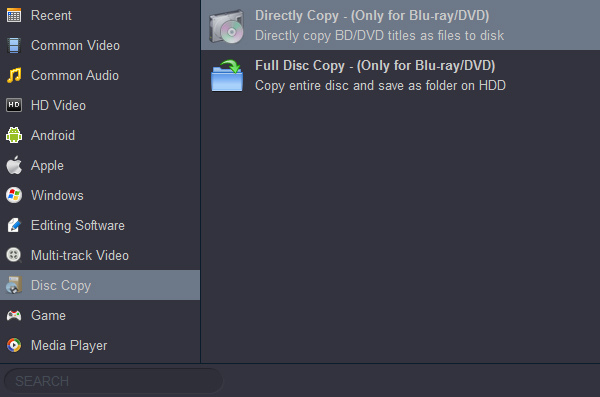
3
Start to Copy Blu-ray Disc
Click on "Convert" to copy the Blu-ray disc to ISO/folder. After done, you can copy the file to the SD Card.
In short, Acrok Video Converter Ultimate is the high-ranked Blu-ray to SD Card Converter. There will be no trouble to master this software all by your own for their compact interface. And with your Blu-ray movies in your SD Card, you are free to play them at any time at any place without any restriction.