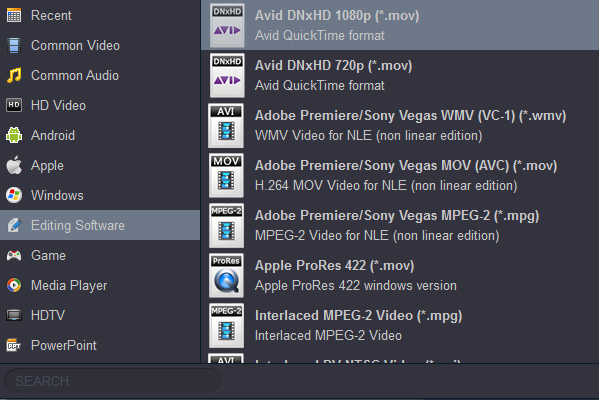Q: DaVinci Resolve 19 won't import video. My son asked me to make a video for him. I recorded som4 4K MP4 footage with my son's GoPro Hero 12. Then he dropped on me tonight that it had to be vertical. When I shot vertically, it came into DaVinci Resolve horizontally. I failed. Are you familiar with this process and could you please share? What is the best video file format to use with DaVinci Resolve 19?
A: The recorded GoPro Hero 12 MP4 files are compressed using the h.265 codec, which is final delivery codec and it is not one you want to use for editing. What's need is a just a 4K H.265 video converter like Acrok Video Converter Ultimate - The program works as the best Video Converter. It helps you fast transcode any format and codec to DaVinci Rssolve preferred H.264, DNxHD, ProRes codecs with fast encoding speed and without quality loss.
Note: H.264 MP4, DNxHD MOV and ProRes MOV are the best editing formats for DaVinci Resolve 20, 19, 18, 17, 16, etc, according to our test results.
Free download Acrok Video Converter Ultimate
Acrok Video Converter Ultimate is the best and the fastest Blu-ray/DVD ripping software and 4K/1080P video convrting software that will convert Blu-ray/DVD/any common format to over 200 popular SD and HD video formats and many devices playable formats. What's more, it's the optimal tool for transcoding GoPro, Sony, Canon, Nikon, Panasonic, etc camera or camcorder videos to kinds of NLE programs DaVinci Rsolve, Avid Media Composer, Premier Pro, Final Cut Pro, iMovie, Vegas Pro, After Effects, Premiere Elements and more.
Since 20 is the latest version, we list all its supported formats below. As for the previous versions, we will not list them one by one. In short, the newer the version is, the more comprehensive the formats are supported.
How to convert video to DaVinci Rsolve supported formats?
1
Add video files
For Loading Common Formats:
You can also hit "Add files" icon to import videos to the software. Videos on PC can also be dragged and dropped to the interface.
For Loading Blu-ray and DVD:
Insert your Blu-ray or DVD disc into computer's hard drive and then launch the best Blu-ray Ripper. Click Load disc button to load the video files. If you need to rip Blu-ray/DVD movies with wanted subtitles and audio track, you can click the drop down menu after "Subtitles" and "Audio" to select your desired tracks.
 .
.
2
Choose DaVinci Resolve supported format
Click on the dropdown menu of "Format" and choose "Common Video " > "H.264 Video (*.mp4)", "Editing Software" > "Avid 1080P DNxHD (*.mov)" or "Apple ProRes 422 (*.mov)" as the output format. The output videos could fit on DaVinci Resolve 20, 19, 18, 17, 16, 15 and 14 perfectly. And meanwhile click "Browse" button to specify a destination folder for the final output files.


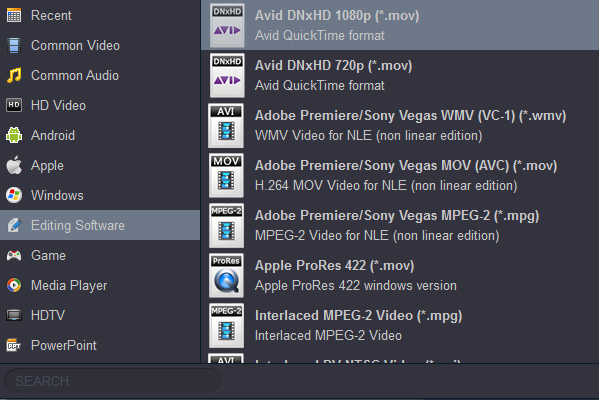
Tip: Advanced V/A settings > Click "Settings" button if you'd like to customize advanced audio and video parameters like Video Codec, aspect ratio, bit rate, frame rate, Audio codec, sample rate, audio channels.
As a professional any video conversion program, of course editorial function is essential. Before converting your videos, you can click “Edit” to personalize and touch up your videos in clicks. Video editing functions like Trim, Crop, Effect, etc., are provided.
3
Start video conversion
The last step will be conversion. Click "Convert" button to start Blu-ray, DVD amd common formats to DaVinci Resolve supported format conversion. The conversion will be finished at fast speed and high output quality. When conversion done, click "Open" button to locate the converted videos. You can import and edit the videos in DaVinci Resolve smoothly.
DaVinci Resolve Supported Formats
In the past few years, a barrage of new video acquisition formats and recording methodologies have sprouted like mushrooms after the rain. As video post-production has scrambled to keep up, editors have been left with little choice than to become ersatz compression specialists and computer technologists. We all wear a few extra hats these days, but there are times when you just want to do what you do without a lot of additional work.
DaVinci Resolve 20 is the world's only solution that combines professional 8K editing, color correction, visual effects and audio post production all in one software tool! DaVinci Resolve is the free version and you can download it from the official website without paying anything. If you plan to edit your own videos or recordings in DaVinci Resocle, you need to know what formats supported by DaVinci Resolve. If the software can't read your video files, you have to transcode the video sources to DaVinci Resolve compatible video/Audio foramt and codec.
DaVinci Resolve natively supports an incredible array formats, all without waiting a single moment for a transcoding or rewrapping process to complete. As of this writing, DaVinci Resolve 20 supports the following tapeless acquisition formats, containers and codecs:
Free download best video converter for DaVinci Resolve 20/19/18







 .
.