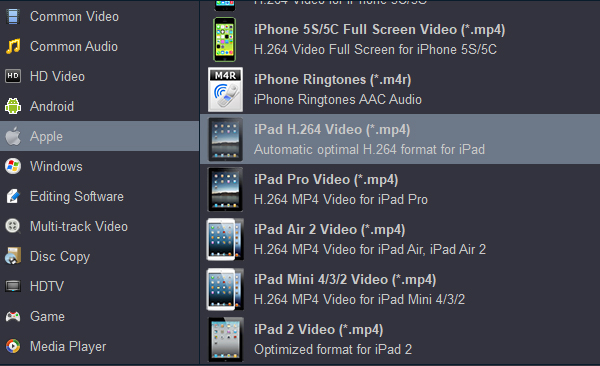Android is now the world's most commonly used smartphone platform and is used by many different phone manufacturers. iOS is only used on Apple devices, such as the iPad and iPhone. They have their own advantages. Although the number of IOS users is not as large as Android users, Apple's market share cannot be shaken by Android. If you are an apple fan, you maybe have more than one apple device. As a movie lover, iPad is essential. There are four iPads available on the market, including iPad, iPad mini, iPad Pro and iPad Air.
Sometimes when you watch a DVD movie, you may wonder if you can play it on your iPad. The answer is yes. But that doesn’t mean you can play DVD discs straight on iPad (mini, Pro, Air). Here, I'll share the solution with you.
Questiongs on can't play DVD on iPads:
Q1: I downloaded some VIDEO_TS folder from website, but I can't sync and play these media files on my iPad Air. Which media player can read the movies?
Q2: Is it possible to copy DVD video onto my iPad Pro for viewing whenever I want? If I can, please tell me what I should do. My DVD player is broken and can't be started.
Q3: Who can share a DVD Ripper with me? I plan to rip and convert my DVD discs to a common video format for playing on my iPad mini. There are many free software on the website. Can they be trusted?
A: Can't play the DVD videos on your iPad? All you need is just a right DVD to iPad Converter. This guide will show you how to convert DVD (.vob) to M4V, MOV, MP4 for playing on iPad Air, iPad Pro, iPad mini easily.
Let's say the cupboard in your living room is full of DVD disc in which there are a wealth of classic movies. Since you commute long distances to work by subway every day, it is a good idea to watch these classic movies on a tablet like iPad Pro or iPad Air during transit to kill the time. It is a pleasure to watch those movies from DVD onto your iPad player, but the first thing that you need to do is to decrypt your DVD disc and extract the movies out of it.
A VOB file is a movie data file from a DVD disc, typically stored in the VIDEO_TS folder at the root of the DVD. VOB files are a container format within the Motion Picture Experts Group (MPEG) standard. VOB files include video, audio, subtitle and other data streams such as menu and chapter information. The data streams are multiplexed inside the VOB container, allowing for effortless playback of DVD movies. Many iPad users want to get external DVD player for ipad, that's not feasible. Still have some DVD disc that need to convert to M4V, MP4, MOV, etc. formats? Check out this guide and you'll know how to complete it easily.
Best DVD (.vob) to iPad Converter
Usually, what we mean to convert DVD disc is to convert the VOB files in DVD. Because that the video content of DVD often contains in VOB file. If you have extracted the VOB files from DVD, you'll know that opening VOB file is never easy, as many popular players doesn't support this file format. Therefore, you have to rip and convert DVD VOB to iPad (Air, Pro, mini) supported format with a DVD conversion tool. Then, you can play your DVD movies on iPad, iPad Pro, iPad Air and iPad mini freely.
At first, a DVD to iPad Converter is must. Acrok Video Converter Ultimate is a tool which can convert videos between 1000+ formats with 100% lossless quality. Of course, the .vob file is also supported by this program. Thanks to its GPU acceleration technology, this VOB converter will take full advantage of your computer GPU to improve your conversion speed. The newly added Ultrafast converting technology in the Windows version allows you to convert videos fast and lossless. If you are Mac user, please try Acrok Video Converter Ultimate for Mac.
Free download and try DVD to iPad Converter
Trust me! You can download the trial version from below to convert your DVD (.vob) to iPad easily. The steps of converting DVD videos to M4V/MP4/MOV are the same in the Windows and Mac versions. Next, we will take the Windows version as the example. We will show you how to finish the whole progress about change DVD to iPad best playback video format.
How to Convert DVD Videos to iPad Easily
1
Load DVD (.vob) files
Insert a DVD disc onto DVD or Blu-ray drive on computer, and open up Acrok software as the best iPad DVD Ripper and Blu-ray Ripper. Click "Load Disc" located on the top left corner of the screen, then, choose your DVD disc and click Open, and the software then scans the DVD for the titles it contains.
It takes time to upload a big batch of movies, and all the movie titles you choose are displayed on the main screen, accompanied by video parameters: output format, resolution, length and subtitle.

2
Choose iPad playable format
There are various formats provided and you can select an output format that you need. MP4, MOV and M4V formats are good ideas. What's more, you can also change the output folder path.
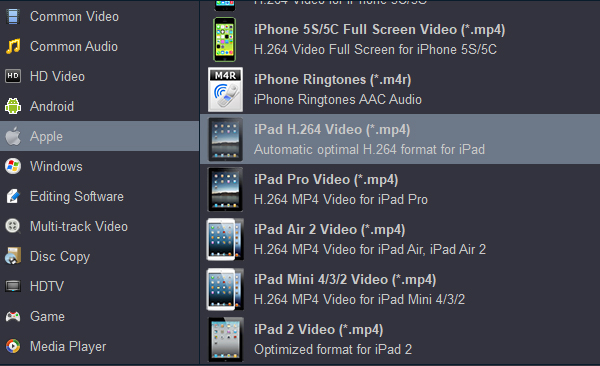
3
Start Converting DVD
Click "Convert" button to start converting DVD files to iPad compatible format, you can also select actions like shutdown the computer after the converting process.
Now, you have successfully converted the DVD files to other digital formats. This DVD video converter is really useful and fast. Just download the trial version and you'll know its advantages.
How to sync converted DVD movies to iPad on Windows?
- Connect your iPad (Pro, Air, mini) to your computer and launch iTunes.
- Trust the computer on your iPad. ...
- Click the "Device" button and choose "Movies".
- Check the option "Sync Movies" and choose the items you want to transfer.
- Click "Apply" to start adding videos to your iPad Air, iPad Pro or iPad mini.
How to transfer movies to iPad on Mac?
- Connect your device to your Mac.
- In the Finder on your Mac, select the device in the Finder sidebar.
- Click Movies in the button bar.
- Select the "Sync films onto [device name]" tickbox to turn on syncing of your films.
- To sync a selection of films, select the "Automatically include" tickbox, then choose the number of recent or unwatched films from the menu.
- Select the tickboxes for the individual films you want to sync in the films list.
- When you"re ready to sync, click Apply.
Know More about DVD File
Most DVDs store movies in the standard MPEG-2 format (aka H. 262) defined by the Motion Pictures Expert Group, though MPEG-1 is also supported. The video is held in VOB (Video Object) files. The video is interlaced for display on ordinary TV sets. Most DVDs store movies in the standard MPEG-2 format (aka H. 262) defined by the Motion Pictures Expert Group, though MPEG-1 is also supported. The video is held in VOB (Video Object) files. The video is interlaced for display on ordinary TV sets.
As a result, the DVD specification provided a storage capacity of 4.7 GB (4.38 GiB) for a single-layered, single-sided disc and 8.5 GB (7.92 GiB) for a dual-layered, single-sided disc. DVDs are playable in dedicated DVD and Blu-ray players, most modern DVD-Video players, personal computers, and some video game consoles.