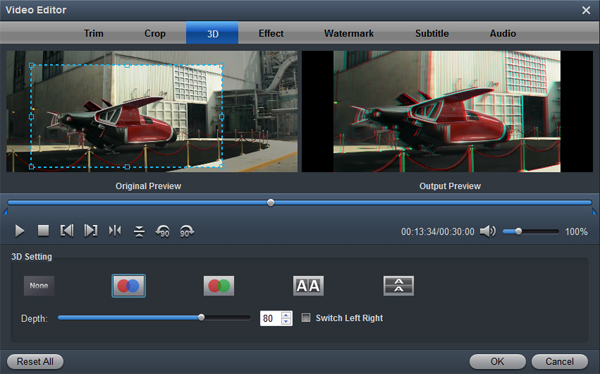Want to het a 3D Camcorder? The Panasonic Z10000 can shoot 3D in as high a quality as it can 2D. But another piece of technology has fallen into place as the Z10000 has arrived: AVCHD 2.0. This update to the AVCHD standard allows yet higher bitrates, up to 28Mbits/sec, as well as higher progressive frame rates, up to 60p, but most notably it adds support for 3D.
How to edit 3D AVCHD .mts video in FCP on Mac? You may choose the popular Mac editing software FCP. But Panasonic 3D AVCHD format is not compatible with Final Cut Pro, so it is difficult to edit 3D MTS videos on Mac smoothly and without rendering. If you want to import 3D files in Final Cut Pro for editing smoothly, the easy workaround is to convert 3D AVCHD to Apple ProRes encoded MOV format, which is natively supported by all versions of Final Cut Pro. Along with some help from a professional Mac 3D MTS to FCP Converter, it can be done. You can free download 3D MTS Video Converter.
There are a variety of choices but concerning output quality, process speed, and editing features, I would recommend Acrok to you. Acrok Video Converter Ultimate for Mac is a professional 3D video converter that can convert 3D format to common 3D format and convert common 2D video to 3D video on your PC easily and quickly. With this 3D video converter, you can convert 2D video to 3D AVI, 3D MKV, 3D MP4, and more, with the 3D type as anaglyph, side by side, two separate files, or two video streams in one file. Read on for the steps of converting 3D MTS video to Final Cut Pro supported format on macOS 12.
How to convert 3D MTS to ProRes codec on Mac?
1
Load 3D MTS files
Firstly, download and install the 3D MTS Video Converter, then run it on your Mac. Then, click on "Add Files", and browse your files the definite folder; select all the 3D files you wanna convert.

2
Select ProRes codec
Next, you will need to choose a target format. Hit the Format bar to select "Final Cut Pro > Apple ProRes 422 (*.mov). In the Profile Settings window, you can adjust the video and audio parameters if needed. Recommended video, audio settings are presented as below.

Before start the video conversion, you can edit your 3D MTS video with Acrok 3D MTS Converter. For example, you can cut out some of the material you don't want to keep.
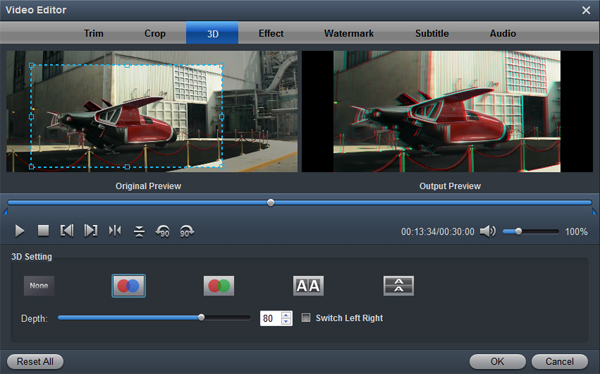
3
Start video conversions
Click convert button to start Panasonic 3D MTS video to FCP ProRes conversion. When the video conversion is done, you can click "Open" button to get the converted video files, then import converted 3D video into Final Cut Pro for editing.
Tip: How to Edit Converted 3D files on FCP
Now that you have converted 3D MTS files to ProRes MOV on Mac, you can edit them in Final Cut Pro. To do so, follow the tutorial guide here.
Step 1: Launch your Final Cut Pro and load the MOV files to FCP.
Step 2: Drag the video clips down into the Timeline section of the iMovie. For your information, it is in the bottom section of the window. You can toggle between timeline and clips view.
Step 3: Edit the video file. You may crop, trim, or add effects to the video now.
 Secured Shopping
Secured Shopping 30-day Money Back
30-day Money Back Automatic Updates
Automatic Updates Customer Service
Customer Service