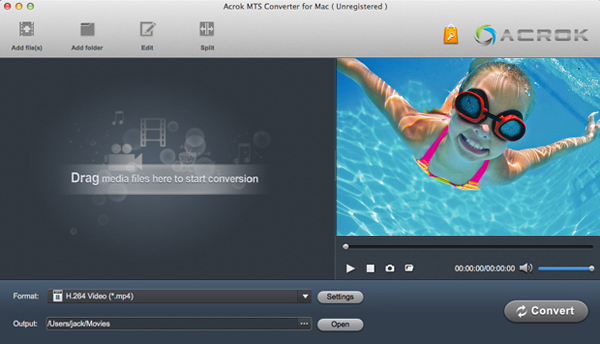If you are looking for a fast and reliable converter app to convert?MVC (Multiview Video Coding) 3D MTS files on a 3D camcorder for editing in iMovie, you may in the right place. This post will guide you through the process of transcoding 3D AVCHD/MTS videos to iMovie best editng video fomat via 3D MTS to iMovie Converter.
Problem importing 3D MTS int iMovie:
A: The 1080p 3D MTS shootings taken with the?Panasonic HDC-Z10000 gives pretty stunning quality. The thing is, people are having trouble using Log and transfer to import 3D MTS files to iMovie. However, it seems that?Panasonic HDC-Z10000 shootings can't be recognized even with plug-in installed. Log and transfer gives error message from time to time when importing?Panasonic HDC-Z10000 directory structure to iMovie.
B: The image capture, with careful lighting, is good enough for broadcast as it offers: 60p, 50p, 60i, 50i, 24p, and 25p frame rates, and records HD 1080p: MPEG4-AVC/H.264 AVCHD. I recorded some .mts footage with Sony HXR-NX30, but I can't load the 3D video into iMovie for editing, how to solve this problem?
C: The GS-TD1B is a Full HD 3D camcorder with 64GB internal Flash memory and an SDXC card slot offering spectacular 3D recording with 5x optical zoom! It's a pity that I can't edit JVC GS-TD1 3D files in iMovie. Chould I convert the 3D files to iMovie supported format first?
An optional workaround is converting the AVCHD (.mts) shootings to iMovie supported AIC (Apple Intermediate Codec) codec, which is fully compatible with all versions of iMovie. When a 1080p 3D .mts clip is converted into AIC .mov it can be loaded to iMovie instantly. Which software can do this job? Acrok MTS Converter for Mac is your best choice.
Below shows you how to convert 3D MTS to Apple Intermediate Codec on Mac, the high-definition video compression format specifically developed for iMovie.
Required Mac application: Acrok MTS Converter for Mac.
How to transcode 3D MTS to AIC MOV for iMovie?
1
Load 3D MTS files
Download and run the powerful MTS to iMovie Converter and click "Add File" button to browse to? 3D footage either from cam HDD or SD card.
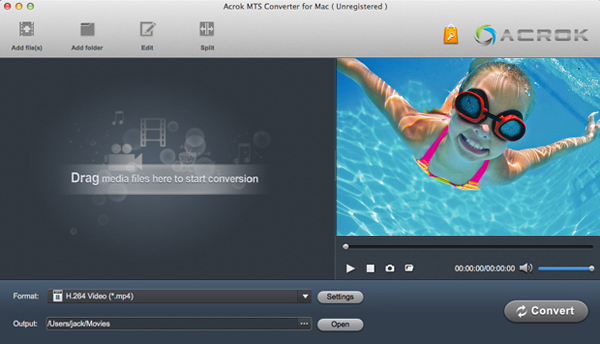
2
Select AIC codec
Click on "Format" bar set an iMovie format. You are advised to "iMovie and Final Cut Express" template and choose "iMovie (AIC) (*.mov)". The ingested 3D MTS files could be significantly larger than the original files, which has a much higher compression ratio than AIC.

3
Settings
Click the "Settings" button and customize proper video/ audio parameters if necessary. you can setting like Video encoder, resolution, Video bit rate, frame rate, aspect ratio, audio encoder, sample tate, audio bit rate, and audi channels. 3D settings are also available.
4
Start video conversions
When setting finished, click "Convert" button to start converting Panasonic, Sony, and JVC 3D MTS files to AIC MOV that is well compatible with your iMovie NLE application. Once the conversion process finished, click "Open" button to get the generated iMovie AIC MOV files for using with iMovie on Mac.
Tip: Best 3D MTS Converter for iMovie
Want an ultimate multimedia solution for your digital life on Mac? Acrok Video Converter Ultimate for Mac is just such an all-in-one multimedia toolkit to aid you in converting videos and DVD/Blu-ray to any format like MOV, AVI, M4V, WMV, MP4, MPEG, and rip Blu-ray/DVD to fit your mobile devices like iPhone, iPad and iPod and more with fast speed and zero quality loss. Besides, you can also effortlessly full disc backup or directly copy main movie from your BD/DVD discs. As a multi-purpose software program, it works as good as a handy Swiss knife.
 Secured Shopping
Secured Shopping 30-day Money Back
30-day Money Back Automatic Updates
Automatic Updates Customer Service
Customer Service