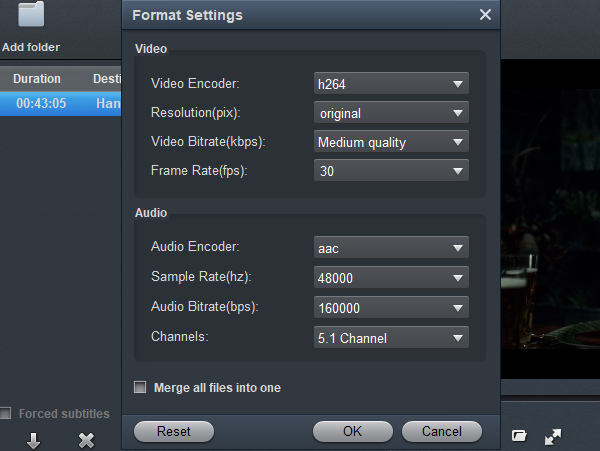In recent years Blackmagic has released many professional 4K camcorders as well as compact 4K camcorders, these powerful camcorders can capture high quality 4K or full HD 1080p in RAW, Apple prores codec or DNxHD codec, after you recorded videos with Blackmagic camcorders, you may need to load recordings into editing programs like Adobe Premiere Pro CC for professional editing, in order to help you deal with Blackmagic RAW/ProRes/DNxHD video smoothly, we would like to introduce the best Blackmagic 4K video converter in this article, which will help you to transcode Blackmagic RAW/ProRes/DNxHD video to native supported format for Premiere Pro CC and other editing programs.
Popular Camcorders Released by Blackmagic
If you like shooting videos you may have used camcorder that released by Blackmagic. In recent years professional camcorders from Blackmagic has attracted a lot of users’ attention. Blackmagic camcorders are very powerful. For example, Blackmagic URSA Mini Pro is the world’s first super 35 digital film camera with 15 stops of dynamic range. Blackmagic Micro Cinema Camera is the mini digital film camera for remote use with PWM, the super 16 size sensor will capture RAW and ProRes video. Blackmagic Pocket Cinema Camera 4K is the next generation 4K camera with full 4/3 HDR sensor. Blackmagic URSA Broadcast is the advanced HD and Ultra HD broadcast camera, it is able to capture RAW, ProRes and DNxHD videos for you.
Recording codecs of Blackmagic Camcorders
As Blackmagic has released so many powerful camcorders in the past years, these camcorders can support different professional codecs. For example, Blackmagic camcorders can capture RAW videos, and then you can use the original RAW data according to your need. It can also capture Apple ProRes codec videos, the apple prores codec is the native editing codec of Apple Final Cut Pro X, so you can load the recorded apple prores videos into FCP X for editing on Mac. What"s more, DNxHD codec is also supported by Blackmagic camcorders, this is native editing codec of Avid Media Composer, if you capture 4K UHD or 1080p videos in DNxHD codec, you can import the footages into Avid for editing smoothly. In this case, RAW, Apple ProRes and DNxHD are the supported codecs of Blackmagic Camcorders.
How to edit Blackmagic RAW/ProRes/DNxHD video in Premiere Pro CC?
From the recording codecs showed above you may have known that most Blackmagic camcorders can capture RAW/ProRes/DNxHD video, these videos may be well supported by some editing programs, but they are not native supported by Adobe premiere, when you try to load RAW/ProRes/DNxHD video from Blackmagic camcorders to Premiere Pro CC, you will meet with importing and editing issues, your Blackmagic RAW/ProRes/DNxHD video will not be handled smoothly, and you will get unwanted errors. In this case, what’s the best workflow to edit Blackmagic video in Premiere Pro CC? The best method is to convert Blackmagic RAW/ProRes/DNxHD video to Premiere Pro CC native supported format, and then you can edit the footages in Premiere Pro CC without any issues.
Best Blackmagic RAW/ProRes/DNxHD Video Converter
Acrok Video Converter Ultimate Windows version or Mac version is the best software to deal with Blackmagic footage, it is the most powerful Blackmagic video converter. You can load the RAW, ProRes and DNxHD files recorded by Blackmagic camcorders into the program, and then you can transcode these videos to any formats or codecs you want. This Blackmagic to Premiere converter has many optimized output formats for editing programs Anderson playable devices. Such as WMV/MOV formats for Adobe Premiere Pro CC, Apple ProRes 422/4444 codec for FCP X, DNxHD codec for Avid Media Composer, etc. or you can convert Blackmagic RAW/ProRes/DNxHD videos to H.264 or H.265 videos for further usage. Now please follow the steps below to convert Blackmagic RAW/ProRes/DNxHD video to Premiere Pro CC native supported formats.
What This Blackmagic Video Converter Can Do?
- Convert Blackmagic RAW/ProRes/DNxHD videos;
- 4K UHD videos, full HD 1080p videos and 720p videos are all supported;
- Optimized formats for Premiere Pro CC, Final Cut Pro, Avid, iMovie, Vegas Pro, etc.
- Output formats for smartphones, tablets, HDTVs, etc.
- Customize the output resolution, frame rate, codec, audio track, etc.
- Editing function like trimming, cropping, adding watermark, 3D effect, etc.
Free download Blackmagic Video Converter here.
Convert and Edit Blackmagic RAW/ProRes/DNxHD video in Premiere Pro CC
Acrok Video Converter Ultimate will work for the popular Blackmagic camcorders showed below, there are many camcorders are not listed below, but they are also well supported by Acrok.
Supported Blackmagic camcorders:
Blackmagic 6K Pro, Blackmagic 6K G2, Blackmagic URSA Mini Pro, Blackmagic Micro Cinema Camera, Blackmagic Pocket Cinema Camera 4K, Blackmagic URSA Broadcast, Blackmagic Studio Camera, Blackmagic Micro Studio Camera 4K, Blackmagic Video Assist, etc.
How to convert Blackmagic video on Mac and Windows?
Here let's take Blackmagic Video Converter for Mac as an example to see how to transcode RAW, DNxHD and Apple ProRes videos to Premiere Pro CC native editing codec in a few clicks. The way to convert Blackmagic footage on Windows ( Windows 11 included) is the same. Just make sure you've got the right version and all will be done effortlessly.
1
Add videos
Download Blackmagic video converter for you, it can convert RAW/ProRes/DNxHD video to many optimized output formats for you. Launch this Blackmagic to Premiere Pro CC converter you will see the main interface, click “Add Files” button to import Blackmagic RAW/ProRes/DNxHD videos that you want to convert, or you can directly drag and drop Blackmagic RAW/ProRes/DNxHD videos to the program directly.

2
Choose output format
Select the output format you need in this Blackmagic video converter software. In this powerful Acrok program, you will see there are a lot of optimized output formats, they are for editing programs, tablets, smartphones, HDTVs and more. To edit Blackmagic RAW/ProRes/DNxHD video in Premiere Pro CC, you can choose “Editing Software -> Adobe Premiere Pro”, you can choose MOV or WMV formats for output, and then your Blackmagic RAW/ProRes/DNxHD video will be handled smoothly.

Tip: Besides the Adobe Premiere Pro CC, Acrok software can convert your Blackmagic RAW/ProRes/DNxHD videos to native codecs for popular editing programs, such as convert Blackmagic video to Apple ProRes 422/4444 for FCP X, or convert Blackmagic video to DNxHD codec for Avid Media Composer, or convert Blackmagic video to Apple InterMediate Codec for iMovie, etc. once you transcode Blackmagic RAW/ProRes/DNxHD videos to the native codecs, you will be able to handle your recordings smoothly.
3
Settings
If you want to change the output parameters in this Blackmagic 4k video converter, after you selected the output formats, you can click “Settings” button to change the output resolution, bitrate, frame rate, codec or other parameters. For example, if you want 1080p resolution, you can choose 1080p resolution for output in this software.
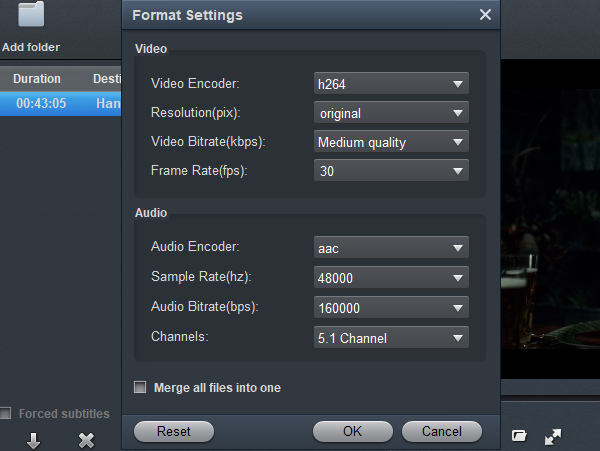
4
Convert Blackmagic files
Click convert button to start Blackmagic to Premiere Pro CC conversion process.
Acrok Video Converter Ultimate will convert your Blackmagic RAW/ProRes/DNxHD videos to the supported format of Premiere Pro CC, and then you can load converted videos into Premiere Pro CC for editing smoothly, your footages will be handled natively and you won’t have editing issues anymore.