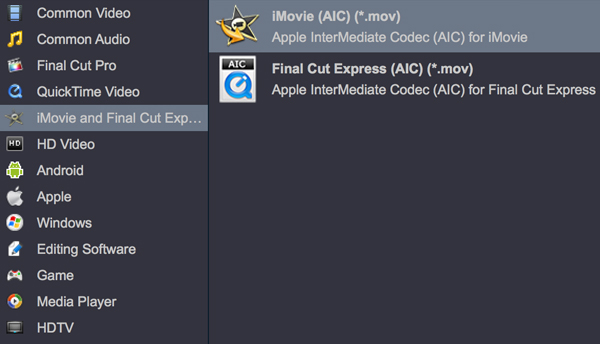iMovie is a free video editing application made by Apple for the Mac, the iPhone, and the iPad. There must be some occasions when you want to import a clip or a scene from Blu-ray/DVD into iMovie to make some modifications. Though iMvoie supports lots of video and audio format, such as 3GP, AVI, MOV, MP4 and M4V. It doesn't support Blu-ray & DVD importing like most video editing software.
Bluy-ray & DVD, as all kind of optical media, continue to be a very popular media among users and content creators. It has a large storage capacity to hold high quality movie files. You can enjoy discs on a big widescreen Smart TV via regular BD player, or play them back on your computer via BD drive. However, there are occasions you want to rip commercial discs you own to computer for the purpose of editing video in iMovie, but you will discover nothing happened when you try to import Blu-ray and DVD into iMovie. To bring the Blu-ray and DVD footage into iMvoie for editing, you'll need to rip DVD / Blu-ray files to a fully compatible format, such as MOV (Apple Intermediate Codec) for iMovie.
The current software options for ripping a Blu-ray or DVD movie to iMovie are virtually endless. The most used software for us is Acrok Video Converter Ultimate for Mac.
By running it, there's no need to set the codec by yourself: the Mac BD ripping software has optimized presets for iMovie. With it, you can easily extract desired clips from Blu-ray and DVD for editing in iMovie. Besides, the program also supports convert iMovie-Incompatible Formats to AIC MOV. Such as convert MTS, MKV, WMV, FLV, WebM, M3U8, AVI for iMovie. For get more fun, you can rip your Blu-ray/DVD to a common format for playing on own digital device, such as convert Blu-ray to LG Smart TV playable format then you can play Blu-ray or DVD disc on LG Smart TV without BD player, rip Blu-ray to Apple TV supported format, convert Blu-ray/DVD to iTunes compatible format for sync Blu-ray/DVD to iPad or iPhone, etc. If you're using a Windows PC, simply turn to the Blu-ray/DVD to iMovie Converter for Windows to finish the task.
Free download and try Acrok Video Converter Ultimate here
Convert Blu-ray/DVD to iMovie supported format
Get the right version according to your needs and check out the step by step guide to rip/convert Blu-ray/DVD to iMovie editable video files easily and fast. Note that the guide takes the Mac ( macOS 15 included) version screenshots for example. The way to rip Blu-ray/DVD to iMovie on Windows (Windows 10/11 included) is the same. Just make sure you get the right version.
1. Load Movie Files
Download the installation file for Movavi Video Converter to your hard drive, open it when the download is complete, and install the program. Insert your Blu-ray or DVD disc into BD drive then click "Load Disc" icon to import your movie files. Blu-ray ISO, Blu-ray folder, DVD ISO/IFO and DVD folder are supported too. For converting other formats for editing or playing, please click "Add file" icon to load video files. You can play the imported video file in the preview window.

2. Set Output Format
Open the Format tab to access the list of supported formats and choose the required format - AIC MOV - depending on your goals. Each format has a list of ready-made presets, offering a choice of resolutions. Select the one that best meets your needs.
Tip: By default, all output files are stored in the Acrok Library folder. If you want to use a different folder, click the "Output" button and locate the required folder on your computer.
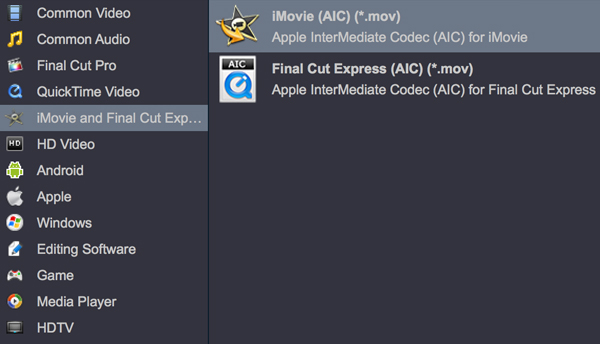
3. Start Conversion
Finally, you should now be ready to run the Blu-ray or DVD to iMovie conversion. Do this by clicking the big "Convert" button on the bottom right of screen, and off you go.
4. Edit Video in iMovie
When the conversion is done, please click "Open" button to locate the converted video files. Run iMovie on your Mac, import the new created file into your iMovie for editing. Hopefully this tutorial works for you.
Conclusion
This post has thoroughly introduced how to load and edit Blu-ray/DVD in iMvoie, by rip Blu-ray / DVD to iMovie supported format can solve all problems. To be honest, Acrok software is good at ripping and convert discs. In addition, the price is reasonable. While free software offers cost-saving benefits, it often comes with hidden risks that can compromise user security, privacy, and overall digital experience. Please do not download or install free software on your computer without permission.