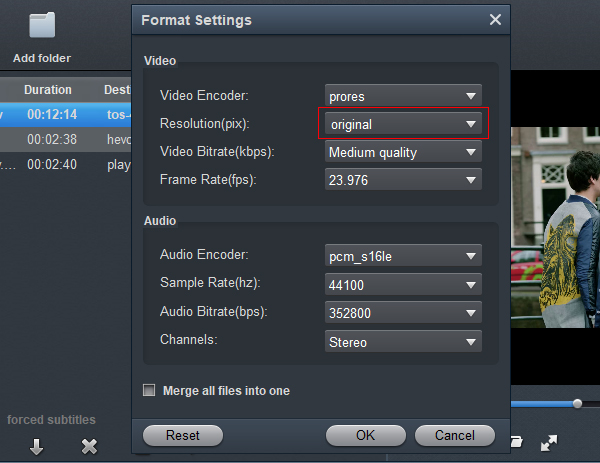Canon’s newly-announced EOS R10 and EOS R7 are both aps-c cameras and part of the mirrorless R System. Both cameras can record 10-bit with the HDR PQ setting (H.265). The R7 also has the C-Log3 option. The maximum bitrate is 120Mbps with 4K/30p and 230Mbps with 4K/60p. In addition to 14-bit RAW and 8-bit JPG, the two cameras can record 10-bit HEIF files with the HDR PQ gamma.
Try to import Canon EOS D7/R10 4K MP4 to Final Cut Pro, but only get error message like “File format not supported”, “Codec missing or unavailable”, or “Unsupported format or damaged file”? In a word, roughly 90% MP4 not importing to FCP issues are caused by codec incompatibility, some required codec is missing or the file is not supported.
Well, Final Cut Pro 10.4 and the higher versions have added H.265 support. If you have updated your Final Cut Pro to 10.4 or the higher versions, but still can't edit 4K MP4 file in Final Cut Pro smoothly. The relatively newer Final Cut Pro supports to edit MP container format, but the success in editing MP4 file in Final Cut Pro depends on the MP4 wrapped codec, which means that only a part of MP4 wrapped codecs are supported well by Final Cut Pro.
Siple way to edit Canon EOS R7/R10 MP4 in FCP without rendering
Can’t edit Canon EOS R7/R10 MP4 in FCP smoothly? The most practical solution is to convert MP4 to Final Cut Pro supported format or codec for successful editing. Acrok Video Converter Ultimate for Mac makes an easy work of adding correct MP4 codec and converting MP4 videos to Final Cut Pro supported ProRes 422, ProRes 4444. codecs so as to fix Final Cut Pro MP4 not importing issue caused by codec incompatibility or missing issue.
Free download Canon Video Converter here
In terms of the compute-intensive Canon EOS R7/R10 MP4 files, it"s also a decent performer, letting you downscale 4K to 1080p, lower 60FPS to 30FPS, adjust bit rate, etc. to better suit your computer hardware configurations and to ensure a smooth MP4 importing and latter editing.
How to convert H.265 MP4 to ProRes MOV for editing in Final Cut Pro?
1
Import MP4 footage
Install any run Acrok Video Converter Ultimate for Mac as the 4K Video Converter for Mac. Drag and drop the Canon EOS R7 or Canon EOS R10 4K MP4 file to this MP4 to Final Cut Pro converter.

2
Choose Final Cut Pro native format
Click “Format” bar to select Apple ProRes 422 (*.mov) or Apple ProRes 4444 (*.mov) as the output format from the “Final Cut Pro” category.

3
Settings (Optional)
After you choose the output format, you can set H.265 MP4 to ProRes MOV conversion Parameters by clicking the settings button in the main interface of the software. You can adjust the resolution, bitrate, codec as you need.
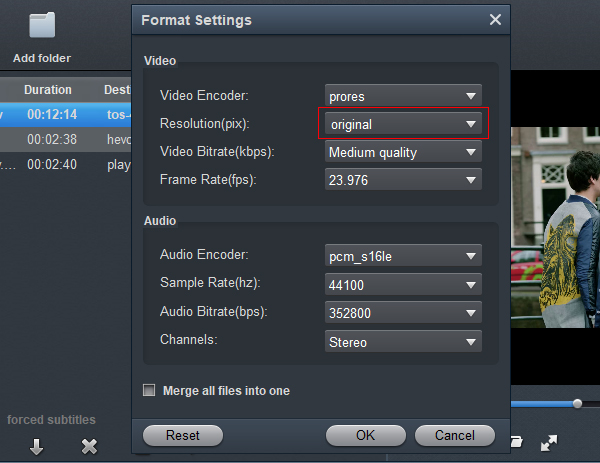
4
Start video conversion
You can get the unsupported MP4 converted to Final Cut Pro supported Apple ProRes shortly after clicking the “Convert” button.
When the conversion is done, click “Open” button to locate the converted Canon EOS R7 or Canon R10 video files. You can edit the .mov files in Final Cut Pro without rendering.
Video and audio quality and synchronization are perfectly guaranteed, is it easy to convert H.265 MP4 files on Mac to ProRes codec by Acrok 4K Video converter for Mac? Just have a try.
 Secured Shopping
Secured Shopping 30-day Money Back
30-day Money Back Automatic Updates
Automatic Updates Customer Service
Customer Service