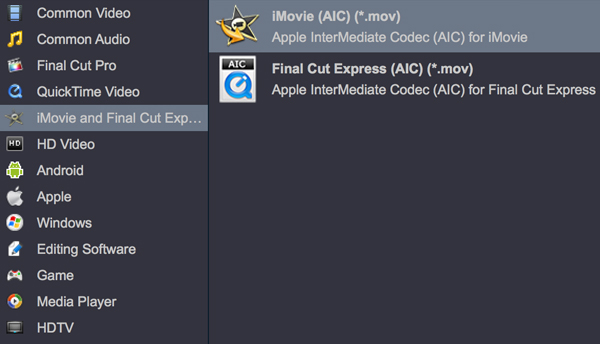Canon XF705 is a professional camcorder that released in this year, it is a new 4K flagship professional handheld camera, and Canon release it to celebrate the 20th anniversary of professional camera series. Have you bought the Canon XF705 and recorded some 4K MXF videos? To most users it is not so easy to edit Canon XF705 4K MXF in iMovie, you will meet with importing and editing issues. In order to help you edit Canon XF705 4K MXF in iMovie smoothly, we would like to share the best Canon XF705 iMovie editing workflow in this article, just follow the content.

Canon XF series camcorders are loved by camcorder fans. Canon XF series camcorders have powerful hardware that can help you to capture top quality videos. Looking from the outside, XF705 is a 4K upgrade version of the previous versions, XF cameras have become quite popular models in the market by relying on their broadcast-level coding, which has also made many cameramen look forward to its replacement. However, at first glance, you will find that XF705 has very similar hardware parameters to the previous, such as 1.0 inch CMOS sensor and DIGIC DV6 processor, and both can shoot 4K 50P/60P videos. So what is new in the XF705? The answer lies mainly in coding. If you check the user manual you will know Canon XF705 carries a new codec named XF-HEVC. In short, XF-HEVC uses H.265 compression and uses MXF as the wrap format.
How to edit Canon XF705 4K MXF in iMovie?
"Hi there, have anyone used the Canon XF705 camcorder? Can anyone tell me how to import 4K MXF files from Canon XF705 into iMovie? I have copied all the folders and files from the card to my MacBook Pro, but I always can't import the Canon XF705 4K MXF files to iMovie natively. My friend told me to transcode Canon XF705 videos to compatible format for iMovie, can you show me a detail method? Thank you!"
If you have bought Canon XF705 camcorder and read some topics in related forums, you will find many users are confused about Canon XF705 to iMovie workflow, they are encountering problems while importing Canon XF705 videos to iMovie. To edit Canon XF705 4K MXF in iMovie smoothly, you need to figure out an easy method to make Canon XF705 4K MXF compatible with iMovie for smooth editing. In order to solve the issue easily, this article will show you the way to convert Canon XF705 videos to iMovie native supported format, which will save your time, and all you need is to use a powerful 4k video converter.
Canon XF705 iMovie Editing Workflow
When you check your Canon XF705 recordings, you will find they have high rate compression and special codec of the MXF videos, it is difficult to play and edit Canon XF705 4K MXF with iMovie. To solve the issues, the best solution is to use Canon video converter software to transcode Canon XF705 4K MXF to iMovie compatible AIC MOV files, and then you will be able to edit Canon XF705 4K MXF in iMovie with native supported Apple InterMediate Codec.
The best MXF converter that recommended is called Acrok Video Converter Ultimate for Mac, this program works as the best Canon video converter for Mac. With it, you can easily convert Canon XF705 videos for editing in iMovie, Final Cut Pro X, Avid Media Composer, Adobe Premiere Pro CC, etc. Just download it and follow the tutorial below to get Canon XF705 4K MXF into iMovie smoothly.
Main feature of the best MXF Converter
- - Convert 4K MXF files recorded by Canon XF705;
- - Convert 4K MXF files created by Canon, Sony, Panasonic or other camcorders;
- - Transcode 4K MXF files to 4K video, 1080p video, 720p video, etc;
- - Many native output codecs for editing programs;
- - Output formats for tablets, smartphones, HDTVs, etc.
- - Easy-to-use editing features like trim, crop, effect, subtitle, etc.
Convert and edit Canon XF705 4K MXF in iMovie
1
Download Acrok Video Converter Ultimate for Mac, install this 4k video converter on your computer. If you want to convert Canon XF705 4K MXF videos on Windows, you can download the corresponding Windows version and then you can use it on Windows 10, Windows 7, etc.
2
Add video clips
Launch the Canon XF705 to iMovie Converter, and then click the "Add Files" button to import your Canon XF705 4K MXF files. You can load batch files at one time, batch loading and conversion is supported by the best MXF converter.

3
Choose output format
Select the output format before converting Canon XF705 to iMovie. Click the Format bar to get the drop-down menu and you can get the native supported AIC codec for iMovie. You can click and choose "iMovie -> Apple InterMediate Codec (*.mov)", if you want other formats, just choose the one you want.
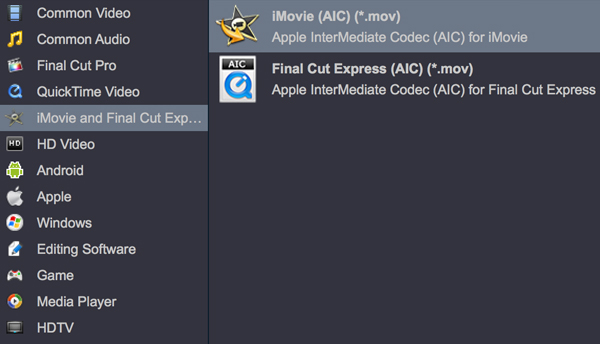
4
Settings
Step 4. If you want to adjust the output video's parameters, click the "Settings" button and you'd adjust the video frame rate or video resolution for converting Canon XF705 4K MXF files with the quality you want. If you want to merge several files into one, you can select "Merge all files into one file", and the best MXF converter will join Canon XF705 video clips into a single file.
5
Start conversion
Click the convert button on the main interface of the Canon video converter, the Canon XF705 4K MXF to iMovie AIC conversion will start immediately.
Acrok Video Converter Ultimate for Mac will transcode Canon XF705 4K MXF files immediately, after converting Canon XF705 files to iMovie supported format, just import the output videos to iMovie, and then you can edit Canon XF705 videos in iMovie smoothly.
 Secured Shopping
Secured Shopping 30-day Money Back
30-day Money Back Automatic Updates
Automatic Updates Customer Service
Customer Service