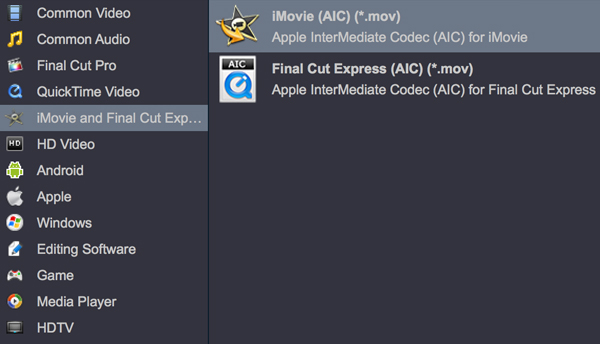Due to lack of recognition and to investment shortage, the environmental protection infrastructure construction used to lag behind the development of cities, which caused severe water pollution. I'm making a promotional film about environmental protection. DJI Mavic 2 Pro have helped me a lot, and I've taken a lot of valuable material. I can play the 4K H.265 videos on my MacBook Pro well, but I can't cut it in iMovie. Should I edit the 4K material via Final Cut Pro X? Considering that later synthesis requires some special effects, I may use After Effects CC. Can I edit the Mavic 2 Pro 4K videos in these ediitng software smoothly? - Jessica Mecham
DJI is a Chinese technology company headquartered in Shenzhen, Guangdong with manufacturing facilities throughout the world. It is known as a manufacturer of unmanned aerial vehicles (UAV), commonly known as drones, for aerial photography and videography. The company released a new model - Mavic 2 Pro and Mavic 2 Pro Zoom. For the Mavic 2 Pro, DJI partnered with high-end camera-maker Hasselblad to build a camera with a one-inch sensor.
It's much better in low-light, and its max ISO (that's the sensor's sensitivity) jumps from 3200 to 12,800. The Pro can also shoot 10-bit 4K Dlog-M at 100Mbps.
It support the advanced H.265/HEVC codec, which maintains 50% more information than videos in H.264/AVC, preserving more details. That's basically like shooting RAW video. When you first look at the footage it's kind of flat and gray, but it's retaining a huge amount of information.
From its specs, we know DJI Mavic 2 Pro can capture H.265/HEVC files in 4K, 2.7K and Full HD recording resolutions. Something frustrating is that 4K H.265 files are beyond the compatibility of editing software, including iMovie, FCP X, After Effects CC, Premiere Pro CC, Sony Vegas Pro 16, etc. The basic reason is due to the ultra high video resolution and codec incompatibility. You can't get a flawless workflow in most cases. To solve the problem, you need to convert DJI Mavic 2 Pro 4K H.265 files to your editing program supported format and codec with a tool like Acrok Video Converter Ultimate for Mac.
Overall, it is the best 4K Video Converter ever. Developed with the most advanced converting technology, it fully supports input and output videos at Full HD, 4K, 6K or even higher resolution. With it, you can fast transcode DJI Mavic 2 Pro H.265 footage to Final Cut Pro X as well as iMovie, After Effects, Premiere Pro, Avid Media Composer and more editing programs. And there is no need to worry about the quality loss. For Windows users, please get Acrok Video Converter Ultimate.
Free download DJI Mavic 2 Pro Video Converter
Tip: Acrok Video Converter Ultimate is the best Blu-ray/DVD/Video solution for Windows and Mac users to backup Blu-ray/DVD too, compress disc and transcode video clip to almost all popular video and audio formats.
How to Convert DJI Mavic 2 Pro 4K H.265 for FCP X, iMovie and After Effects CC?
1
Add Videos
Download, install and run Acrok program as the DJI Mavic 2 Pro Video Converter; click "Add file" icon to load your source 4k, 2.7k or 1080P H.265 (.mp4) videos from DJI Mavic 2 Pro. You can also drag and drop to add files. Batch conversion is available so you can add many videos at one time.

2
Select Apple ProRes format
Click on the "Format" bar and choose a best editable format.
For Final Cut Pro users:

For iMovie users:
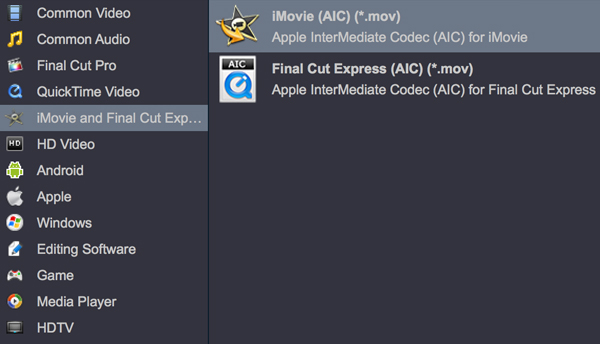
For After Effects CC users:

Tip: If you want to get the original resolution, please click "Settings" then select "Original" in video resolution column.
3
Start Video Conversion
Click the "Convert" button, it will start converting DJI Mavic 2 Pro recordings to FCP X, iMovie and After Effects CC compatible format immediately. Soon after the conversion, just click "Open" button to get the generated files. Now, it's freely to import DJI Mavic 2 Pro footage into your editing software for natively editing.
 Secured Shopping
Secured Shopping 30-day Money Back
30-day Money Back Automatic Updates
Automatic Updates Customer Service
Customer Service