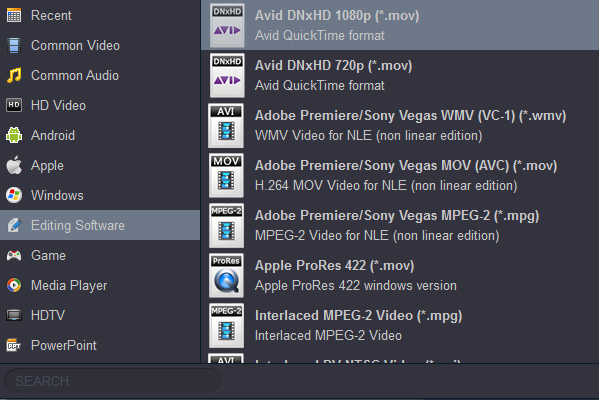MOV file format seems to be one of the widely-supported native video formats. It has been previously announced that Blackmagic Design DaVinci Resolve does work with and support MOV files. But you might sometimes fail to import Fujifilm X-T50 .mov files to DaVinci Resolve. Does DaVinci Resolve support Fujifilm X-T50 footage? And what is the best solution to fix the Fujifilm X-T50 6.2K recordings in DaVinci Resolve 19/18,17 error? Read on to unlock the answers!
The Fujifilm X-T50 video files setting and codec might differ from other MOV files that we have saved or exported from various devices, players or programs. Therefore, you might still be prompted by an error message reading an unsupported format or damaged file. If you are currently using an earlier version of the DaVinci Resolve, most people would recommend you to upgrade it to the latest version, so it would recognize the Fujifilm X-T50 file. It might not necessarily work in all cases as you might experience video glitches (i.e. such as slow playback speed or screen crash).
Undoubtedly, it would be better if you can convert the Fujifilm X-T50 files with any video converter that you have handy on your PC. If not, you can probably try out the Acrok Video Converter Ultimate. It can certainly help you to convert your 6.2K and 4K H.265 MOV files to a format that's accepted and supported by DaVinci Resolve for your editing purpose like Apple ProRes, H.264, DNxHD, etc.
Free download Acrok Video Converter Ultimate ( Mac Version | Windows Version)
Features of this Fujifilm Video Converter
The best Fujifilm Video Converter to transcode Fujifilm footage to any format.
Convert video to over 1000 formats, including MP4, AVI, WMV, FLV, MKV, MOV and more.
Edit, enhance & personalize your video files.
Convert any video for editing in DaVinci Resolve, Premiere Pro, Final Cut Pro, etc.
Convert 2D video to 3D.
Optimized formats for playable devices, such as iPhone 16 Pro Max, iPad, Smart TV, etc.
NVIDIA's CUDA and AMD APP acceleration technology converts videos with zero quality loss or video compression.
Versatile toolbox combines video metadata editor, GIF maker, video compressor, and screen recorder.
How to convert Fujifilm X-T50 MOV files to DaVinci Resolve supported format?
Here the screenshots of Acrok Video Converter Ultimate for Windows are used to show you how to finish the conversion quickly. The way to convert Fujifilm X-T50 files to other popular format on Mac is almost the same. Just download the right version and follow the intuitive interface to get the conversion done in clicks!
1
Add Videos
Launch the H.265 to DaVinci Resolve converter and then click the Add file icon in order to add the files you want to convert. You can add several files in one go as the converter supports batch conversion.

2
Select your output format supported by DaVinci Resolve
Click the drop-down arrow beside Format: section, then select Editing Software to choose DaVinci Resolve supported format like Apple ProRes 422 MOV, DNxHD MOV, H.264 MOV.
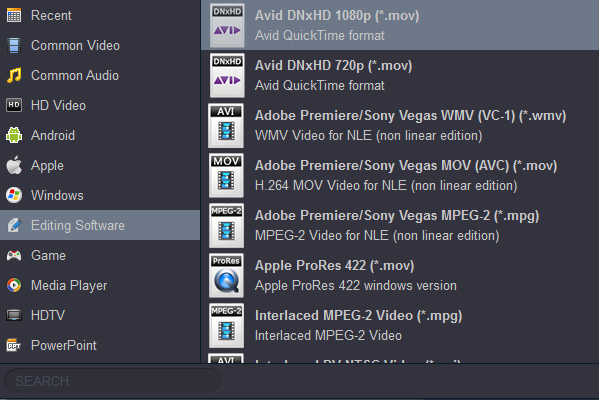
Tip 1: Click the Settings and you'll able to make further settings for video parameters, such as encoder, frame rate, bitrate, etc..
Tip 2: Before converting your videos, you can click Edit to personalize and touch up your videos in clicks. Video editing functions like Trim, Crop, Effect, Watermark and Subtitles are provided.

3
Start MOV conversion
Hit the Convert button when everything is set and it will start Fujifilm X-T50 H.265 MOV conversion immediately. When the conversion process completes, you will see the converted files under the Open tab. You can open the converted .mov file by clicking the file folder. You can import and edit Fujifilm X-T50 MOV files in DaVinci Resolve 19, 18, 17 smoothly now.
 Secured Shopping
Secured Shopping 30-day Money Back
30-day Money Back Automatic Updates
Automatic Updates Customer Service
Customer Service