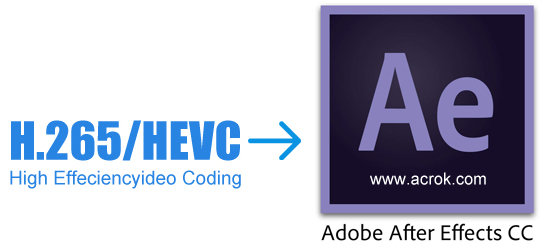There are number of professional HD camera out there in the market and the data coming out from those are immense. The size of the video file created with those cameras is large. There must be some convenient way to transport those videos to your home with the same bandwidth that you use for your Internet connection. H.265 is a new video codec technology. It is a video compression standard that is the successor to H.264 or MPEG-4 AVC, one of the compression schemes used by Blu-ray. If you want to import and edit some H.265 code in MXF, MP4 or MKV wrapper. Please keep reading.
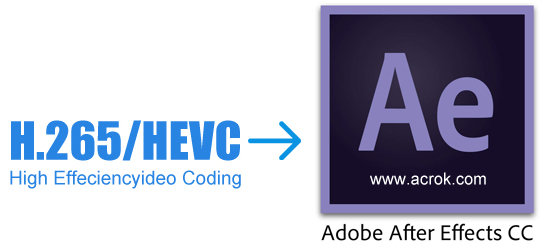
After Effect CC user questions:
Only several 4K H.265 can not be imported to After Effects CC for editing and I compared the files sizes of the supported H.265 (.mxf) and the unsupported H.265 and found no obvious differences. Why and what kind of H.265 is supported by After Effects CC? - Art Nesbitt
I have downloaded some MP4 movies (H.265 codec) and when I try to import this H.265 to After Effects CC for editing the audio desynced and I want to know how to solve this problem. - Eric Miller
I plan to add some effecs onto my iPhone XS Max videos, but I can't load the H.265 footage into After Effects CC, why? - Eric Duquette
I think many users will encounter the issues like the above ones and some of them will not understand why only some of H.265/HEVC can be imported into After Effects CC while others can not. Now the following post will explain to you the reason and also offer a solution to solve cannot import H.265 videos to After Effects CC. CS6, CS5, CS4, etc.
How to Successfully Import All H.265 to After Effects CC for Editing?
H.265 is a popular video codec. But is not popular enough to be played by all media players and video editors. And for many professional video editing tools like After Effects CC, iMovie, Avid Media Composer, they don't support H.265 codec nativetly. So sometimes, it's very necessary to convert H.265 to frequently-used video formats. And Acrok Video Converter Ultimate, as the most professional H.265 to After Effects CC converter, is recommended by most of users. The main functions of Acrok program is listed below.
- Convert all H.265/HEVC codec to After Effects CC and other versions supported H.264/MPEG-2.
- Convert all other unsupported MXF, MTS, MP4 etc to After Effects CC supported video format.
- Convert any 8K/6K/4K/1080P video format to iMovie, Premiere Pro, FCP X, Vegas Pro, EDIUS, Media Composer, Windows Movie Maker supported video format.
- Rip Blu-ray and DVD to common format for playing on tablet, smartphone, smart tv, etc.
Make Preparation: Free download H.265 to After Effects CC Converter
Free download the powerful H.265 to After Effects CC Converter - Acrok Video Converter Ultimate (for Mac, for Windows), install and launch this top H.265 Video Converter, the following interface will pop up.
Convert H.265 to to After Effects CC native format
1
Import H.265 files
Acrok H.265 Video Converter supports to add the unsupported H.265 (.mxf, .mkv, . mp4) by clicking "Add file" button or by drag and drop function.

2
Targeted output format setting
Click the "Format" drop down list to select After Effects CC more supported " Adobe Premiere AVC (*.mov)" from "Editing Software" Category.

3
Edit H.265 files (optional)
Click the "Edit" button to do some basic editing for the H.265 files. If it can meet your edit need, there is no need to import to After Effects CC for editing.

4
Convert H.265 to H.264
Finish your conversion from H.265 to After Effects CC supported MOV H.264 8 bit by finally clicking "Convert" button.
5
Import converter videos into After Effects CC
When the conversion is done, please click "Open" to locate the converted videos, run your editing software then import the converted videos into After Effects CC for further editing.