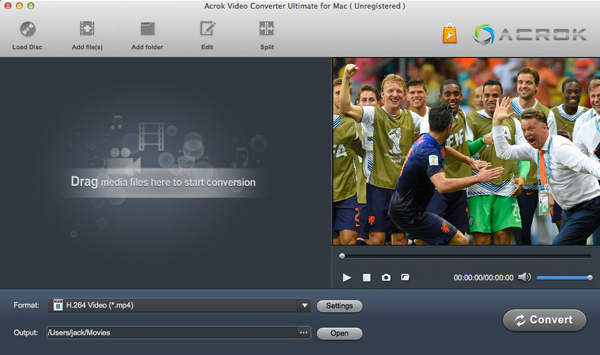Convert H6D-50c and H6D-100c footage for FCP X
Hasselblad unveiled the H6D-100c 100mp medium format camera today and it's the first camera from the company to feature video recording functionality, more specifically, 4k RAW recording from the full width of its giant sensor. The all new H6D-100c is the latest generation of Hasselblad H System camera and offers the highest quality output from any digital camera in today's market.

With the H6D-100c camera from Hasselblad, professional UHD 4K recording capability is presented in package ergonomically designed for handheld operation and portability. Video is recorded with RAW and H.264 compression. As a H6D-100c or H6D-50c user, you may be confused with RAW files workflow with Final Cut Pro (FCP X, FCP 7, FCP 6). Though Apple Final Cut Pro especially the FCP X 10.2 provide native support for 1080P, 2K and 4K files, with no transcoding, smooth importing, strong metadata support, real-time editing, and flexible delivery options, something frustrating to its users is that when loading Hasselblad H6D-50c and H6D-100c files to FCP, some error messages like missing codec, looped audio, etc occurred from time to time.
The basic reason is that RAW isn't an ideal editing format for NLE system including Apple Final Cut Pro, Adobe Premiere Pro, Sony Vegas Pro, Avid Media Compress. To help Hasselblad camera owners get rid of this trouble, I will show you the easiest and quickest way to transcode Hasselblad RAW files to Apple ProRes MOV for editing in FCP X, FCP 7 and FCP 6 smoothly.
To finish the task, you can download and apply Hasselblad Video Converter for Mac to achieve your goal effortlessly. This program can easily convert Hasselblad camera recordings to FCP highly compatible ProRes codec from H6D-50c as well as H6D-100c without quality loss. It can generates best editing format/codec for filmmakers and video enthusiasts to use in different NLE apps, such as Avid Media Composer, Adobe Premiere Pro, Adobe After Effects, iMovie, Final Cut Express, Windows Movie Maker and more. If you're using a Windows PC, please turn to the Windows version, which has the same function as the Mac program.
Free download Hasselblad File Converter trial version
How to convert H6D-50c and H6D-100c to Apple ProRes video?
1
Download and install this software
Launch the Hasselblad video conversion software and click "Add File" icon ?to import the RAW or H.264 files to the best Apple ProRes Converter.
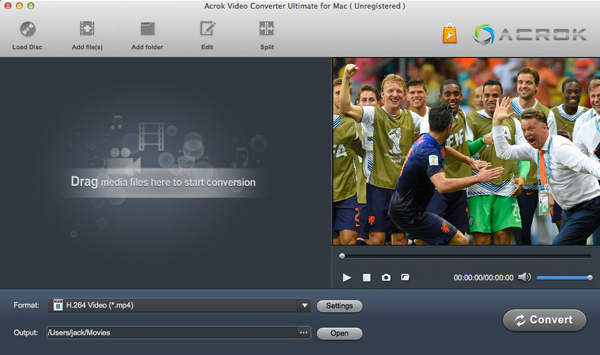
2
Choose output format
Go to "Format" menu and choose Final Cut Pro > Apple ProRes 422(*.mov) as target format for using H6D-50c and H6D-100c footage in Final Cut Pro X.

If you are Adobe Premiere Pro CC user, you need to choose MPEG as output codec. Our software has already set the best option for you. ?Just need to go into the edit category and choose the right one for you.
3
Converting videos
When the former steps finished, you can click "Convert" button to start transcoding Hasselblad videos to ProRes MOV for FCP X on Mac OS X. Once the conversion process is done, click "Open" button to get the generated files.
After the conversion, you can import the converted videos to FCP X (the latest FCP X 10.2 included) for further editing smoothly.