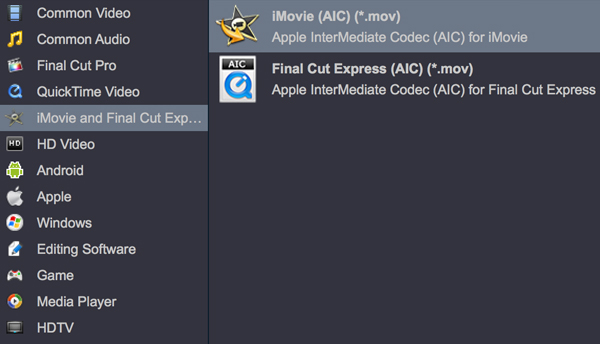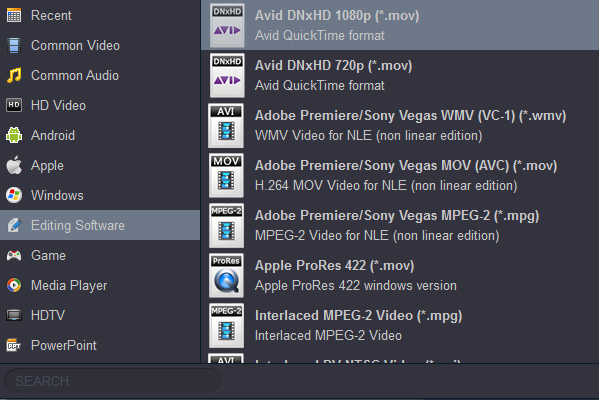Panasonic wants its new Lumix G9 to be the GH5 for still shooters; a small, light, fast and flexible alternative to traditionally bigger cameras for outdoor and action photography. Outstanding video performance with high-precision, silky-smooth 4K 60p recording. Plus, high-speed video recording yields a dramatic slow motion effect in 4K or Full HD quality. Comprising a versatile set of photo and video capabilities, the Lumix DC-G95 from Panasonic is a Micro Four Thirds mirrorless camera also characterized by its sleek and portable design.
If you are getting some problems in importing 4K MP4 and 1080P AVCHD footage from Lumix G9 or Lumix G95 into FCP X, Avid Media Composer and iMovie, or if you are now looking for a simple method to edit some wonderful recordings from Lumix G9/G95, here, you have come into the right place. In this article, you will get the best workaround to solve the issue on editing Lumix G9/G95 videos in any editing software.
With the good feature of Lumix G9 andLumix G95, many people must have so much 4K MP4 footage in hand. However, the 4K files from your camera were not supported well editing by many editing software. You may get much issue on importing 4K recordings into FCP X/Avid Media Composer/iMovie. Faced with this problem, you can get the job done with Acrok Video Converter Ultimate for Mac. It is the best BD/DVD/Video solution for all users to backup BD/DVD, compress disc and transcode 8K/6K/5K/4K/2K/1080P video clip to almost all popular video and audio formats.
The 4K Video converter now is the best Panasonic video conversion program on the market. With this software, you can transcode Lumix G9/G95 4K MP4 and 1080P AVCHD video to your editing software best editable video codec. Besides, the Lumix Video Converter can offers many basic video editing functions for you to trim video length to cut off unwanted clips, merge separate video clips into one, split large video by count, length or size, crop video file size to remove black edge around the video, insert video/image and transparent text watermark to video, apply special video effects,insert external subtitles to video, remove/replace audio in video, etc. If you are Windows user and want to convert Lumix G9/G95 video on Windows 11, 10, 8 and 7, you can try Acrok Video Converter Ultimate.
Free download software here.
How to convert Panasonic Lumix G9/G95 video for futher editing?
1
Add videos
Run the Panasonic 4K Video Converter program you just set up. Drag and drop your Lumix G9 or Lumix G95 video files to the software. You can also hit Add files button to import videos to the program. If you wanna combine several videos into one file, you can click "Settings" then check "Merge all files into one" box.

2
Choose output format
For editing your Lumix G9/G95 footage in Final Cut Pro, click the "Format" bar and select Final Cut Pro> Apple PreRes 422(*.mov) as output format.

iMovie best editing video format "
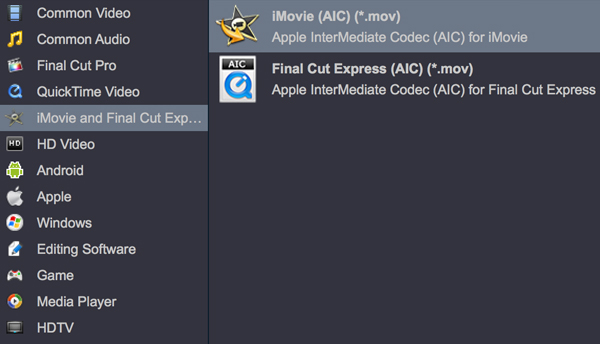
Avid Media Composer best editing video format "
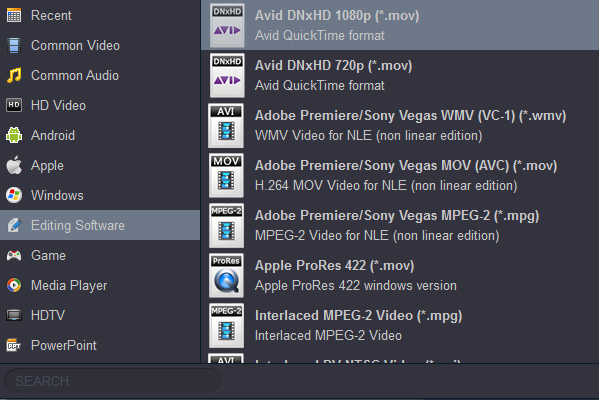
3
Start video conversion
When you finish all settings, hit "Convert" button to start converting Panasonic Lumix G9/G95 video on your computer. You can follow the conversion process from the pop-up windows. After the conversion, it's freely to import your Lumix G9 and Lumix G95 video into FCP X/Avid Media Composer/iMovie for natively editing.
 Secured Shopping
Secured Shopping 30-day Money Back
30-day Money Back Automatic Updates
Automatic Updates Customer Service
Customer Service