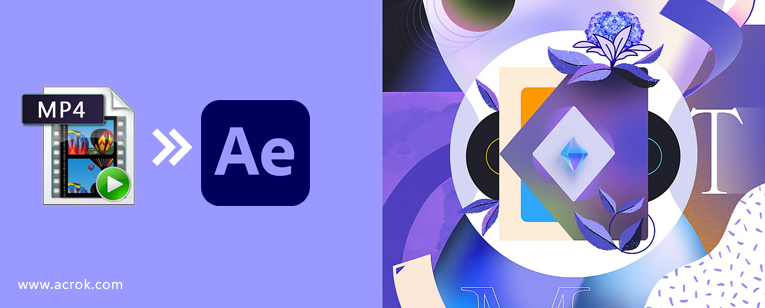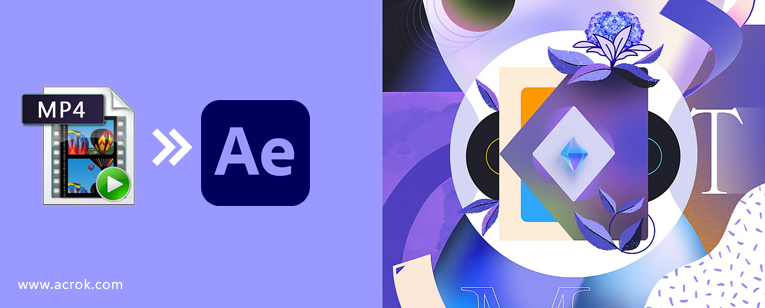
As it is known, MP4 is a common "container format" for video files that allows you to store a lot of video and audio information in a smaller file size, an MP4 file is a multimedia file used for storing, sharing, downloading, and streaming video clips from the internet. But now it can be created by many editing software, captured by Canon, Nikon, Panasonic, Sony cameras and many other ways. After Effects is a digital visual effects, motion graphics, and compositing application developed by Adobe Systems and used in the post-production process of film making, video games and television production. It generally supports MP4 importing. However, sometimes, you found it's a painful experience add your MP4 files to After Effects for editing. And you may encounter problems like these:
Troubleshoot After Effects MP4 File Import Failure Error
After Effects Import MP4 No Video Only Audio. I got a tons of footage from Sony a7S III which is shoot in 4K in H.265 codec. It took so long to import to After Effects.
I have a lot of XAVC S clips which is converted to .mp4 files for editing in DaVinci Resolve 18. My backup files are also .mp4, and I have deleted the native XAVC S files. Recently I bought After Effects for editing in AE 22.4, and I am not going to use DaVinci Resolve. But it looks like After Effects don't handle my XAVC S .mp4 files very well. It looks like bad streaming, like its something wrong with the frame rate. When I import native XAVC S files everything works perfectly fine. But the problem is all my old files, which is converted to .mp4. I have to find a way I can use them in After Effects.
Can't Import MP4 to After Effects. The .mp4 files have the XAVC HS codec, but when I'm trying to import them to After Effects I get this error message: "Invalid file name". If I try to drag them directly into the bin, nothing happens.
With the growing popularity of 4K, 6K and 8K video, more and more recorders support 4K, 6K even 8K video formats. Many cameras and camcorders that can shoot extremely sophisticated videos, even many smart phones can shoot 4k and 8K videos, such as iPhone 13 Pro Max, Sony Xperia Pro-I, Galaxy S22 Ultra, etc. This kind of 4K, 6K, 8K format has come to common family. After the video recording, you may try editing the recorded video in After Effects by yourself. But there are always various video and audio problems when you importing and editing MP4 footage in After Effects. If you choose other editing tools like DaVinci Resolve or Vegas Pro, you will get the same problem.
After Effects Only Importing Audio? This Trick Might Help!
Why can't I import MP4 videos to After Effects or After Effects CC, CS6. CS55, CS4? Wrong video codec is the most likely reason for your "After Effects imports only audio" error. It's important to know that a video file is made up of a/v streams, a/v codecs, and other metadata, and all of these things are wrapped up in a video container. The MP4 we see every day are actually video containers that store video and audio data encoded by a/v codecs. A container can hold different codecs, and only when both the container and codecs are recognized by the target device can the video be opened successfully. That’s why even if After Effects has native support for MP4, you will see only the audio data is loaded into After Effects if AE recognizes only the audio codec but not the video codec.
Best MP4 to After Effects Converter
Changing the video to a After Effects-friendly codec is the proper solution. To do it, you will need a third-party video converter to help you. The powerful Acrok Video Converter Ultimate (Windows Version | Mac Version) is a good video converter and can get the job done in a breeze.
Does After Effects support MP4? Many folks are facing the MP4 importing issues with After Effects even with the latest AE 22.4. As far as I know, MP4 is a container format which can contain data encoded using various compression and encoding schemes. If your MP4 files are not accepted by After Effects, it's probably because of the video or audio codec incompatibility. On this occasion, you need to transcode MP4 to the After Effects editing-friendly formats and then transfer the converted MP4 files to your After Effects for editing.
Tip:
1. You can add your files by dragging your video or audio files to the interface of this video converter. The audio conversion is totally free.
2. This free video converter supports any 720P - 8K encoding and decoding, including HEVC, H.264, XAVC S, MPEG-4, XAVC HS, etc. to other resolution video like 1080p, 720p and more videos.
3. Besides MP4, Acrok software allows you to change any popular video or audio format like MOV, MTS, XAVC, VOB, AVI, MKV, WMV, Blu-ray, DVD and more to After Effects supported format.
4. It provides multiply editing options for you to adjust your video. You can clip video into parts and merge the parts into one new complete video as you want. In addition, you can add 3D effects to the original 2D video.
How to convert MP4 for using in After Effects?
Note that the steps below use the screenshots of Video Converter Ultimate for Windows to show you how to easily get the work done. The way to convert MP4 files to After Effects supported format and codec on Mac is almost the same. Just make sure you download the right version.
1
Add MP4 Videos
Launch this MP4 to After Efects video converter on your computer. Click the "Add File" button. In the pop-up window, choose the source video you want to convert and click "Open" to load it to the program. If the video you want to convert is still in your camcorder, you can connect it to your computer with USB cable. And this MP4 video converter can help you to import and convert the video format from your device directly.

2
Set Output Format
Click the "Format" and then click "Editing Software" to select "Adobe Premiere MPEG-2 (.mpg)" as the target format.

Tip: Acrok Video Coverter Ultimate is available with advanced features like intelligent trim, editing watermark and subtitles. The most powerful and all-in-one video converter ever of Acrok.
3
Start Video Conversion
Select the destination folder for the converted videos, and click the "Convert" button to start the MP4 to After Efects best editing codec conversation.
4
Edit MP4 in After Effects
After conversion is done, simply click "Open" button to find generated MPEG-2 videos. Afterwards, you can transfer the converted MP4 files into After Effects for editing smoothly on PC with ease. Create a project and start editing video in After Effects with light speed.