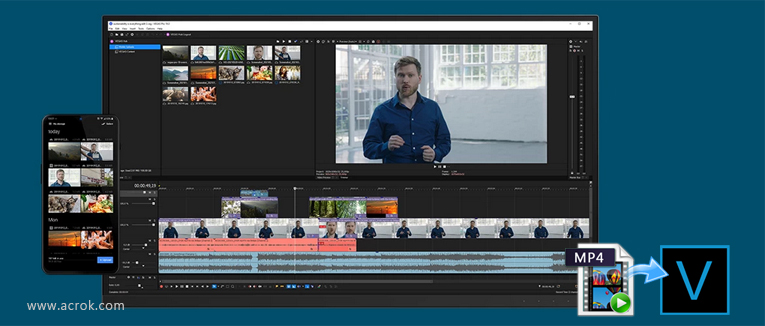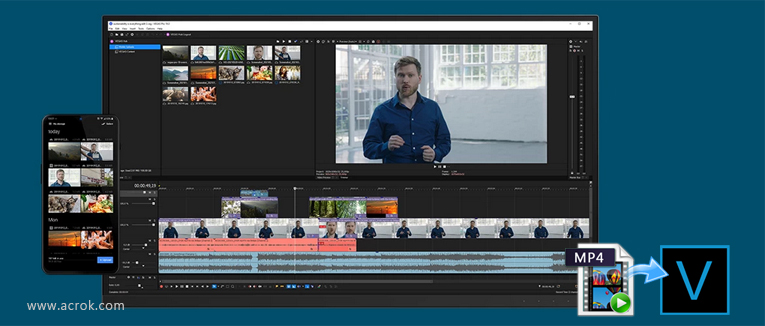
Do you know the easiest way to import MP4 files to Vegas Pro with audio/video synchronization? This tutorial shows you how to make all 8K, 6K, 4K and 1080P MP4 files compatible with Vegas Pro on Windows.
About Vegas Pro 22
Vegas Pro is one of the best premium video editor tools. Vegas comes with lots of preloaded features. The Vegas editor has long been my choice for editing videos on my Windows PC. Recently, editing software brand VEGAS announced it's reworking its entire Vegas Pro product line to better align with the audience the company wants to reach.VEGAS has broken the Vegas Pro 22 into three packages: Vegas Edit, Vegas Pro and Vegas Post. All three, while all seemingly capable of quality video edits, are intended for different users.
System requirements (For 4K)
Operating system: Microsoft, Windows 10
RAM: 32GB
CPU: 7th Generation Intel Core i7 or better with 3.0 Ghz and 8 Cores
GPU
NVIDIA GeForce RTX or GTX 9XX series or higher with 4GB
AMD/ATI Radeon with 4GB and VCE 3.0 or higher
Intel GPU HD Graphics 630 series or higher
What video formats can be imported?
Apple ProRes, Blackmagic RAW, HEVC/H.265, AVC/H.264, MP4, MPEG-2, MPEG-1, AVI, WMV, M4V, Sony XAVC / XAVC-S / XDCAM EX / HD 422 / MXF / ProDisc / HDCAM SR, MPEG IMX, DV, HDV, AVCHD, Panasonic P2, RED RAW
There is no significant improvement in video compatibility. Many users reported that they could not import their own MP4 format into the editing software. Therefore, I wrote this article to help users edit MP4 videos in Vegas Pro smoothly.
Questions:
Vegas Pro no longer allows me to import MP4 files?
I have a lot of 4K clips which is converted to .mp4 files, for editing in Vegas Pro. My backup files are also .mp4, and I have deleted the native 4K RAW files. Recently I bought Vegas Pro for editing in Vegas Pro, and I am not going to use Final Cut Pro (actually, I don't have it anymore). But it looks like Vegas Pro don't handle my .mp4 files very well. It looks like bad streaming, like its something wrong with the frame rate. When I import native 4K files everything works perfectly fine. But the problem is all my old files, which is converted to .mp4. I have to find a way I can use them in Vegas Pro.
Can't load iPhone 16 Pro Max MP4 files into Vegas Pro
"I got the MP4 videos from my stuff without original video information. It can be played well in Windows Media Player player. However when I import the iPhone 16 Pro Max MP4 files to Vegas Pro for editing, there is no audio. What’s wrong? Can you help me?"
The Vegas Pro can't recognize UHD 4K MP4 footage
I recorded some UHD 4K footage with the Canon EOS R5 C. But I can't load the AVC-LongG/MP4 files into Vegas Pro on Windows 10. Who can tell me how to load the MP4 into Vegas Pro for smoothly editing? I read a lot of posts in some forums, but I didn't find the right solution. In another week, I have to send the edited video to my friends. It's annoying. About my video: UHD 4K (3840 x 2160) at 23.98p, 4:2:2 10-Bit, .mp4.
Sometimes when you drag the MP4 video into Vegas Pro, it works but with no audio. Many folks are facing the MP4 importing issues with Vegas Pro even with the latest Vegas Pro 22. As far as I know, MP4 is a container format which can contain data encoded using various compression and encoding schemes. If your MP4 files are not accepted by Vegas Pro 22, 21, 20, 19, 18, 17, 16, etc, it's probably because of the video or audio codec incompatibility. On this occasion, you need to transcode MP4 to the Vegas Pro editing-friendly formats and then transfer the converted MP4 files to your Vegas Pro for editing. Well, according to Magix, Vegas Pro only accepts H.264 MOV, MP4, AVC, AVCHD files. So, if you plan to edit your H.265/HEVC, XAVC S, XAVC HS, MPEG-4 MP4 in Vegas Pro smoothly, you'd better transcode your MP4 to Vegas Pro native supported video format and codec.
To solve the incompatible trouble you’d better wrap MP4 a native format for importing to Vegas Pro. To get the best quality with 5.1 sound, you can transcode your recorded or downloaded MP4 to H.264 encoded MOV files, which maintains maximum editing quality and efficiency when working with Vegas Pro.
One of the best desktop MP4 to Vegas Pro Converter is Acrok Video Converter Ultimate. It is the professional and versatile MP4 transcoding software on Windows. It can help users transcode MP4 files to H.264 and other editable format for Vegas Pro. This MP4 to Vegas Pro Converter also provides simple editing functions for you and allows you to set the video/audio output parameters to get customized video effect. What’s more, you can convert MP4 files to appropriate codecs for DaVinci Resolve 19, Avid Media Composer, Premiere Pro CC, After Effects CC, Premiere Elements, iPhoto, Kdenlive, Keynote, etc., you can even turn the 2D video into 3D with optional 3D modes and settings. For Windows 11 users, this Converter brings peerless using experience. High quality conversion with zero quality loss, unmatchable converting speed, humanized feature design, user-friendly interface and simple operation, all these are reasons why this MP4 Converter for Windows worth a try. Thus, it is highly recommended on many forums.
More Features:
- Convert videos, DVD and Blu-ray to any codecs like H.264, H.265, MPEG-2, ProRes and DNxHD.
- Convert videos to or from any format including MP4, MXF, MOV, MTS/M2TS, MKV, AVI, and even 3D & HD videos.
- In-program editing tools help in file customization, like trimming, cropping, adding watermark, subtitles, etc.
- Convert videos at 90X faster speed and ZERO quality loss.
- Backup Blu-ray and DVD on Windows 11 with one click.
- Support more than 300 formats for conversion.
- Support batch processing for converting multiple files at a time.
So, what does the workflow look like? First, download and install the MP4 to Vegas Pro Covnerter on your Windows.
How to convert MP4 in to Vegas Pro best editing format?
Tip: The Mac version of MP4 to Vegas Pro Converter is available too, withi this Mac video conversion program, you can covnert any video for playing, sharing and edting easily.
1
Load MP4 files to the Windows program
Launch the Windows 11 MP4 to Vegas Pro Converter, and then click the Add Files icon to add MP4 files from your PC. Having the ability for batch convert, the user can add many files to convert at once. The program supports batch conversion and allows you capture images. For transcoding Blu-ray/DVD disc files for editing in Vegas Pro, pleae insert your disc into your BD drive first, then click Load Disc icon to load media files.

2
Edit MP4 files in Acrok software
On adding the files, you may choose to edit the MP4 video before conversion. Below the video thumbnail of the video you wish to convert, there are editing tools. By triming your video, you can save conversion time. Click them to edit your video and the Ok button to confirm.

3
Choose the H.264 as output format
To convert your MP4 free after editing in Vegas Pro, click the arrow down next to the Format to select "Editing Software > Sony Vegas MOV AVC (*.mov)" format and the resolution you would like. Besides, you can also choose MPEG-2 (*.mpg) if you want to get a relatively smaller output file.

Tips:?You can also click the "Settings" button and set detailed output parameters in the open window such as Video Encoder, Frame Rate, Sample Rate, etc.
4
Convert MP4 to Vegas Pro supported format
When you finish the settings, click the "Convert" button and begin to convert MP4 to Vegas Pro supported format without losing quality. Once the conversion is 100% completed, click the "File Location" button to get the converted file and then import the converted MP4 file to Vegas Pro on Windows.
Additional Tips:
This professional MP4 Converter allows you to convert MP4 video to kinds of NLEs, the workflow is almost the same, just choose a proper output format. If you want to import MP4 to DaVinci Resolve 19, please choose the "Editing Software > Apple ProRes 422 (*.mov)" as output; For Premiere Pro CC and After Effects CC, choose the "Editing Software -> Adobe Premiere Video AVC (*.mov)". For Avid Media Composer, choose "Avid 1080P DNxHD(*.mov)" in this category.
If you plan to share your MP4 footage on Youtube and other hot video sharing platforms, please select H.264 MP4 as output format. For getting 4K H.264 MP4, you can select 4K MP4 Video (*.mp4) under 4K Video category.
Get MP4 to Vegas Pro Converter Online