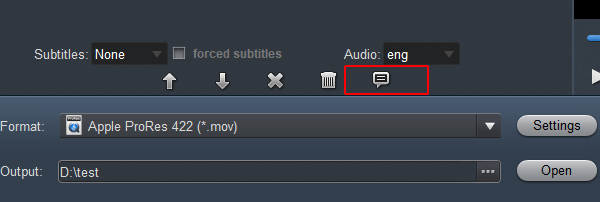Questions
I borrowed Canon XF300 from my friend, and I shot some precious materials about animal behavior in the Amazon virgin forest. Before uploading these videos to youtube, I need to do some simple editing, but I couldn't import the 1080P MXF videos into PowerDirector 18 on my Windows 10 PC. Who can give me some advice on the matter? - Evans, Mark
Panasonic AG-CX350 is a hot professional camcorder for videographers. It enabling AVC-Intra or AVC-LongG recording a file-based MPEG-2 compression with an MXF File Wrapper. While, it's a pity I meet problems when importing AG-CX35 MXF to PowerDirector 365. How to solve the issues effectively? - Carson, Scott
In the post we will explain what MXF files are and why we can't load MXF files into CyberLink's PowerDirector. And I will share the best way to help you import MXF footage from any camera/camcorder to PowerDirector 19, 18, 17, 16, 365 for further editing smoothly.
What is MXF?
MXF (Material Exchange Format) is a container format for professional digital video and audio media defined by a set of SMPTE standards. Similar to QuickTime files, MXF files contain information about the media in the MXF file. This information, called metadata, can include frame rate, frame size, creation date, and custom data created by a camera operator, assistant, or archivist. MXF file can contain several different compression formats in a single file. This unique feature makes it a standard of all digital video formats. It's hard to play or edit MXF directly on a computer.
Why Can't Import or Edit MXF in PowerDirector?
CyberLink's PowerDirector video editing software bridges the gap between professional editing and consumer-friendliness. It has often been ahead of pro products with support for new formats and new technologies. It's loaded with tools that help you put together a compelling digital movie, complete with transitions, effects, and titles. Best of all: It's fast to work with and fast at rendering. PowerDirector is the prosumer video editing software to beat.
It is very common for you to end up with a MXF file on your disk, which seems to put your computer to test. Not only will you get the error while trying to open the file, but the computer will also slow down to its minimum capacity, and the screen will most likely hang. Even fast computers with a high-end RAM and speedy processor seems to give up when it comes to 4K MXF files. The problem is with the image editing software and not just a slow computer spec.
As we know, PowerDirector doesn't support MXF files, though the newer version like PowerDirector 19 (Ultra, Ultimate) adds the support for HDR (HEVC HDR10 & HLG), MXF AVC 4:2:0, ProRes 4:2:2 format, it still cannot import all kinds of MXF files. For MXF is a container video format which may contain various video or audio codec, if the MXF codec is not compatible with PowerDirector, we will fail to import MXF to PowerDirector; or even successfully import to PowerDirector 19 or PowerDirector 365 but the import MXF files will still not playable or editable.
How to Solve Can't Import MXF into PowerDirector?
In order to successfully import unsupported MXF files to PowerDirector, a recommended solution is to convert PowerDirector unrecognized MXF to PowerDirector more supported video format. According to Cyberlink official website, PowerDirector most supported video format is MP4 encoded with H.264/AAC, MPEG-4/AAC. Therefore, we only need to convert failed imported MXF to one of the above mentioned video format.
Acrok Video Converter Ultimate is just the right MXF to PowerDirector Converter which can convert various MXF to PowerDirector supported MP4. Besides converting MXF for importing into PowerDirector 19, 18, 17, 16, 15, 365, Acrok software also helps to convert other video formats including Blu-ray, DVD, MP4, AVI, WMV, MPEG, VOB, MOV, AVCHD, MTS, M2T, M2TS, TOD, MOD, XAVC, FLV, MKV, SWF, 3GP, MVI, ASF and etc to PowerDirector supported video format. Of course, you can also convert your video to a smartphones or tablet supported format to make it easy to play your favorite video out of the house or without the network.
Moreover, this ideal MXF to PowerDirector Converter tool also features advanced video editing function like trim, crop, rotate, merge, compress video/audio file size, increase sound volume, add or remove subtitles, add effect/watermark to video files, adjust video/audio bitrate, codec, frame rate, resolution, aspect ratio, sample rate, channels and etc.
Free download MXF to PowerDirector Converter
How to transcode MXF for PowerDirector?
The guide below shows how to convert MXF files to MP4 in macOS Catalina. The steps to convert MXF files to PowerDirector on Windows 10 are the same. Just make sure you download the right version according to your computer's operating system.
1
Get MXF to PowerDirector Converter
Free download the powerful MXF to PowerDirector Converter - Acrok Video Converter Ultimate (Mac Version | Windows Version), install and launch it, the following interface will pop up.

2
Add MXF videos
Click "Add File" button to add the MXF videos which you like to convert to H.264 MP4. Or directly drag and drop the MXF to the PowerDirector Converter main window. After importing, all video files will be listed in the program. You can preview the imported movie file by double clicking or checking one of them and click the play button under preview window.
3
Choose output format
Go to the format bar and then choose "Common Video" > "H.264 Video (*.mov)" as your output option. This is the best preset for your PowerDirector 19, 365, 18, 17, 16, etc., especially for some newbie who just step into this editing software.


You can know the detailed information about your generated files by this tablet below, so that you can control your generated file size as you want.
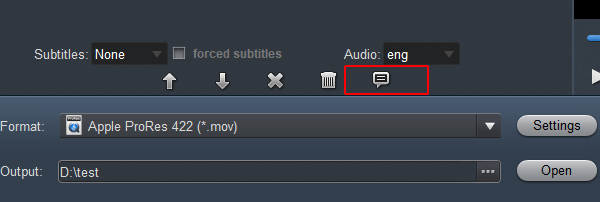
Settings: Hit the Setting icon, and choose the Video tab to select your desired output format and resolution. You can also click the Create Custom button to make more customization.

Edit MXF Videos: All added videos will be displayed as thumbnails on the interface. Click the Edit icons to trim, cut, merge your 4K videos easily, or add effects, subtitles, watermarks to the 4K videos.

4
Start converting MXF for PowerDirector
Check to make sure all the settings are OK and then click the Convert button to begin the MXF video to PowerDirector editable MP4 conversion. After that, click Open button to get the video clips and edit them in PowerDirector 19, 18, 17, 16 and PowerDirector 365 you like.
Free download MXF to PowerDirector Converter