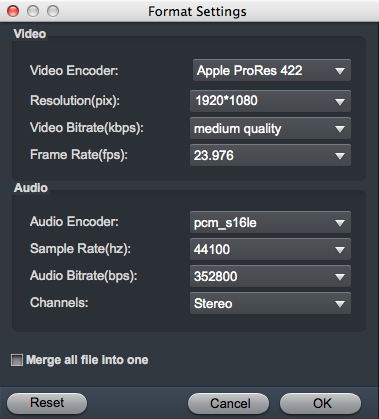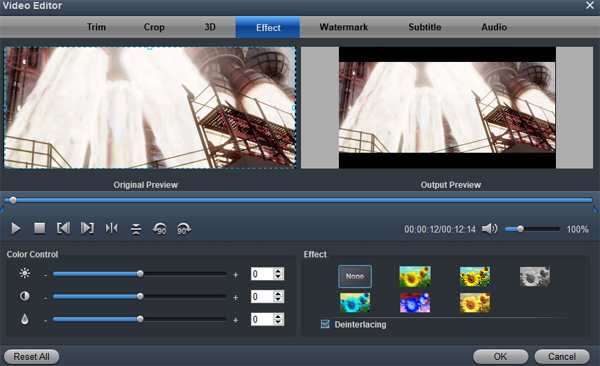Why I can't Import Panasonic MXF video files into Final Cut Pro for editing? Try to import Panasonic MXF footage to Final Cut Pro, but only get error message like "File format not supported", "Codec missing or unavailable", or "Unsupported format or damaged file"? Why can't import Panasonic MXF to Final Cut Pro editing software? According to Apple official website, Final Cut Pro natively support MXF format. But MXF is a container format that may contain codecs incompatible with Apple editing software, thus resulting in Final Cut Pro not importing P2 MXF files issue.
"I have many videos, they were recorded by Panasonic AG-HVX200 HD camcorder, should I download Panasonic MXF to Final Cut Pro Converter? I think I have to convert the Panasonic MXF video on Mac."
P2 (P2 is a short form for "Professional Plug-In") is a professional digital recording solid-state memory storage media format introduced by Panasonic in 2004, and especially tailored to electronic news-gathering (ENG) applications. It features tapeless (non-linear) recording of DV, DVCPRO, DVCPRO25, DVCPRO50, DVCPRO-HD, or AVC-Intra streams on a solid-state flash memory. While, when you want to import Panasonic p2 MXF files in Final Cut Pro for editing, you will get frustrated due to the video codec incompatibility problem. As we know, Final Cut Pro most compatible format is Apple ProRes, FCP does not support direct editing of Panasonic p2 MXF in the timeline. What's more, although FCP X can support XF MXF HD codec, you will meet some stuttering problem when playing the Panasonic MXF footage in Final Cut Pro on Mac.
In order to solve the above problems, you can use this professional Panasonic MXF to Final Cut Pro Converter, which is a great help for Panasonic users to convert Panasonic p2 1080i 50Mbps MXF to ProRes for FCP X, but also make it easy for you to join several Panasonic p2 MXF clips into one file.
Free download Panasonic MXF Video Converter
Transcode Panasonic MXF to Apple ProRes for FCP X on Mac.
1
Add MXF files
After the installation of the Panasonic MXF to Final Cut Pro Converter, you can launch it and import your Panasonic MXF files into this best MXF Video Converter for Mac. To join multiple MXF files into one file for easier editing in Final Cur Pro, please click "Settings" button then tick the "Merge all files into one" box.

2
Choose ProRes MOV foramt
Click on the "Format" and get the dropdown menu, then move your pointer to "Final Cut Pro". Under the sublist are there a few formats which are all compatible with FCP. Here we recommend the Apple PreRes 422 (*.mov) to you.

To get a perfect output video for editing in FCP X, please click the Setting icon to do some audio/video settings. Here you'd better set the video frame rate as 30fps, video size as 1920*1080 to keep the best quality. (For original 50i MXF video, frame rate should be in 25fps.)
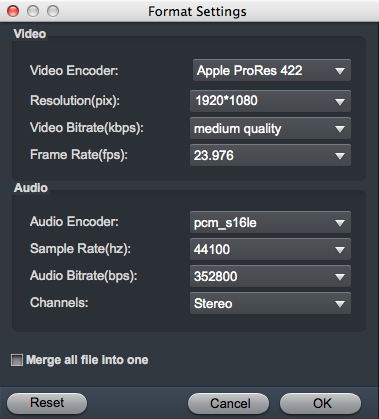
Tip: Before start the conversion, click "Edit" icon and you can deinterlace Panasonic p2 1080i MXF footages for Final Cut Pro via checking the "Deinterlacing" box in the Video Editor interface. You can trim, crop the loaded .mxf files. For getting 3D videos, you can add 3D effect onto these videos easily.
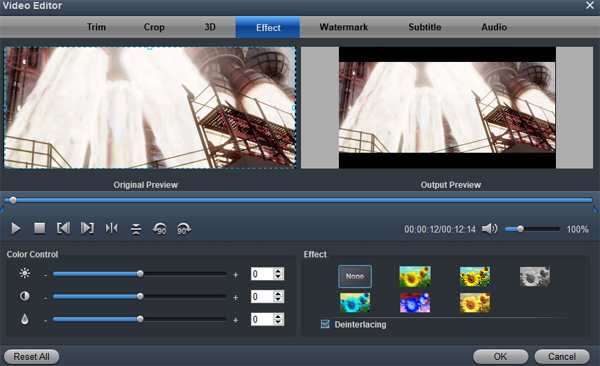
3
Start MXF to ProRes Codec conversion
Click "Convert" button to start the Panasonic MXF to Final Cut Pro Apple ProRes conversion with the best MXF to Final Cut Pro Converter.
When conversion complete, you can get the resulted video from the output folder. Then it's available for you to transfer Panasonic MXF to Final Cut Pro on Mac for further editing without any trouble.