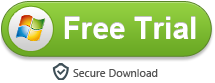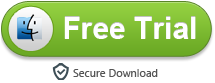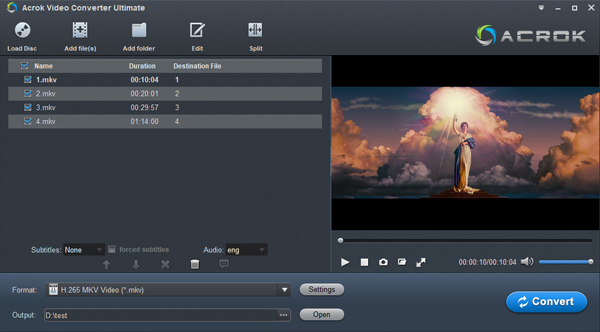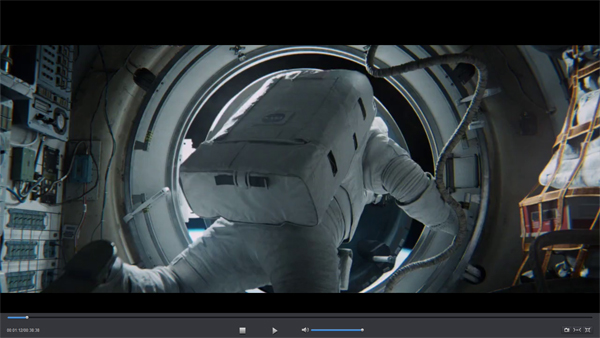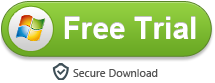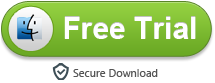If you've ever reached for your phone instead of your laptop simply because it's faster to wake up, unlock and start working, you'll appreciate what Lenovo's Yoga C940 can do. The heart of the C940 is its 10th-gen Intel Core i7 processor with the chip maker's Ice Lake architecture. It is an excellent premium two-in-one, especially if you're looking for a bit more screen space than Dell's XPS 13 or the HP Spectre x360.

Many of the Lenovo Yoga C940 users want to watch Blu-ray movies on their new Yoga C940. Besides your Blu-ray disc, you must have the other two things to play Blu-ray movie on Lenovo Yoga C940: an external Blu-ray drive and a Blu-ray player software for Windows 10.
Today, we mainly focus on the Windows 10 Blu-ray Player software and we are going to share the top 3 free Windows 10 Blu-ray players to help you successfully play Blu-ray disc on Lenovo Yoga C940.
Before We Start - Professional Windows 10 Blu-ray Player Recommend
If you want to get a better movie-watching experience, free tools usually are not able to do that. So, you may need a more professional Blu-ray Player for playing the BD disc on Lenovo Yoga C940. That's why we recommend Acrok Free Blu-ray Player before we start.
Acrok Free Blu-ray Player is the best one, which can successfully play Blu-ray disc, Blu-ray ISO files, and Blu-ray folders on Windows 10 Pcs or laptops. It takes down the Blu-ray's region code and DRM (Digital rights management) to play without limitations. Additionally, it also provides a menu for you to take full control of the Blu-ray playback, such as adjusting the subtitles, audio tracks and titles. You can get this Free Blu-ray Player below.
Free download Free Blu-ray Player Software for Lenovo Yoga C940
Supported Devices: LG Gram, Lenovo Yoga C940, C930, C320, HP Spectre x360, Microsoft Surefae Laptop 3, Dell XPS 15 Laptop, Acer Swift 3, Asus ROG Zephyrus S GX531GX, Lenovo ThinkPad X1 Carbon, Alienware Area-51m, Huawei MateBook 13, Microsoft Surface Go, And so on.
3 Steps to Play Any Blu-ray Movie Discs on Yoga C940
Note: Firstly, you need to connect your external BD drive with your Yoga C940. Then insert the Blu-ray disc to drive to let the Windows 10 device reads it.
1
Install Yoga C940 Blu-ray Player
Install and launch the Acrok Free Blu-ray Player and choose "Load Disc" button to load your Blu-ray movie.
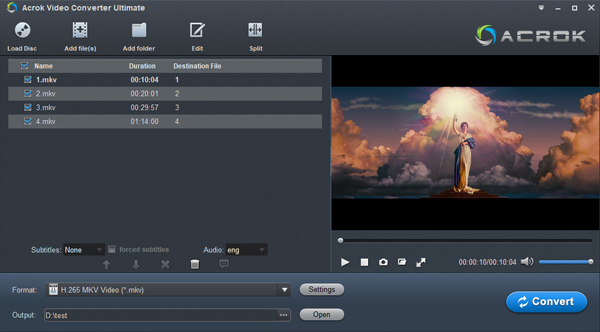
2
Play Blu-ray Movies
After finishing the Blu-ray movie loading, a Blu-ray menu will appear. Then, you can select the "Subtitle", "Audio Track" and "Title" that your preferred. Or you can directly start watching the Blu-ray movie on Yoga C940 by clicking "Play" icon. Double click the preview window and you can enjoy full screen playback. If you want to restore the original size, double-click the playback window.
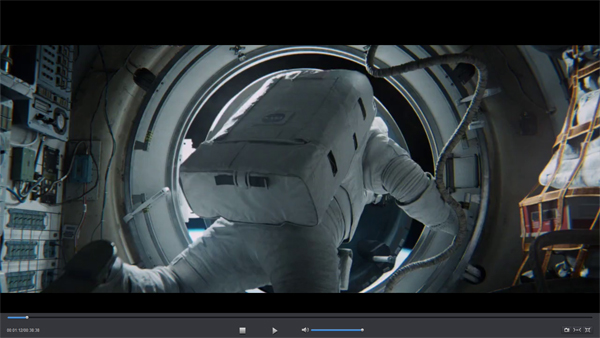
Tip: You have a bunch of old commercial Blu-ray movies and would like to convert them to them to common video format (.mp4, .mkv, .mov, .avi, .m4v, etc), or want to rip the episodes from the Blu-rays to your hard drive for eventual upload to your portable device for viewing on the road. Then you are looking for some software to rip Blu-rays on a Windows machine. You have used some Blu-ray ripping software, but only to find that they did not work. You can try this Free Blu-ray Player. The program ensures super fast conversion speed without compromising on the quality. In addition to ripping Blu-ray to any video format and any device on Windows 10, the program is also available for converting Blu-ray on macOS Catalina.

Let's Begin - Top 3 Free Windows 10 Blu-ray Player 2020
Top 1. VLC Media Player
You may be familiar with the VLC media player as it is the most popular video player for Windows users. Though VLC is a free and open source program, it can play most multimedia files as well as DVD, CD, VCD. Better still, the 2.0 and later version can perform as a Blu-ray player to help you play non-protected Blu-ray disc on Windows with some extra operations.
Pros:
-
No spyware, no ads.
-
Highly customizable.
Cons:
- Not all Blu-ray movies are supported.
-
VLC does not yet support Blu-ray menus so you must manually select a title to play.
-
There are some playback problems when playing commercial Blu-ray.
-
It needs extra steps to play the Blu-ray disc with VLC.
Top 2: DAPlayer
DAPlayer is a Powerful, Simple to use and All-in-one video/audio player software for windows that plays most audio/video multimedias easily and smoothly. It is designed to give users a complete free solution for playing High-definition videos, which include Blu-ray, MKV, AVCHD, TS, MPEG4, H264 video formats as well as DVD video and music CD.
Pros:
-
No ads
- It can't open the newly-released Blu-ray movie disc.
Top 3. Leawo Blu-ray Player
Leawo Blu-ray Player is a real Blu-ray player that can play Blu-ray discs, folders and ISO files on Windows. And it also provides the Blu-ray menu to let you fully control the media playback. But a big trouble is that it always crashed when start playing the Blu-ray disc. We have made a detailed review for Leawo Blu-ray Player.
Pros:
- Support Blu-ray disc in all regions.
-
Provide Blu-ray menu control.
Cons:
- It will also fail to open some Blu-ray discs occasionally.
-
It crashes at most of time, so you can't enjoy your Blu-ray movie at ease.
Conclusion
These 3 free Blu-ray player for Windows 10 is the most famous free program in current market. I can't promise that they are workable and reliable, since every program has different troubles on different computer. Therefore, getting a professional player like Acrok Free Blu-ray Player may be a safer choice. It has a support team which can help you solve any playback problem. It also offers 30 days money back guarantee if you don't satisfied with it.
Free download Acrok Free Blu-ray Player