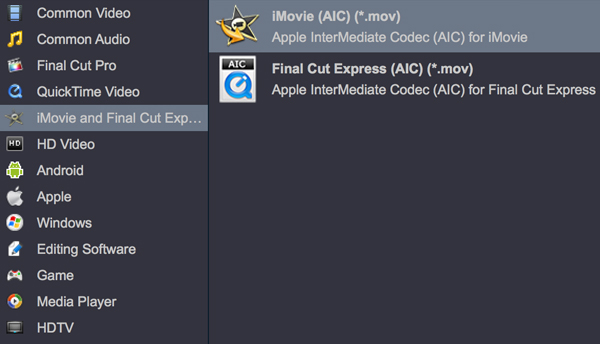iMovie is a video editing software application sold by Apple Inc. for the Mac and iOS. With iMovie, you can view, edit, and share movies on your Mac. As Apple's own editing software, it is favored by many users. iMovie imports video footage to the Mac using either the FireWire interface on most MiniDV format digital video cameras or the computer's USB port. It can also import photos and video files from a hard drive. However, a lot of people reflect that they fail to import the H.265/HEVC files to iMovie? Here, I'll show you how to import and edit any H.265/HEVC videos in iMovie smoothly.

Why fail to open H.265/HEVC with iMovie?
iMovie supports multiple video formats and allows you to create projects that are tailored to your specific video format. You can use the following formats in iMovie: Apple Intermediate Codec, Apple Animation Codec, DV, HDV, AVCHD, Motion JPEG/A, iFrame, H.264, some, but not all, varieties of MP4, MOV. As for 4K video, you can only load 4K MPEG-4 and 4K QuickTime movie mov file formats to iMovie. As .mp4 or .mov is a container, if it contains video codec in one of the above, it will import to iMovie, or it will fail to import to iMovie.
From iMovie supported file formats, we can see that it only supports several formats. However, as a multimedia container file format, the files can be encoded with various different video codec. If the video files are encoded with iMovie unsupported editing codec such as H.265/HEVC, iMovie will fail to open the video files.
Best H.265/HEVC codec to iMovie workflow
To fix the format or codec incompatible issue, you can download Acrok Video Converter Ultimate for Mac, which has full importing support for all MP4/MKV/MXF files encoded with H.265/HEVC codec listed above. The program can assist you to easily produce iMvoie editable Apple Intermediate Codec, QuickTime, Prores, H.264 codec with perfect quality and super fast encoding speed. The program supports batch conversion mode, so that you can load multiple video files into the application for conversion at one time. Acrok program is available for macOS (10.6-15). In addition, it is also accompanied by an up-to-date Windows version - Acrok Video Converter Ultimate.
Free download H.265/HEVC to iMovie Converter
Acrok Video Converter Ultimate is an all-in-one multimedia toolkit to help you in converting Blu-ray, DVD, SD, HD, 3D and 4K video and audio files to any digital formats like 4K, H.265, M3U8, MP4, MKV, 3D videos, FLAC, AAC, AC3, DTS, MP3, etc., then you can transfer the converted media files to various mobile devices, USB flash drives, external hard drivers, cloud storages, NAS, home server, easily. It also offers a full set of optimized device profiles which will come in handy sometime, like iPhone XS Max, iPad Pro, Galaxy Tab S4, Surface Pro 5, Galaxy S9, Game Console, TV, VR, Media Player, Non-linear editing system, etc. Its fast conversion time, high-quality output and extra features make it the perfect choice for video converter software.
Step by Step to convert H.265/HEVC for iMvoie editing
1
Add video files
Start the H.265 Video Converter on your Mac computer, click "Add File" or "Add folder" to load H.265/HEVC video files into the software.

2
Specify output file format
Click "Format" bar, from its drop-down list, select iMovie best supported editing codec such as "iMovie AIC (*.mov)" from "iMovie" main category menu extended list.
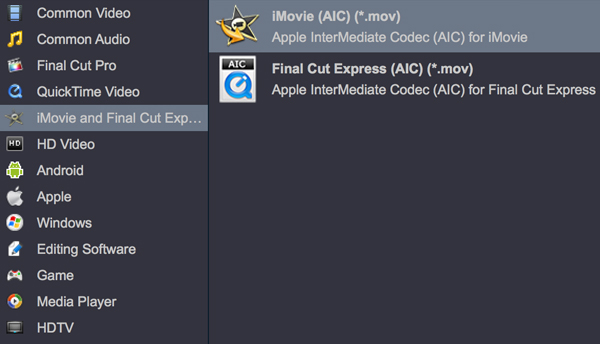
3
Edit H.265 video (Optional)
Acrok Video Converter Ultimate is not only a converter program, but also a simple and easy video editor. By default the “Edit”icon is grayed out. To activate the "Edit" menu, you have to select an item first. Before loading your video into iMovie for professional video editing, you can complete some basic video editing task with the program's built-in video editing function. Check an item to active the "Video Editor" function, then click the pencil like icon on the top tool bar to open the "Video Editor" window, you can trim video length, crop video black bars, add watermark, apply sepcial rendering effect, remove/replace audio in video, etc.

4
Settings
All formats here are set with optimized video/audio codecs, bitrates, frame rates, etc. But you can still specify as you like by clicking Settings button. In the Profile Settings window, you can choose or specify exactly the parameters you like. And in the Task information section, you can compare the detailed information of the source video and the target video. For getting original resolution, please select "Original" in "Resolution" bar.
5
Start video conversion
After all the settings are done, click right-bottom "Convert" button to begin the conversion from H.265/HEVC video files to iMovie AIC conversion process. When the conversion is done, click "Open" to get the converted videos. Then you will have no problem to import any video into iMovie for fast and smooth post video editing.