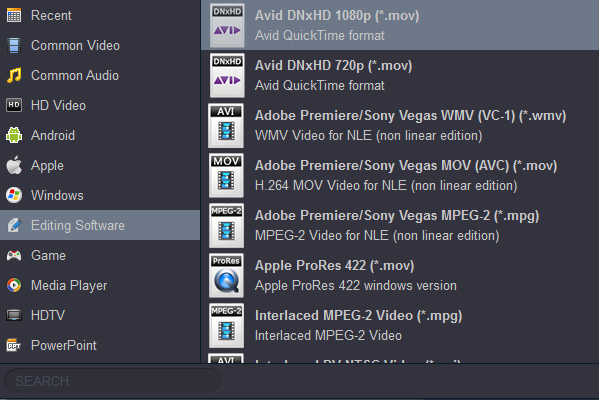"I am trying to import some H.265 video file into DaVinci Resolve. When I do so I am told by DaVinci Resolve 19 that the file is an un supported file type. I was wondering what I can do to get this video into this editing software. - Tod Shady"
High Efficiency Video Coding (HEVC), also known as H.265, is a new video compression standard, developed by the Joint Collaborative Team on Video Coding (JCT-VC). H.265 was developed with the goal of providing twice the compression efficiency of the previous standard, H.264 / AVC. DaVinci Resolve 19 is the world's first solution that combines professional offline and online editing, color correction, audio post production and now visual effects all in one software tool! If you plan to import and edit H.265 files in DaVinci Resolve 19, just keep reading.
DaVinci Resolve supports a wide range of file formats although, 4K and 1080P H.265 footage can't be supported well based on our testing and other users' feedback. To edit H.265/HEVC video in DaVinci Resolve, you need to convert 4K H.265 footage to DaVinci Resolve edit-friendly format such as DNxHD or ProRes first. To finish the task, you can use Acrok Video Converter Ultimate for Mac, the best video converter for H.265 files. By running it, there's no need to set the codec yourself: the program has optimized presets for BlackMagic editing program. You can convert any video file to DaVinci Resolve 19 compatible format with loss-less quality.
It is capable of converting Lumix GH5s, DJI Mavic 2 Pro, Samsung NX1, FUJIFILM X-T5, Canon XF705, iPhone 16 Pro Max, GoPro Hero 12, etc videos to DNxHD, MPEG-2, Apple ProRes, AIC, H.264, etc for smoothly importing and editing in various non-linear editing systems (NLE), including DaVinci Resolve 19, Avid Media Composer, Premiere Pro, Vegas Pro 19, Final Cut Pro, iMovie and more. If you are Windows user, please try Acrok Video Converter Ultimate. Below is how. Just take a look at the brief guide below.
Free download the H.265 to DaVinci Resolve 19 Converter:
How to convert and import H.265/HEVC files to DaVinci Resolve 19?
1
Load H.265 files
First, run this H.265 Video Converter. Then, find your local H.265 files and select the ones you want to edit in DaVinci Resolve. Next, directly drag these files from the computer to this app's pane. Alternatviely, click the "Add files" button in this app to guide you to find the local H.265 files you want to import to this app.

2
Choose DaVinci Resolve 19 supported format
Select a compatible format for DaVinci Resolve 19 or other versions. The Profile tray locates in the buttom of the window. Go to the "Editing Software" category and select "Avid DNxHD 1080P (*.mov)" as the output format. The preset is specially designed for DaVinci Resolve and Avid Media Composer.
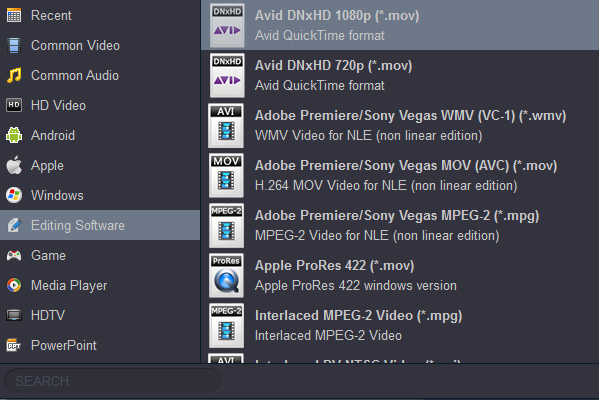
Meanwhile the quality of the H.265 video will kept. If you like, you can choose "Apple ProRes 422 (*.mov)" under "Final Cut Pro" category. For keeping original resolution, you need to click "Settings" then select "Original" in "Resolution" column.

If you want get 4K MP4 video files, you can choose 4K MP4 as output foformat directly. This option is also a good choice to convert downloaded video or rental Blu-ray discs for playing on Smart TVs, Tablets and Smartphones..

Tip: If you need to edit H.265/HEVC files, Acrok program provides some simple editing functions, such as trim, crop, add effects, add watermark, etc.

3
Start converting H.265/HEVC for DaVinci Resolve
You should be ready to start conversion at this point. Just click on the "Convert" button that can be found on the menu. Wait for a while and the video converter will do the trick. You will soon have your H.265/HEVC video into a format that's recognizable and editable by DaVinci Resolve 19, 18, 17, 16 - the .mov format.