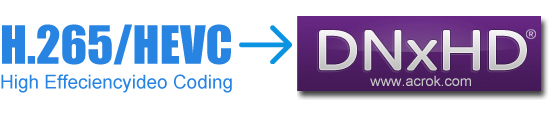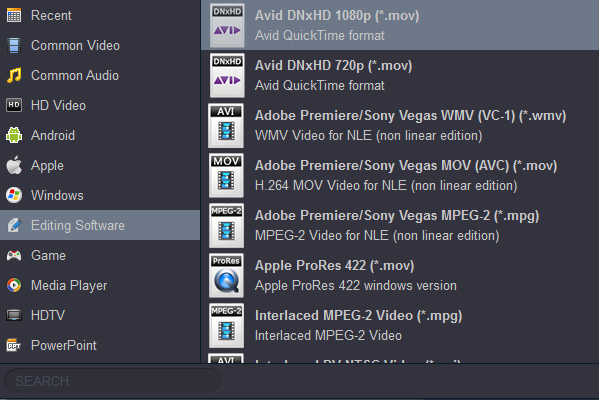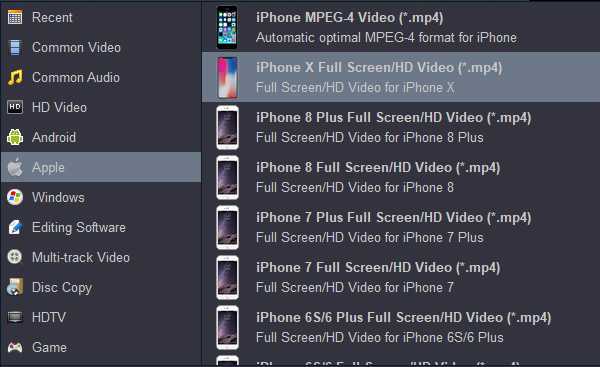Avid Media Composer is a film and video non-linear editing system (NLE) and is the flagship product of Avid Technology. Media Composer is the media and entertainment industry’s most used video editing software, accelerating high-res, HDR, and HD workflows.
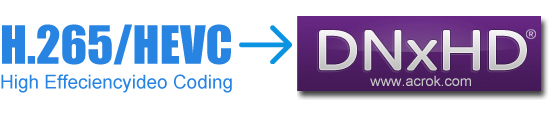
Let's say you have some H.265 footage that you would like to edit in Avid Media Composer on Mac machine, if that's the case, then converting H.265 to DNxHD .mov files before your import them into Media Composer is probably the way to go. Less compressed than H.265 which's used mainly for web delivery, DNxHD .mov video format is designed by Avid to work specifically with the MEdia Composer software for editing purpose.
About H.265
H.265 is a video compression standard, one of several potential successors to the widely used AVC. In comparison to AVC, HEVC offers about double the data compression ratio at the same level of video quality, or substantially improved video quality at the same bit rate. It supports resolutions up to 8192"4320, including 8K UHD. You can record 6K or 4K H.265 footage via GoPro Hero 12, Canon XF705, etc. And you can download some H.265 movies from some websites.
About Avid DNxHD
Avid DNxHD is a lossy high-definition video post-production codec developed by Avid for multi-generation compositing with reduced storage and bandwidth requirements. It is an implementation of SMPTE VC-3 standard. DNxHD is the best editing codec for Avid Media Composer.
Convert H.265 to DNxHD with top Mac Video Converter
Which tool can transcode H.265 to DNxHD without Quality Loss? There are a lot of software that will get the H.265 to DNxHD conversion job. Among them, Acrok Video Converter Ultimate for Mac introduced in this article is a near-perfect piece of software which can cover nearly any situation you could find yourself in. Simple steps to show you how to transcode H.265 to DNxHD via best H.265 Video Converter.
Free download and try H.265 to DNxHD Converter
The tool is able to sort things out. It handles pretty much any video, audio files, Blu-ray and DVD files you throw at it and then convert into something more accessible. Just drag into its window the video files you want to convert, pick an output format or select a device preset to convert it for from Format dropdown menu, specify a local path, and click Convert. The level of customization it offers is also quite extensive. Please follow our guide below to transcode your H.265 files to the intermediate DNxHD files for use in Avid Media Composer on a Mac. If you are working on Windows machine and want to convert your media files from one format to another, you should check out Acrok Video Converter Ultimate for Windows instead.
How to convert H.265 to DNxHD for Avid Media Composer importing and editing?
Supported cameras and camcorders: Samsung NX1, DJI Ronin 4D, iPhone 16 Pro Max, Samsung NX500, GoPro Hero 12, Canon XF705, Fujifilm X-H2S, etc.
1
Load H.265 files
Run Acrok software as the best H.265 to DNxHD Converter. Click "Add File" in the upper left-hand corner to navigate to where your H.265 video files are, and then load them to the software. Drag-and-drop is also workable if you like.

BTW, you can click the small downward arrow icon beside "Add File", and select "Add Folder" from the drop down menu. Then in the dialog that opens, select a folder to import an entire folder of H.265 media. The app should import the videos and you should see a window similar to the one below.
2
Choose Output Format
Moving to the "Format" drop-down menu, this video converter provides a number of export options - from outputting the built-in video & audio formats, to your own customisable file, to presets for using on tablet, smartphone, smart tv, game consoles, applications, Facebook, YouTube and more. For purpose of this article, you click the dropdown menu "Format" and head to "Editing Software" category. Select any DNxHD codec you need: Avid DNxHD Video (*.mov).
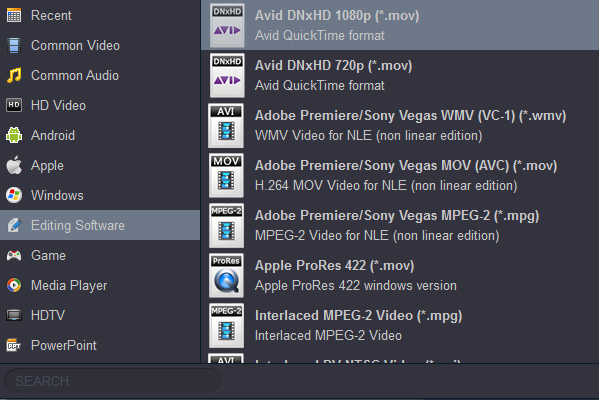
Note that DNxHD is just a codec, the video encoded with DNxHD will be wrapped in a MOV container.
If you are critical about the output quality, you can adjust the parameters about the videos. As is true of video, audio settings is also important in adding a premium to the video quality. Just click "Setting" by the side of "Format" and you are ready to tweak.
In some cases you will play your files on diverse devices and players, for example, Galaxy Note 9, iPhone XS Max, Motorola One, LG G7 Fit, Galaxy Tab S4, Samsung Galaxy S9, various brands of smart tv. All you need is to choose any preset that goes with your device and let the program do the settings.
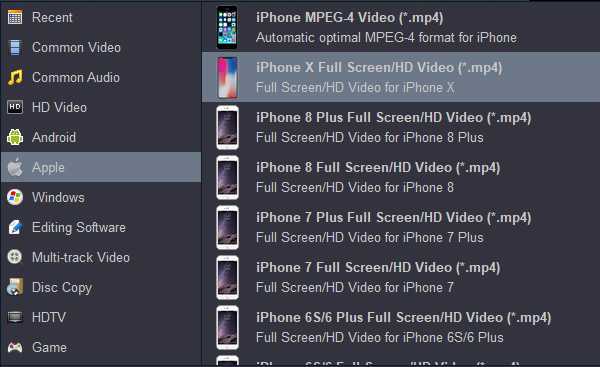
3
Start Conversion
After you have decided on your setting preferences, choose a location to store your exported files via "Output" option on the bottom center of the screen. Make sure the location has enough space. Next, click "Convert" to execute the conversion process. This can take a few minutes accordingly to the length of source H.265 video files. You can keep track of the progress with a status window, as image shown below.
After all of H.265 video files have been converted to Avid DNxHD MOV file, close the software. And that's it. Now you are able to import the DNxHD mov files in Avid Media Composer and perform editing tasks.