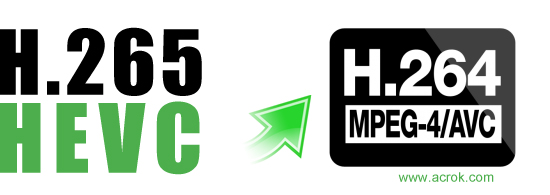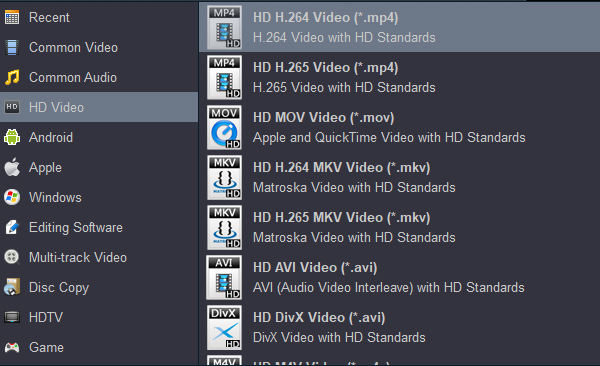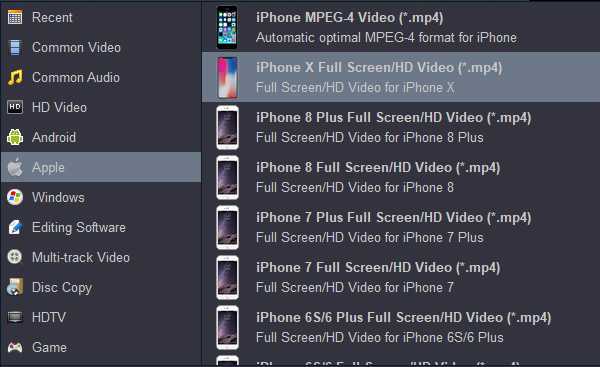Nowadays, more professional High Definition camcorder manufactors prefer to release camcorders&cameras with H.265 (HEVC) output. H.265 is ais a video compression standard, one of several potential successors to the widely used AVC. It is developed by the Joint Collaborative Team on Video Coding (JCT-VC), and the first version of the standard was completed, approved, and published in 2013.
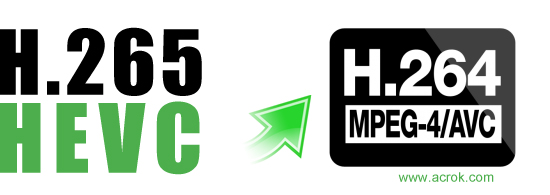
There is no doubt that these camcorders or cameras mentioned above can capture outstanding videos. However, users of these camcorders always encounter video format incompatible problems while they want to preview H.265 files on Mac through QuickTime or make a further edit in some professional editors, such as Final Cut Pro, iMvoie, Premiere Pro CC, DaVinci Resolve, etc. Actually, those high-compressed with high data rate H.265 videos are difficult to be recognized and supported by QuickTime and various non-linear editing systems (NLE).
So, what should we do for enjoying the H.265 video in Quicktime or loading the H.265 video into software for further editing on Mac? How can we upload 4K H.265 videos to Facebook, Instagram, YouTube for sharing? Converting H.265/HEVC files to H.264, yes, it's the easiest yet right workaround. To get the work done, Acrok Video Converter Ultimate for Mac is highly recommended. It's a professional yet decent Mac H.265 to H.264 Converter which can help you transcode any 4K, 1080P, 720P H.265 videos to H.264 with several simple steps. Just do some clicks on your mouse with your finger, you can easily transcode H.265 files to H.264 on Mac and then play HD or 4K H.265 video with QuickTime or import H.265 files into Final Cut Pro, iMovie, Premiere Pro CC, Sony Vegas Pro , Media Composer, DaVinci Resolve etc., for editing on Mac.
Besides, it allows you to do some premiere editing work on Mac before transcoding including cropping, trimming, adding watermark, etc. The Mac H.265/HEVC to H.264 Converter must be your best choice when you need a 4K H.265 Video Converter, you can do action with H.265 files at anytime anywhere now! Just download it and follow below steps to convert H.265 files to H.264 videos on Mac now.
First of all, pls free download H.265 TO H.264 Converter for Mac:
How to transcode H.265 files to H.264 on Mac?
Supported cameras and camcorders: Samsung NX1, DJI, Samsung NX500, GoPro Hero 10, Fujifilm X-T4100, Nikon Z9, Canon XF705, etc.
1
Add H.265/HEVC videos
Launch Acrok Video Converter Ultimate for Mac on iMac, MacBook Air, MacBook Pro, etc. Load H.265 vidoes by clicking "Add file" icon. Or you can directly drag and drop files to the item bar to load them. All loaded videos can be previewed and you're free to take snapshots of any movie scenes.

2
Select output format
Select the output format as you wish, and you can convert H.265/HEVC to any format, any editing software and any device e in the "Format" profile, like H.265 to H.264 MP4, H.265 to FCP X ProRes 422, H.265 to Media Composer DNxHD, H.265 to Premiere Pro CC MPEG-2. At the "BD Backup" output profile category, you can clone Blu-ray to ISO Image, or copy Blu-ray main/full title with original video audio quality.
For converting H.265/HEVC to H.264, you can click "HD Video" then select "HD H.264 Video (*.mp4)" or click "Common Video" then select "H.264 Video (*.mp4)" as output format. If you want to get 4K H.264 videos, please go into "4K" category then choose MP4 as output option.
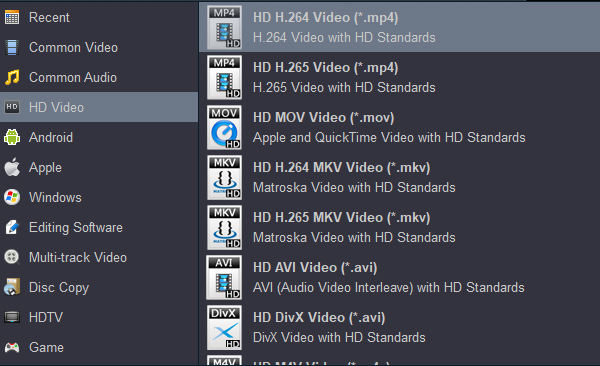
Digital device profiles:
You can choose output format under "Apple", "Android" or "HD TV" categorys too.
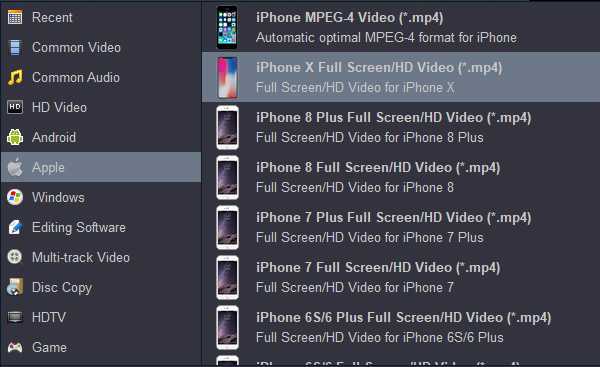
Tips:
1. Click the "Settings" icon and you will go into a new interface named "Profile Settings". You can adjust codec, bit rate, frame rate, sample rate and audio channel in the interface according to your needs and optimize the output file quality.
2. If you choose to convert mxf file to Apple ProRes format, Acrok will be able to keep the multiple audio streams separate in output file. Then you can get the audio tracks like original.
3
Start the H.265 to H.264 conversion
Click "Convert" button to start converting H.265 footage or movies to H.264 codec on mac. After conversion, you can watch your H.265 vidoes on Mac or editing without problem.