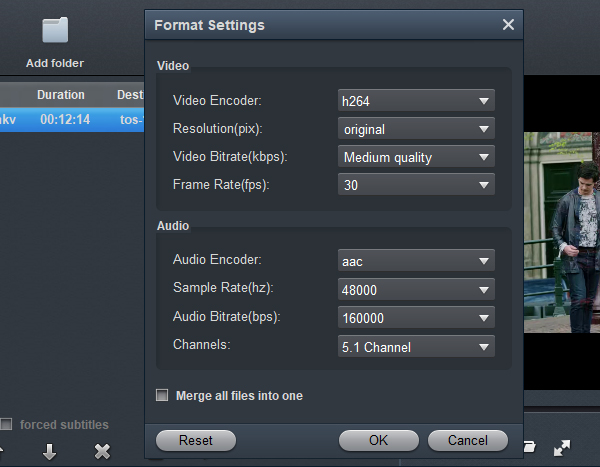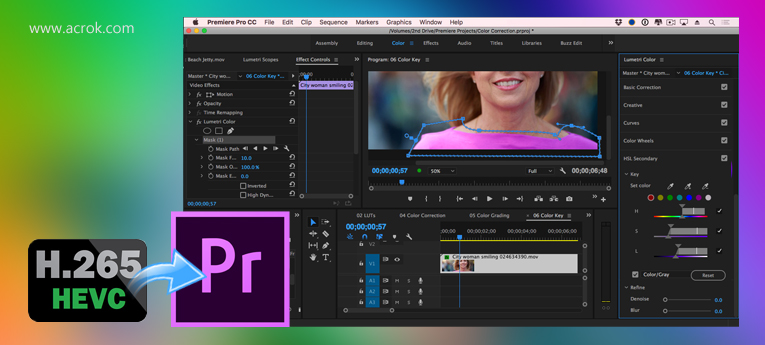
Have you got some H.265/HEVC videos for playing for editing? Do you need to edit H.265 videos in Premiere Pro CC and then get better videos? In this article we would like to share the best H.265 video converter with you, this program will be able to convert H.265 to Premiere Pro CC native supported video format, and then you can edit H.265 videos in Premiere Pro CC 2021, 2020, 2019 smoothly.
Nowadays more and more people choose to record videos in H.265 codec, or convert movies to H.265 format for playing, the H.265 video is better than H.264 video on many aspects, so H.265 videos are becoming popular in recent years. You can capture H.265 videos with smartphones, cameras or camcorders, or download movies in H.265 video format. As more and more H.265 videos are produced, more questions are asked, many users have encountered the H.265 to Premiere Pro CC importing and editing issues, there"s one question showed above.
How to get H.265 to Premiere Pro CC for editing natively?
"Hi there, not long ago I captured a few of full HD 4K videos with my camcorder, the recorded footages are in H.265 codec, I need to edit these H.265 videos with Premiere Pro CC 2021 on my computer, but when I try to load the recorded H.265 videos to Premiere Pro CC, I found it can"t support my H.265 footages, should I transcode H.265 videos to Premiere Pro supported format? Can you share H.265 to Premiere Pro editing workflow with me? Any suggestion is appreciated, thank you!"
In recent years H.265 videos are becoming so popular, after got the H.265 videos many users need to import H.265 files to Premiere Pro and edit natively, but just like the question showed above, most users can"t edit H.265 videos in Premiere Pro CC smoothly due to the codec issue, so they want more effective H.265 to Premiere Pro CC workflow. If you have recorded some H.265 videos and tried to import the footages into Premiere Pro CC for editing, you may have known that Premiere Pro CC can"t support H.265 videos natively, they are not supported natively by Premiere Pro CC, H.265 codec is not good editing codec for Premiere Pro CC and many other programs, if you try to import H.265 videos into Premiere Pro CC, you will meet with H.265 videos importing and editing issues. But please don"t worry, in the content below we will share the best H.265 to Premiere Pro CC workflow with you.
Best H.265 to Premiere Pro CC Workflow
Many H.265 users have tried to edit H.265 videos in Premiere Pro CC but most of them can"t handle the footages natively, what"s the problem? Though there are many camcorders, smartphones or cameras can record videos in H.265 videos, the H.265 video still not well supported by many editing programs, such as Premiere Pro CC, from the information above you may have known that Premiere Pro CC can"t support H.265 videos directly, to edit H.265 videos in Premiere Pro CC natively, you will need to convert H.265 videos to Premiere Pro CC native supported codec and format. From Premiere Pro CC official page you will find the supported format information, in this case, the best H.265 to Premiere Pro CC workflow is to convert H.265 videos to Premiere Pro CC native supported format, and then you can edit H.265 videos in Premiere Pro CC natively, there will be no H.265 editing problems anymore.
H.265 to Premiere Pro CC Converter
To convert H.265 to Premiere Pro CC native supported format, you will need to use H.265 video converter, here we would like to introduce the best H.265 video converter for you, this program is Acrok Video Converter Ultimate (Windows Version | Mac Version), it is the best H.265 video converter software to convert H.265 files to Premiere Pro CC supported video/audio format, it has optimized formats for editing programs, such as DNxHD codec for Avid Media Composer, WMV/MOV formats for Adobe Premiere Pro CC 2022, 2021, 2020, 2019, etc. This H.265 video converter supports nearly all the video formats to import and convert, such as H.265 videos recorded by cameras and smartphones, 4K UHD videos, etc. besides H.265 videos, it can also convert the latest Blu-ray and DVD movies to popular video formats like MKV, MOV, MP4, AVI, etc. the converted movies will not have protection anymore, and you can transfer converted movies to portable devices for watching freely.
Free download H.265 to Premiere Pro CC Converter
Main Feature of the best H.265 Video Converter
- Convert H.265 videos recorded by cameras, camcorders and smartphones.
- Convert H.265 footage to editing programs like Premiere Pro CC.
- Many optimized output formats for playable devices.
- Useful editing features like trim, crop, add watermark, adjust effect, etc.
- Output customization feature to change the resolution, bitrate, frame rate, etc.
- Convert videos to H.265 / HEVC videos.
Convert H.265 footage/video for Premiere Pro CC
1
Install software
Download Acrok Video Converter Ultimate for Mac from the website, install this H.265 to Premiere Pro CC converter on your computer. This H.265 video converter also has Windows version, if you use Windows computer you can download the corresponding Windows version to use.
2
Add H.265 videos
Launch this H.265 to Premiere Pro CC converter on your computer you will see the main interface, click "Add Files" button to import H.265 videos that you want to convert, you can also directly drag and drop H.265 videos into the H.265 video converter software for converting. If you want to convert Blu-ray or DVD disc movies, please click "Load Disc" button to import your Blu-ray or DVD movies.
 .
.
3
Choose output format
Choose Premiere Pro CC native supported format for output. Click format column and choose "Editing Software -> Adobe Premiere Pro", this is the native editing format for Premiere Pro CC. There are many other formats in this H.265 video converter, you can choose output format according to your need.

4
Settings
If you want to adjust the output parameters before convert H.265 videos, you can click "Settings" button, and then you can adjust the output video"s resolution, bitrate, frame rate, codec, etc. according to your need. If you don"t need to adjust you can skip this step.
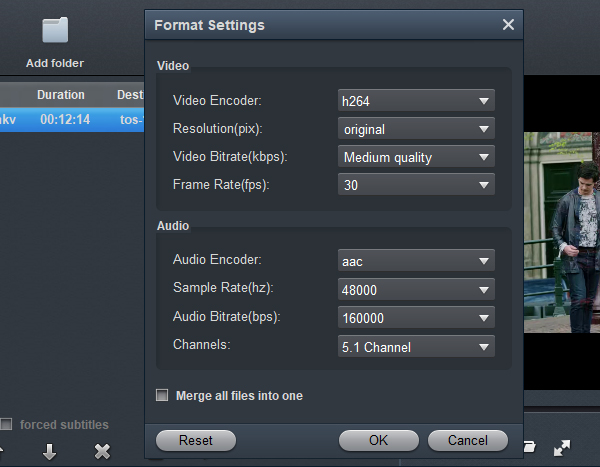
5
Start video conversion
Acrok Video Converter Ultimate for Mac will convert H.265 to Premiere Pro CC supported format immediately, video and audio synchronization is perfectly guaranteed, when the conversion is finished, you can import converted videos into Premiere Pro CC and edit with native supported format, and you don"t need to render again, this will save much time for you. Now you have got the best H.265 to Premiere Pro CC workflow, just try Acrok software with your H.265 footages, hope this software can help you!






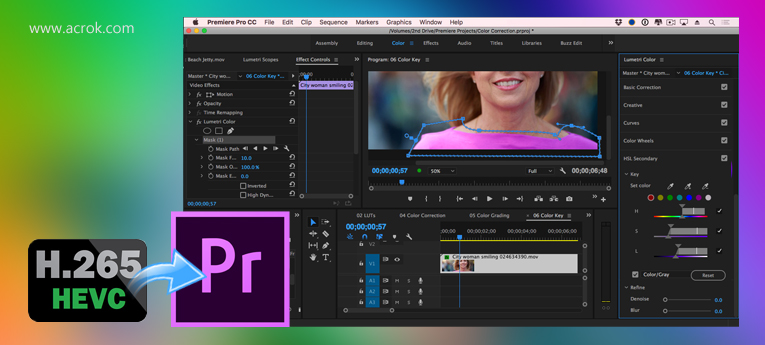
 .
.