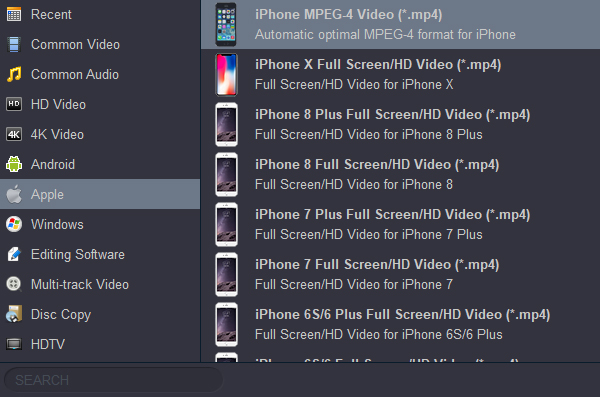How to Play MKV videos on iPhone smoothly? This article tells you easy ways to watch MKV movies on iPhone 16, 15, 14, (Pro Max, Pro, Plus) , iPhone 16e without converting and with converting, you could choose the proper way to watch MKV on iPhone easily.
MKV is a popular video format that allows video playback not only on computers but also on smartphones, smart tvs, tablets, and iPhone. MKV isn't a supported format by iPhone (including iPhone 16 Pro Max), but playing these files seamlessly totally depends on the codecs of the video. More specifically, as stated by the official site, iPhone supports playing MP4, M4V and MOV files but with the following limitations: Supported formats include HEVC, H.264 and ProRes”.
So if you want to play MKV on iPhone smoothly or want to convert MKV to iPhone supported formats, a good professional program is needed. To help you play MKV files on iPhone listed below are the best solutions.
Part 1. Get the Best & Professional MKV Player for iPhone
Part 2. Free MKV Player for iPhone - Free Convert Videos to Be Supported by iPhone
Part 3. Convert MKV to iPhone for Playback (Online)
Part 4. FAQs for Play MKV on iPhone
Part 1. Get the Best & Professional MKV Player for iPhone
Acrok Video Converter Ultimate is the best software for all your file conversion needs. The program supports over 300 formats for conversion and has preset for all popular devices including iPhone. So you can convert your MKV, AVI, WMV, and all other file types to iPad supported format for smooth playback without any compatibility or codecs issue. The software also allows video customization with features like cutting, cropping, adding effects, and others. With APEXTRANS technology, files are converted at super fast speed with just a few clicks. Get your videos converted in high-quality professional files with batch processing support using Acrok software. Once the files are converted, you can transfer and watch MKV on iPhone. If you are Mac user, please use Acrok Video Converter Ultimate for Mac to convert MKV to iPhone best playback format on Mac.
Acrok Video Converter Ultimate - Best MKV to iPhone Converter
- Convert MKV to MP4, MOV, M4V for playing in iPhone.
- Convert MKV, AVI, MOV, WMV, MP4, MXF, MTS, VOB to any format without quality loss.
- Convert MKV to optimized conversion presets for Premiere Pro, Vegas Pro, DaVinci Resolve, etc.
- Rip and convert Blu-ray/DVD to any video/audio format for playing on tablet, mobiles, smart tvs.
- Edit videos with the advanced video editing functions like trimming, cropping, adding watermark, subtitles, etc.
- Support the latest Windows 11 and macOS 15.
Supported iOS Devices:
iPhone 16 Pro Max, iPhone 16 Pro, iPhone 16 Plus, iPhone 16, iPhone 16e
iPhone 15 Pro Max, iPhone 15 Pro, iPhone 15 Plus, iPhone 15,
iPhone 14 Pro Max, iPhone 14 Pro, iPhone 14, iPhone 14 mini
iPhone 13 Pro Max, iPhone 13 Pro, iPhone 13, iPhone 13 mini
iPhone 12 Pro Max, iPhone 12 Pro, iPhone 12, iPhone 12 mini
iPhone 11 Pro Max, iPhone 11 Pro, iPhone 11
iPhone XS Max, iPhone XS, iPhone XR
iPhone X, iPhone 8, iPhone Plus, iPhone SE
iPad, iPad Air, iPad mini, iPad Pro
Steps on how to play MKV on iPhone using Acrok program
1. Load MKV files to Acrok MKV converter.
Open Acrok Video Converter Ultimate as the best MKV to iPhone Converter on your computer. Click the Add file button to import local MKV files. Multiple files can be added for batch processing.

2. Choose iPhone supported format.
Open the drop-down menu at the Output Format: option. From the Apple tab, choose the desired iPhone model.
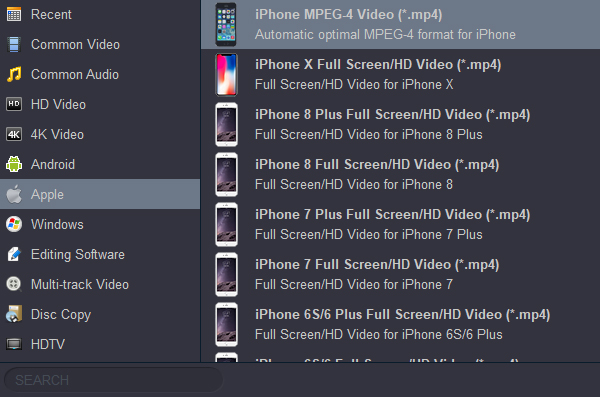
3. Convert MKV to iPhone.
Click the Convert button to converting MKV files to iPhone supported format.
Part 2. Free MKV Player for iPhone
If you are in search of free MKV player software for playing MKV files on iPhone, VLC Media Player is an ideal choice. The program supports working on macOS, Windows and iOS versions and facilitates converting an array of video formats to iOS-compatible formats. VLC is a free and open source multimedia player which can be used to play all kinds of format videos on iPad including MKV, AVI, MPG, MP4, DIVX, WMV, MOV and more. This all-in-one video player is ease to use, powerful, 100% free and clean. But sometimes you may come across VLC not working issues.
Part 3. Convert MKV to iPhone for Playback (Online)
There are online solutions available as well to convert MKV files to iPhone for playback. One such popular program is Video Covnerter Online (https://video-converter.com/). This free to use online converter allows adding MKV as well as other video files and convert it to iPhone supported format. The converted files are sent to your mail id for download. You can add the local files or their URL to the tool for conversion.
Steps on how to play MKV files on iPhone using Video Covnerter Online:
Step 1: Open https://video-converter.com/ on your browser. Click on Open file to add MKV files, you can add video fies from Google Drive, Dropbox or URL. You can also drag and drop the files.
Step 2: Under the Video: tab choose the Apple > iPhone as the desired device.
Step 3: Hit the Convert button to start converting MKV files to iPhone compatible format.
Note: After opening the website, annoying ads will pop up and it is easy to accidentally click on them. This website has security risks.
Part 4. FAQs for Play MKV on iPhone
1. Can MKV play MKV files?
iPhone supports playing MKV files but only when files are JPEG (M-JPEG) encoded MKV videos (up to 1280x720, 30 fps frames rate, raw audio). So if your MKV file is compressed in the above codec, it will play on your iPhone, or else the playback will fail.
2. How to play MKV on iPhone without converting?
There are a number of player apps for iPhone available that allow playing your compatible MKV files on the iPhone without any conversion. One such decent app that can be downloaded from the app store is VLC Media Player. Developed by VideoLAN project, the app has a good rating and supports playing videos in a wide range of formats including MKV, FLV, AVI, MOV, and many others.
3. How to Transfer MKV Files to iPhone?
As per the official site of Apple, iTunes only supports videos in MOV, M4V, and MP4 format. So in order to transfer MKV files on your iPhone and play them using a third-party player, iTunes File Sharing feature has to be used. Alternatively, you can also use iCloud that facilitates transferring videos to the iPhone without any need for iTunes.