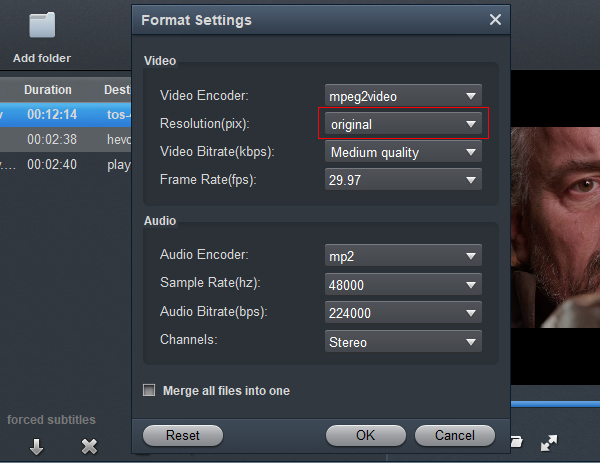You may find DaVinci Resolve, Premiere Pro and Final Cut Pro won't import 6K MOV files from Lumix DC-S5 II/S5 IIX smoothly. The easy workaround is to transcode 6K MOV to DaVinci Resolve, Premiere Pro and Final Cut Pro more edit friendly codec.
The Lumix DC-S5 II is the Panasonic's latest version of their mid-range full-frame stills and video mirrorless camera. It adds phase detection autofocus to its 24MP CMOS sensor and uses the L mount shared with Leica and Sigma. This camera records 6K video for up to 30 minutes, while unlimited 4K video capture is available as well. Panasonic also announced the DC-S5 IIX, a variant with a more extensive video feature set. Making full use of the 24.2MP sensor and enhanced processor, this camera records 6K video for up to 30 minutes, while unlimited 4K video capture is available as well.
In addition to highly detailed stills with smooth gradations, the Panasonic Lumix S5 II and Lumix S5 IIX now has access to the Full-frame 6K30p recording options. If you've got some MOV material from these cameras, you will research possible workflows for 6K MOV to DaVinci Resolve, Premiere Pro and Final Cut Pro, so as to as have smooth work with the 6K MOV in the professional editing program. In this article, we will list specifics about a workflow of H.265/MPEG-4 footage from Lumix DC-S5 II/Lumix DC-S5 IIX to Adobe, Apple and Blackmagic Design editing software.
To import Lumix DC-S5 II/S5 IIX 6K MOV to DaVinci Resolve, Premiere Pro and Final Cut Pro for smooth editing, a suggestion is to transcode H.264/H.265/MOV/MPEG-4 AVC to a more editing-friendly format, such an DaVini Resolve's DNxHD codec, Premiere Pro's MPEG-2 codec, Final Cut Pro's Apple ProRes codec. Along with some help from a third-party software like Acrok Video Converter Ultimate for Mac, you can achieve your goal easily and quickly.
The Mac 6K Video Converter can easily transcode Lumix S5 II/S5 IIX 6K MOV to DaVinci Resolve/PP/FCP preferred video without quality loss. Actually, it can generates kinds of professional editing format/codec for filmmakers to use in different NLE apps, such as MPEG-2 for After Effects, AIC .mov for iMovie, DNxHD for Avid Media Composer and more. If you are on Window PC, please get the Video Converter Ultimate for Windows. Just download it and follow the workflow using your editing software with Lumix DC-S5 II/S5 IIX 6K footage.
Downloading the App - Acrok Video Converter Uitimate (Windows | Mac)
Transcode Lumix S5 II/S5 IIX 6K MOV for DaVinci Resolve/Premiere Pro/Final Cut Pro
The guide here is taking the Mac 6K Video Converter - Acrok Video Convert Ultimate for Mac to demonstrate the steps on how to convert Panasonic 6K MOV for editing in DaVinci Resolve, Premiere Pro and Final Cut Pro.
1
Add source videos
Launch the professional 6K Video Converter for Mac, and then click "Add file" button to browse and load your source files. The batch conversion is supported, so you can load more than one file to save time.

2
Select output format
You can directly choose the MPEG-2 preset from "Editing Software" category for Premiere Pro which has been supplied by the MOV to Premiere Pro Converter. The settings also works for After Effects, Premiere Elements.

For Final Cut Pro and DaVinci Resolve users, you can select Apple ProRes 422 MOV or Apple ProRes 4444 MOV unser "Final Cut Pro" category.

Settings
By clicking the Settings icon, you can adjust video and audio parameters like codec, bit rate, frame rate, sample rate, etc., in that way, you can take charge of the size and quality of the output files. In principle, the larger input values, the better output quality, but the corresponding larger file size. If your computer does not support 6K video clips, you can set the output resolution to 4K (3840*2160) or 1080P (1920*1080).
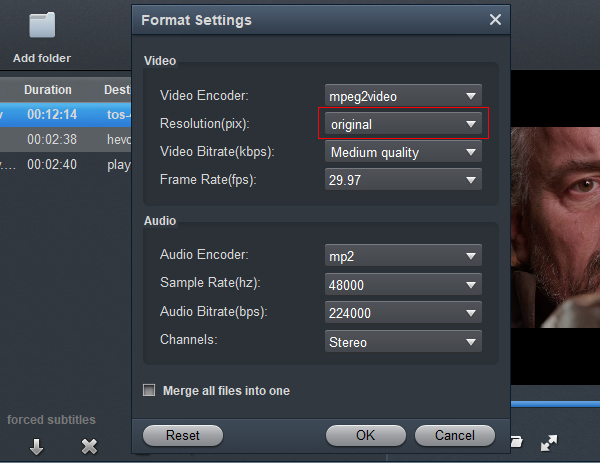
Edit video
Click the Edit icon on the right side of the files, you can customize the video to create personalized videos as you like. You can trim the favorite part from the video, append artistic effects to the video, and add watermarks or subtitles and more.

4
Start video conversion
When the former steps finished, you can press "Convert" button to start converting Panasonic Lumix DC-S5 II or Lumix DC-S5 IIX 6K MOV files to MPEG-2 for Premiere Pro, to Apple ProRes for DaVinci Resolve/Final Cut Pro on Mac OS X. Once the conversion process is done, click "Open" button to get the generated files which can be directly imported to your editing software.