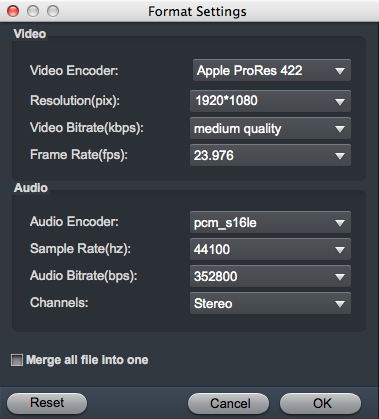RAW file is the most common file format for uncompressed images and videos captured by digital cameras and scanners. All enthusiast and professional-level cameras will give you the option to shoot in RAW. We can take RAW files with Panasonic, Leica, Z CAM, Canon, Casio, Blackmagic and DJI cameras. Raw data is usually at high bit depth, between 12- and 16-bit, but video is usually around 8- or 10-bit. Low cost RAW recording has pretty much become accessible to almost anyone buying a new mirrorless or video camera. Both Apple and Blackmagic Design have introduced their own flavors or compressed RAW recording, Apple with ProRes RAW and Blackmagic Design with BM RAW. Canon has continued on with Cinema RAW Light in their cameras.
Final Cut Pro X is professional non-linear video editing software published by Apple Inc. As a native 64-bit application it takes advantage of more than 4GB of RAM. It utilizes all CPU cores with Grand Central Dispatch. For Final Cut Pro users, there are many times that you try to import RAW files to Final Cut Pro for adding some effects or transitions, sometimes, you will succeed with no problem, but in most of the time, you will meet many unexpected situations such as below:
Questing about can't import and edit RAW in FCP X:
"Why I can't edit and preview Blackmagic Design URSA Mini Pro RAW files in Final Cut Pro smppthly? How can I avoid spending long time on rendering the 8K videos?"
"Does anyone know why when I loading a 6K RAW file into Final Cut Pro, but it crashes?"
"I shot with DJI Ronin 4D in RAW and the final project is going tobe in 8K. What is the best way to import the RAW. so far Final Cut Pro 10.5.1 tells me wrong format. Do I need to transcode everything trhough squeeze or an othe 3rd party software before being able to import the files."
Nowdays more and more professional cameras like DJI Ronin 4D, Z CAM E2-S6, RED DIGITAL CINEMA KOMODO have been able to shoot videos in RAW format. Although the video quality at 4K, 6K and 8K video is very excellent with crisp detail, great colors and nice dynamic range, however, if you want to do some post production work-flow of these RAW footage with professional video editors like Final Cut Pro, you will end up with failure.
4K/6K/8K RAW to Final Cut Pro Workflow
If you are intending to edit RAW video files in FCP X without rendering and smoothly, you will need plugin for Final Cut Pro. Unfortunately, this is not supported in the current product. Before that day arrives, the easiest and best workaround is to transcode the RAW to Final Cut Pro best editing codec. Like other professional non-linear video editing program, FCP also has its own native editing codec - Apple ProRes, which is specially designed for nonlinear editing and complex multi-generation composing in post production.
To transcode RAW to Apple ProRes codec quickly and easily, Acrok Video Converter Ultimate for Mac is highly recommended. This program features high efficiency and seamless conversion. With it, you can do batch conversion from RAW to Apple ProRes (422, 4444, 422 Proxy, 422 HQ, 422 LT) codec without quality loss on Mac for smooth importing and editing in Final Cut Pro. Besides 4K/6K/8K RAW files, the progra m also support other various formats like HEVC/H.265, MTS, MP4, MOV, TOD, MOD, MKV, AVI, etc. What's more, this program offers other professinal encoders like Apple Intermediate Codec, DNxHD, MPEG-2, H.264, etc. - ensuring maximum editing quality and efficiency when working with iMovie, Avid Media Composer, Vegas Pro 22, Premiere Pro, DaVinci Resolve 19 and more.
Free download and try RAW to Final Cut Pro Converter
If you're using a Windows PC, simply turn to Acrok Video Converter Ultimate. Below I will take the Mac version of RAW Video Converter for example to show you how to encode RAW to Apple ProRes codec on Mac OS X (macOS 15 Sequoia). The process in Windows is almost the same.
Transcode RAW to Apple ProRes for Final Cut Pro quickly and easily
1
Import RAW videos
Install the Mac RAW File Converter and run it on your Mac computer. Drag the 4K, 6K or 8K RAW video to the software. Or you can also click "Add file" button on the top of the main interface to import your video to the program. You can play the loaded RAW files via right preview window.

Before inputting files to Acrok program, you will first need to transfer the RAW files to your local hard drive. You can connect the camera with the memory card inside to your computer via a USB cable, then turn your camera on to locate and transfer the files to your computer hard drive.
2
Select Apple ProRes MOV as the output format
You can directly choose the Apple ProRes 422 (*.mov) or Apple ProRes 4444 (*.mov) profiles from "Final Cut Pro" catelog for FCP X which has been supplied by the Apple ProRes encoder. The settings fit seamlessly all versions of Final Cut Pro (FCP X, FCP 7, FCP 6). Note that Apple ProRes is just a codec, the video encoded with Apple ProRes will be wrapped in a MOV container.

Tip: For Premiere Pro and Vegas Pro 22 users, please follow "Format > Editing Software > Adobe/Vegas MOV AVC (*.mov) or Adobe/Vegas MPEG-2 Video (*.mpg)" as output format.
3
Set advanced settings
If you are critical about the output quality, you can adjust the parameters about the videos. As is true of video, audio settings is also important in adding a premium to the video quality. Just click "Setting" by the side of "Profile" and you are ready to tweak. In principle, the larger input values, the better output quality, but the corresponding larger file size.
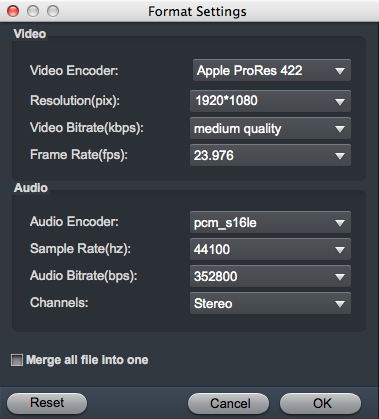
You can keep the original video bit rate and resolution, provided that your computer hardware is strong enough and your computer has enough storage space. Of course, this will take more conversion time. But please rest assured that you will be satisfied with the results.
4
Edit RAW files (Optional)
Acrok Video Converter Ultimate for Mac is a lightweight video editor and video compressor. It can meet all the common video editing demands with easy-to-use interface. And you can compress video and combine videos with this useful all-in-one video tool effortlessly. You can Trim, Crop the loaded RAW video; Add Subtitle onto own video; Add Watermark or 3D effects onto the video.

5
Start converting RAW to Apple ProRes
As soon as all the above settings are completed, you can press "Convert" button to start RAW to Apple ProRes codec conversion. After conversion is done, simply click "Open" button to find generated Apple ProRes codec encoded MOV files. Afterwards, you can transfer the encoded RAW files into Final Cut Pro for smooth editing without any problem.